- Knowledgebase
- Workflows
- Using Contract Actions
Creating a Contract Draft with Associated Drafts or Files
When a card has transitioned to a workflow phase with the Create Contract and Associate Contract Draft action enabled, an email will be sent to the owner of that phase.
You should click “View Form” from within the email.
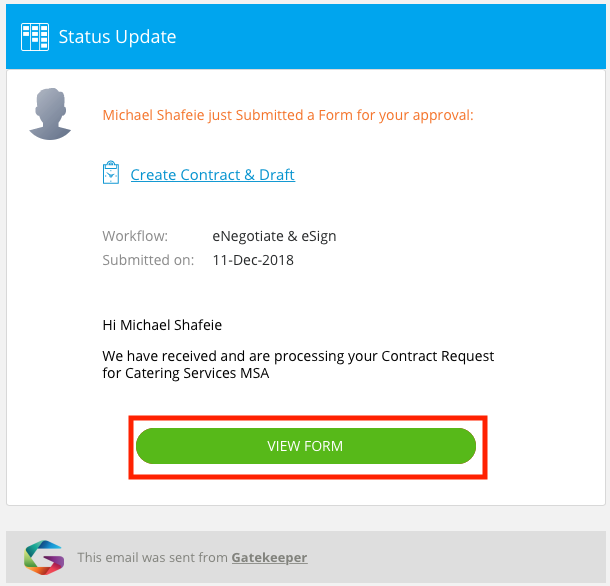
Here you can review all the metadata submitted by the Requester in the original Request Form.
Firstly, decide if this request will be moving forward through the Workflow or not. If you are choosing to Reject this request, add a reason and then select ‘Reject’.
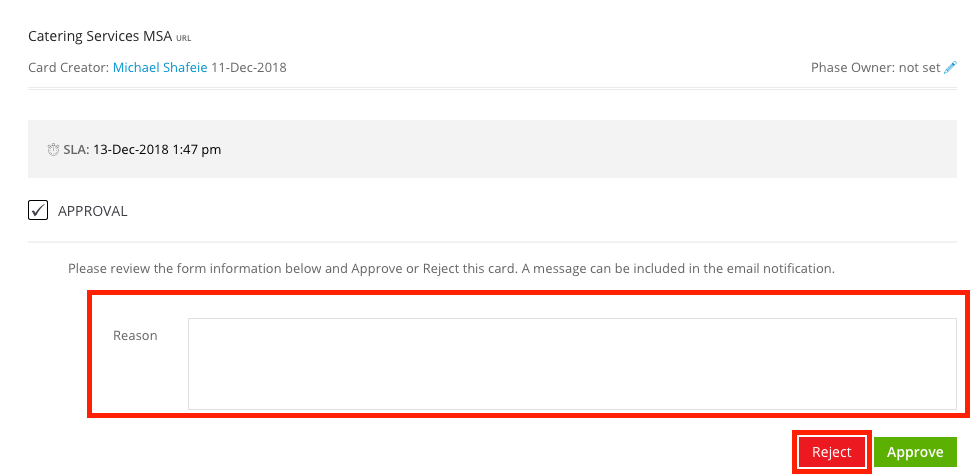
If you have decided to move this request forward, select ‘Create Contract With Draft’.
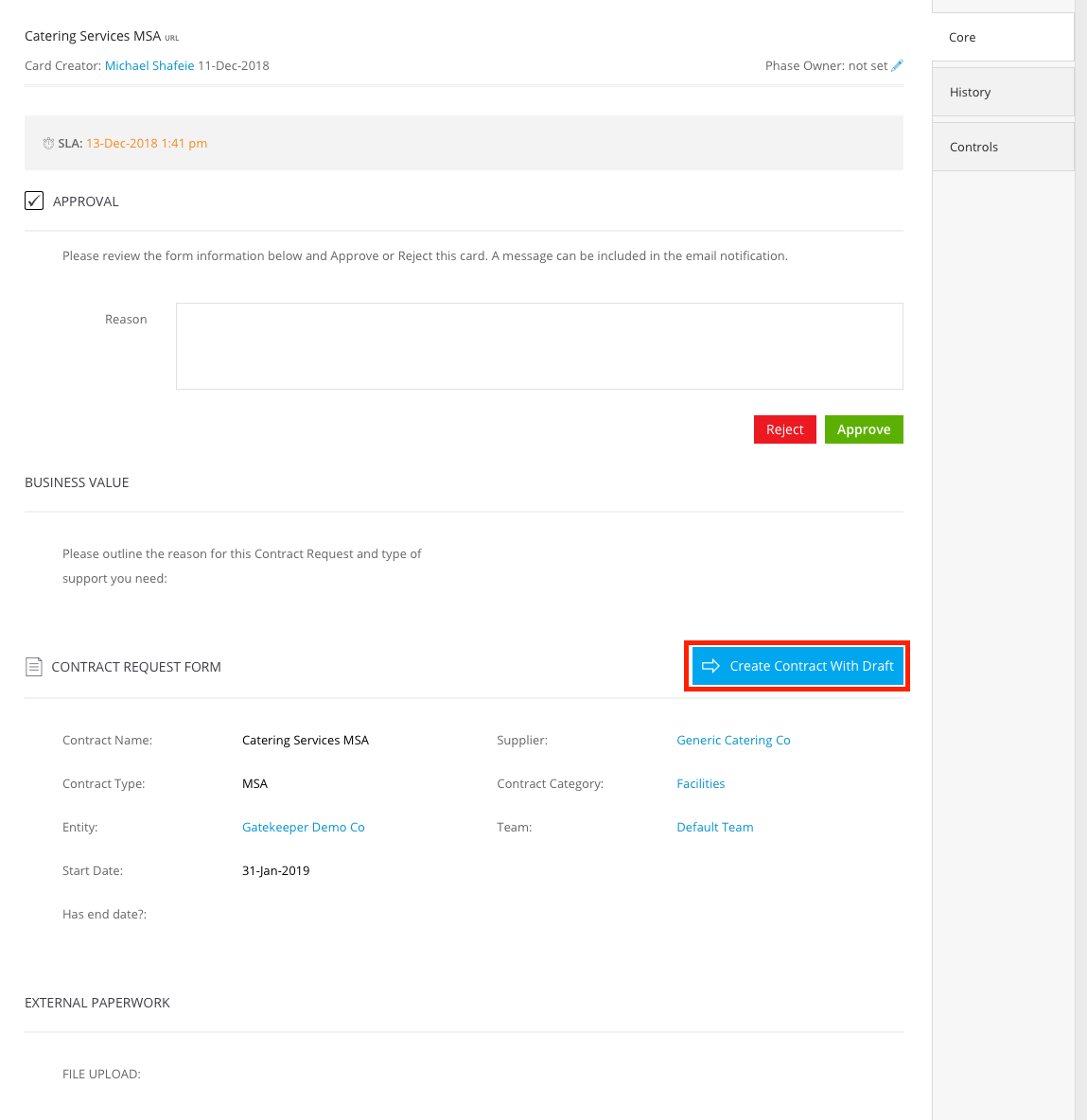
Ensure all mandatory fields are completed.
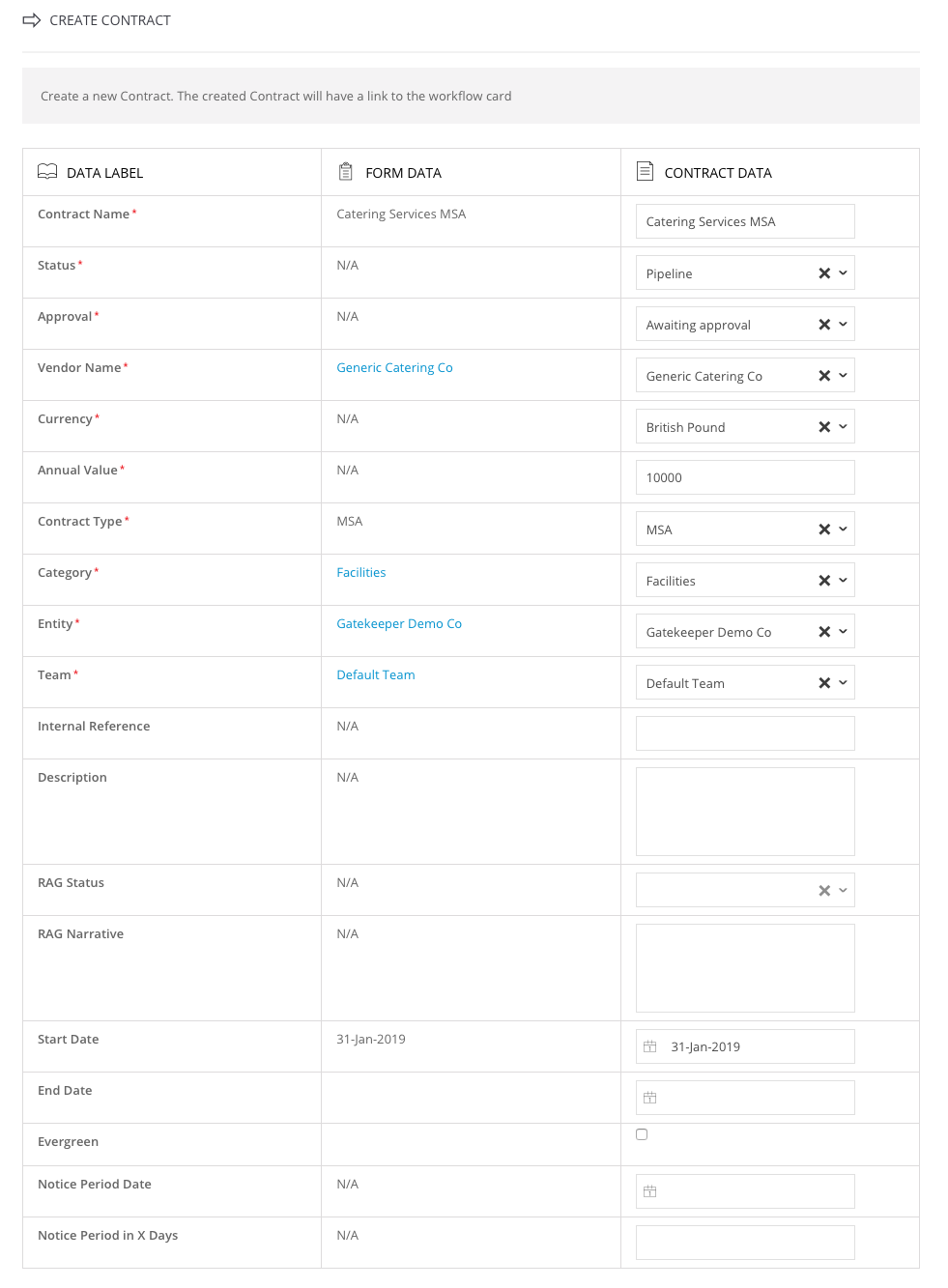
Assign Internal and External Contract Owners
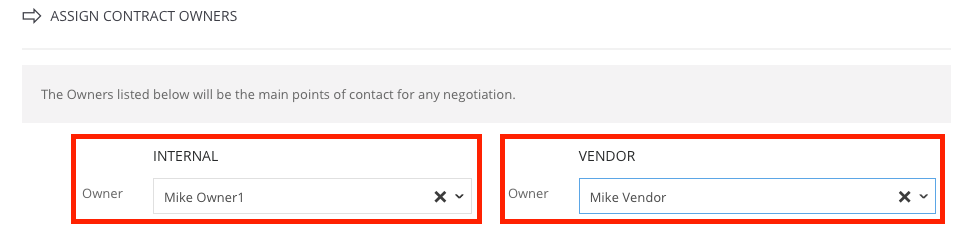
If you are using an Associated Contract Draft to create a Contract Draft you can either select a File that has been uploaded with the Contract Request Form, then select ‘Create’.
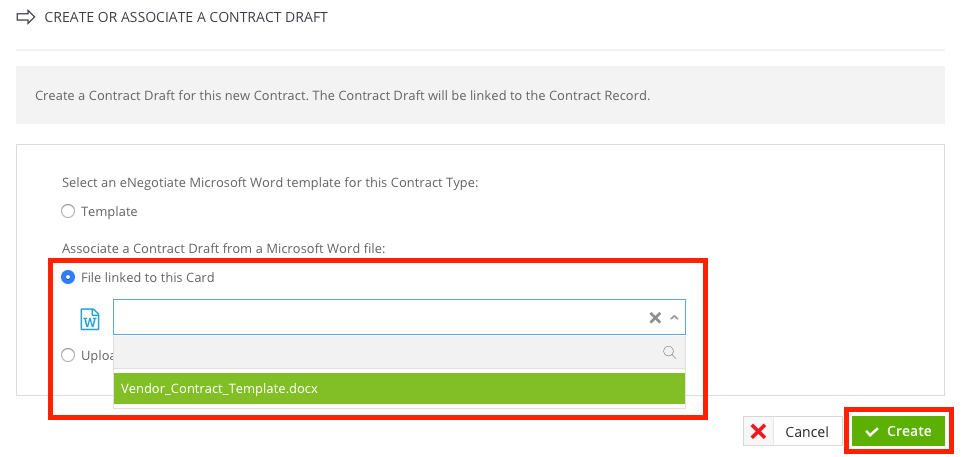
Or you can upload a new file to use for the Contract Draft, then select ‘Create’.
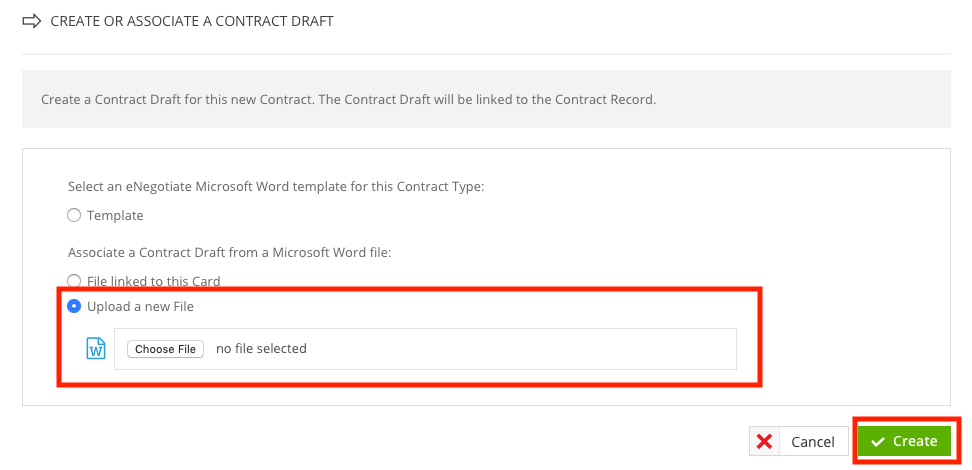
Now your Contract Draft has been created you can add a reason and approve the request.
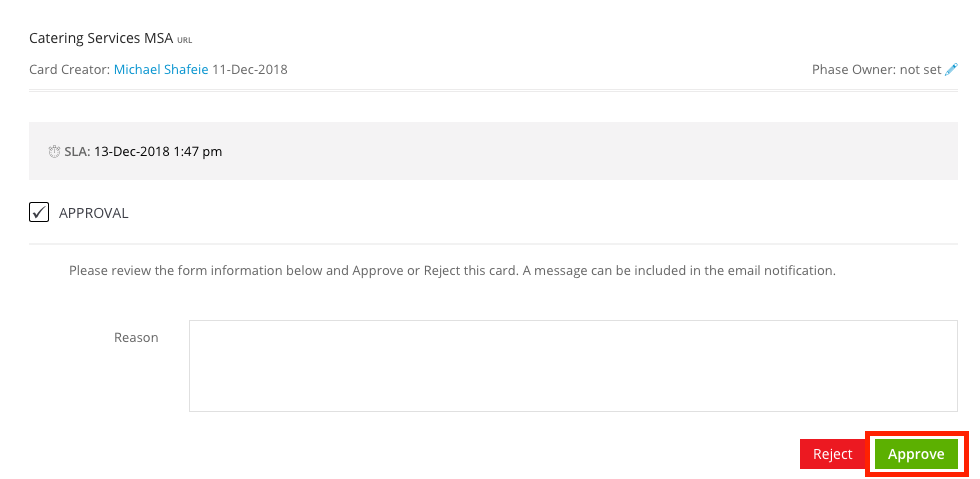
Note: If you are using the eNegotiate & eSign Workflow Template this card will then transition to the ‘External Review | Redline’ Phase, sending an email requesting the Vendor Owner to review the draft.