This article walks through the steps of creating a Workflow in Gatekeeper from scratch or best practice template.
Note: Workflows in Gatekeeper can be created by users with the appropriate "additional permissions" applied. To learn about Workflow Administrator designation, click here.
Table of contents:
- What type of process can I make?
- How do I add a new Workflow?
- How do I add a Workflow Template?
- How do I customise a Workflow once created?
What type of process can I make?
Any form-based process can be digitised with Gatekeeper. The most powerful Workflows also integrate the creation and/or updating of Supplier and/or Contract records, directly within the Workflow. For an introduction to Workflow concepts, click here.
To get started select “Workflows” from the main navigation.
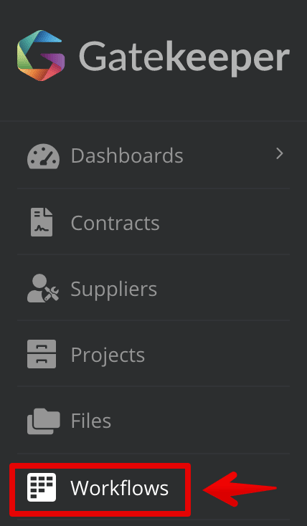
How do I add a new Workflow?
First, click the green "ADD" button.
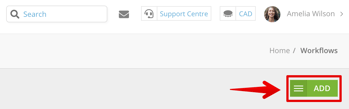
From the corresponding dropdown menu, select the "Workflow" option.

Then enter the "Workflow Name" along with any other details before clicking "Save".
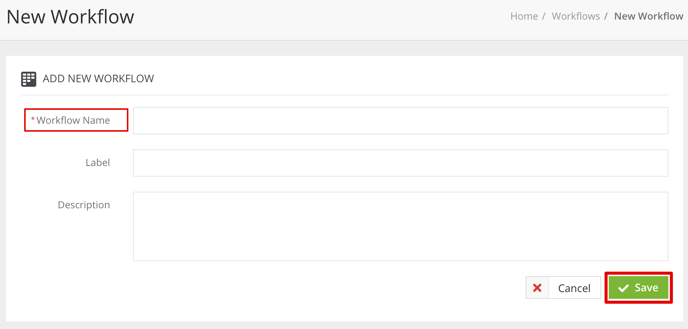
The Workflow will then open with two default phases already added:
- Start Form
- Workflow End
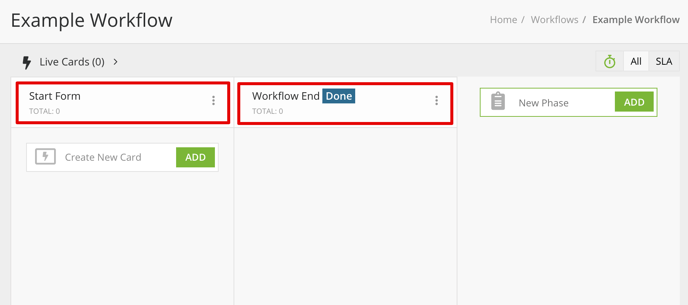
How do I add a Workflow Template?
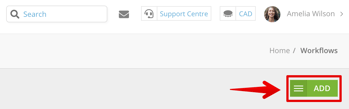
From the corresponding dropdown menu, select the "Workflow Template" option.
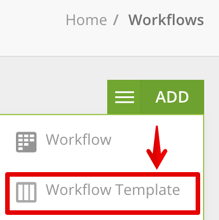
From the corresponding pop-up, choose from Gatekeeper's "BEST PRACTICE TEMPLATE LIBRARY" or simply choose "New from Scratch" for a blank Workflow.
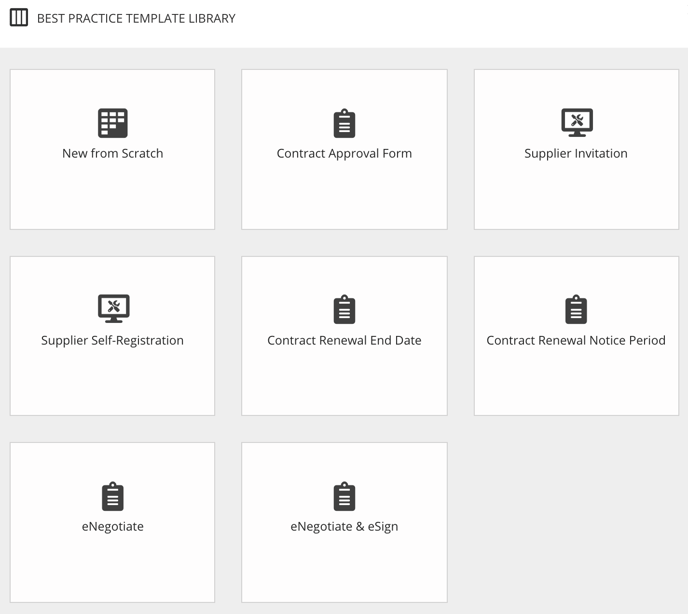
Confirm the Title and click "Create".
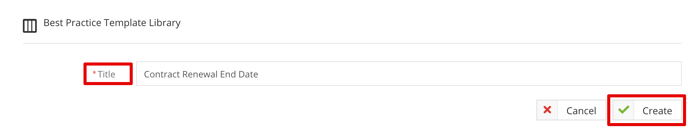
How do I customise a Workflow once created?
With the workflow now set up, read the following articles to learn more about how to: