Configure Additional Owners
This article gives an overview of configuring additional contract and vendor owners, allowing you to see at a glance who is responsible for a particular record.
![]() Estimated Read Time: 2 Minutes
Estimated Read Time: 2 Minutes
Sections in this article:
- Access the Owner Configuration Panel
- Create Additional Owner Types
- Edit Existing Owner Types
- Delete Owner Types
What are Additional Owners?
In Gatekeeper, owners allow you to define who is responsible for individual contracts and vendors. They help control access for users with Owned Only permissions, ensuring they only see records where they are listed as an owner.
Ownership also drives automation in workflows. When a phase is assigned to a particular owner type (such as contract owner or vendor owner), the system automatically allocates cards to the correct user, reducing manual work and keeping responsibilities clear. This works for both internal owners (for example, your internal Legal team) and external owners (such as a vendor’s legal contact).
With additional owner types, you can add more detail and flexibility - for example, assigning both a Finance Owner and a Legal Owner to the same record.
Manage Additional Owners
Note: Only Global Administrators with the Configuration additional permission can create or edit owners. For more details on user permissions, see User Management Definitions.
To manage additional owners in your Gatekeeper tenant:
- From the navigation menu, expand the Settings option, then click Configuration.
- Click Owners.
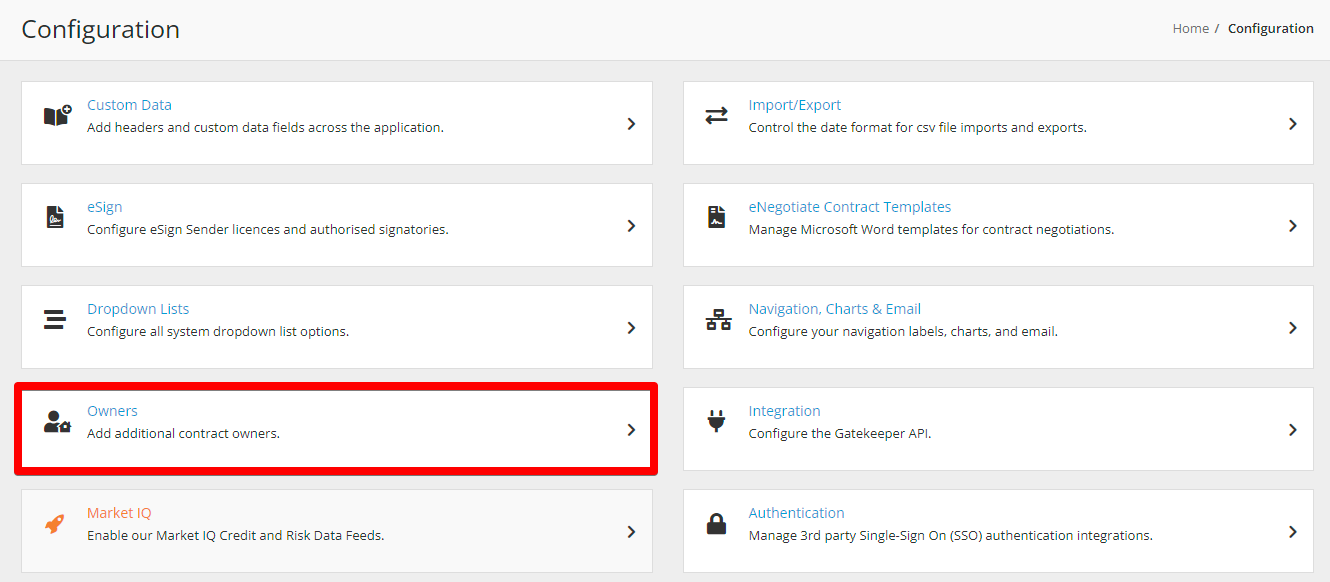
Create Additional Owners
You may need to add different owners, such as IT Owner, Legal Owner, or Account Manager. To do this:
- Click Add Owner Kind.

- Enter a title, then select whether the owner should be allocated to contract or vendor records.
- Click Save.
Edit Additional Owners
After creating an additional owners, you can amend the name. To do this:
- Expand the 3 dots on the relevant owner type then select Edit.

- Update the title, then click Save.
Note: You cannot edit the Allocated to dropdown.
Delete Additional Owners
To delete an additional owner:
- Expand the 3 dots on the relevant owner type then select Delete.

- Click OK to confirm the deletion.
Note:
- If you delete an additional owner type that has been used on any records (for example, where a user has been assigned as a Legal Owner), the related users will be disconnected from those records.
- You cannot delete additional owners if they are being used as part of a workflow configuration.