Dealing with Leavers and Movers (Archive and Restore Users)
Archive users that no longer require access to Gatekeeper or restore access for previously archived users.
![]() Estimated Read Time: 2 Minutes
Estimated Read Time: 2 Minutes
Sections in this article:
- Archiving vs. Deleting Users
- Who Can Archive Users?
- Archive a User
- Restore Access for an Archived User
Archiving vs. Deleting Users
If you have a user that no longer needs access to Gatekeeper because they have left or moved within the organisation, you can archive their account. This prevents the account from being used, but it preserves their history of activity. It is not possible to delete them, in order to maintain a complete audit trail of past actions.
Who Can Archive Users?
Administrators who have the Users additional permission can archive users. For further information on granting user permissions, see User Role and Permission Definitions.
Archive a User
To archive an existing user:
- From the navigation menu, expand the Settings option, then click Users.
- Click the name of the user account you will be archiving.
![Monosnap [CustomNotification]CustomNotificationVie (3)](https://knowledge.gatekeeperhq.com/hs-fs/hubfs/Monosnap%20%5BCustomNotification%5DCustomNotificationVie%20(3).png?width=670&height=279&name=Monosnap%20%5BCustomNotification%5DCustomNotificationVie%20(3).png)
-
On the User Details Page, click Reassign to transfer any objects that the user owns. All objects must be reassigned before archiving.

-
Select the user you want to transfer the objects to, then select the checkboxes for the objects you want to transfer ownership of. Alternatively, select the All checkbox to transfer all records that display in this view. Any results not displayed will not be transferred.
-
Click Bulk Transfer.

-
Once ownership transfer is complete for all objects, scroll back to the top of the record, and click Archive.
![Monosnap [CustomNotification]CustomNotificationVie (1)](https://knowledge.gatekeeperhq.com/hs-fs/hubfs/Monosnap%20%5BCustomNotification%5DCustomNotificationVie%20(1).png?width=670&height=251&name=Monosnap%20%5BCustomNotification%5DCustomNotificationVie%20(1).png)
Note: A user cannot be archived if they are the owner of an object in Gatekeeper. All objects must be reassigned to another user before the Archive button is available.
Restore Access for an Archived User
- From the navigation menu, expand the Settings option, then click Users.
-
Expand the status dropdown list and select Archived Users.
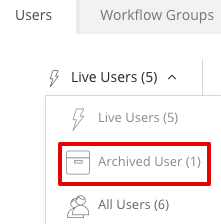
-
Click the name of the user account you will be restoring.
-
Click Restore.