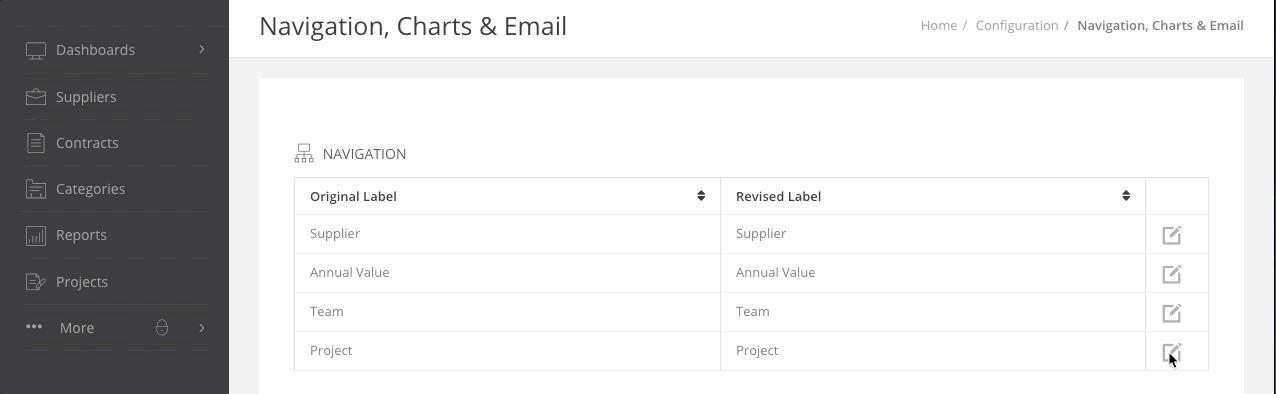Details of six enhancements designed to improve your experience working with Gatekeeper.
1. Intake Forms
Workflow Forms have been enhanced so that all Gatekeeper customers now have the ability to make their forms public.
In addition, we've removed caps on the number of forms you can create in your account.
What does this mean for you?
You can now share an unlimited number of intake forms with non-Gatekeeper users via dedicated public URLs. Use the forms to receive contract requests, renewal questionnaires, compliance updates and whatever else you require as part of your business processes.
Using standardised, public intake forms mean data is always supplied in the format required and with all information included.
2. SAML v2.0 Generic Connector for Single Sign On (SSO)
A generic connector using SAML v2.0 to establish SSO using your in-house Identity Provider.
What does this mean for you?
If you use an Identity Provider (IdP) other than OneLogin or OKTA that uses the SAML v2.0 standard, you can now connect this with Gatekeeper using our Generic SAML v2.0 Connector to establish Single Sign On (SSO) using your IdP.
This means extra flexibility when it comes to identity management.
You can set this up via Settings > Authentication > Configure SAML v2.0:
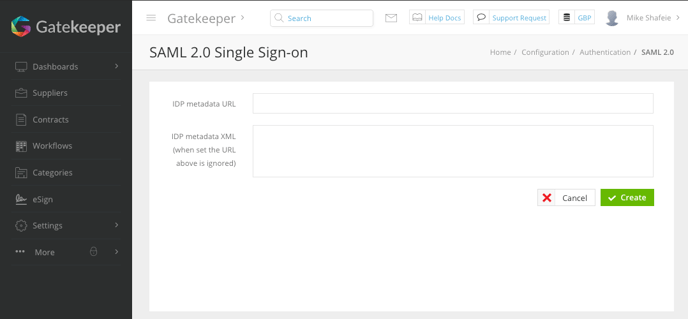
Users can log in using your SAML v2.0 SSO on the Login Page:
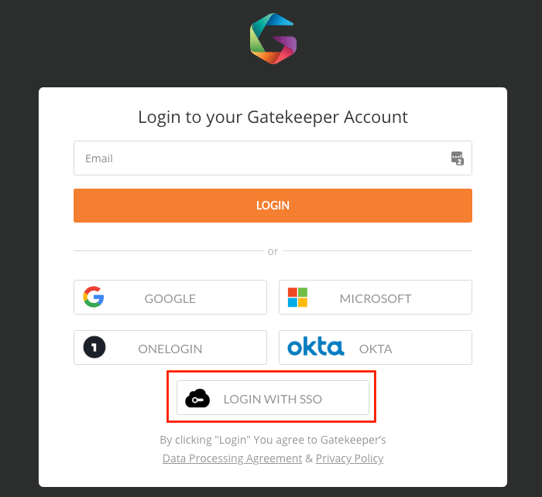
3. Rename 'Projects' in the left-hand navigation menu
You now have the ability to rename the Projects classification in the left-hand navigation and throughout Gatekeeper.
What does this mean for you?
This gives you the flexibility to bring your own terminology (eg. “Matters”) into Gatekeeper. This ensures consistency across your business, helps to familiarise users with how Gatekeeper is set up and boosts adoption.
You can edit this via Settings > Configuration > Navigation, Charts & Email:
4. Workflow Trigger Banners and Icons
Workflows which have triggers now have icons and banners to indicate the status of the trigger, showing whether it is Pipeline or Live
What does this mean for you?
It makes it clear if live workflows are configured correctly, including any triggers being set to Live. This ensures that all your dependant business processes continue to run smoothly and all triggers are instigated accordingly.
Workflows homepage - Orange icon means "Pipeline" and green means "Live":
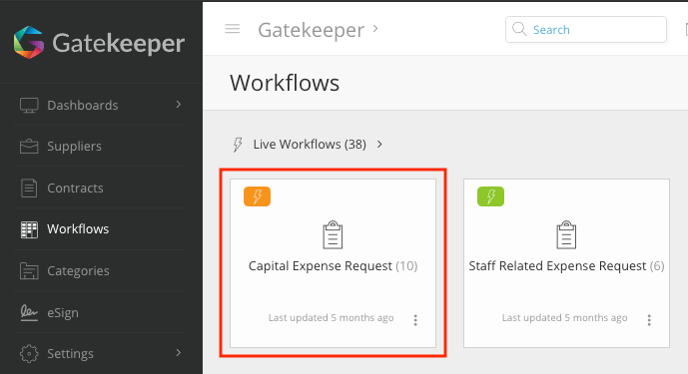
Within a workflow:
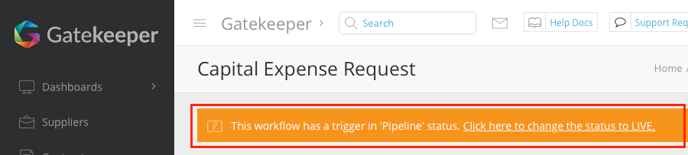
5. Locking down Internal and External User Email Editing
You can now choose to lock down User accounts so that email addresses can only be changed by an Administrator instead of the User.
For our customers using the Vendor Portal, the same can be configured there too.
What does this mean for you?
To ensure users, whether manually or automatically provisioned, cannot change their email address and potentially cause access or security issues.
This update includes the ability to provide Help Info to the user explaining that their email address is locked for editing and the process they need to follow to update it compliantly.
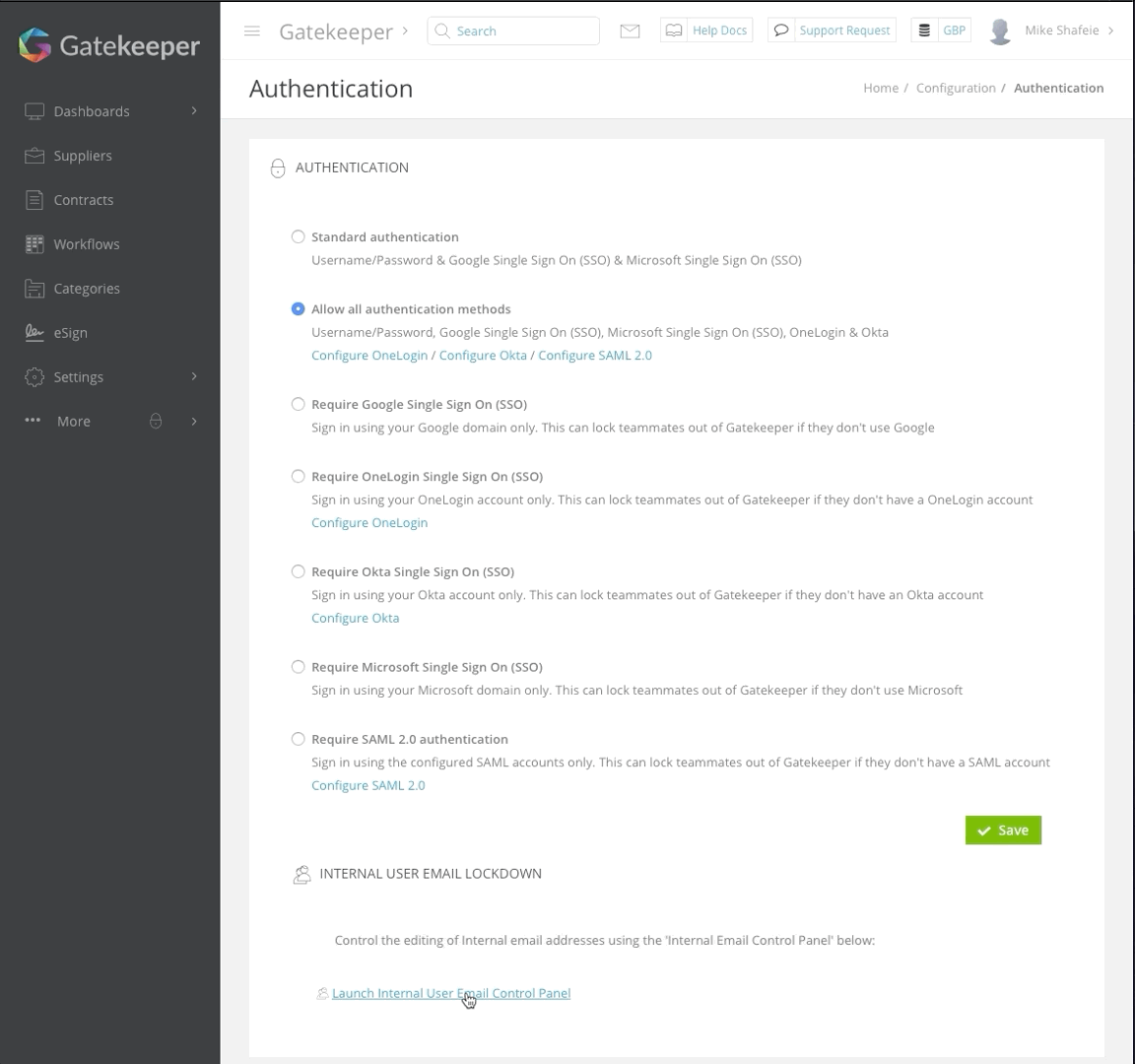
Users will then be shown the Help Info when attempting to edit their email address:
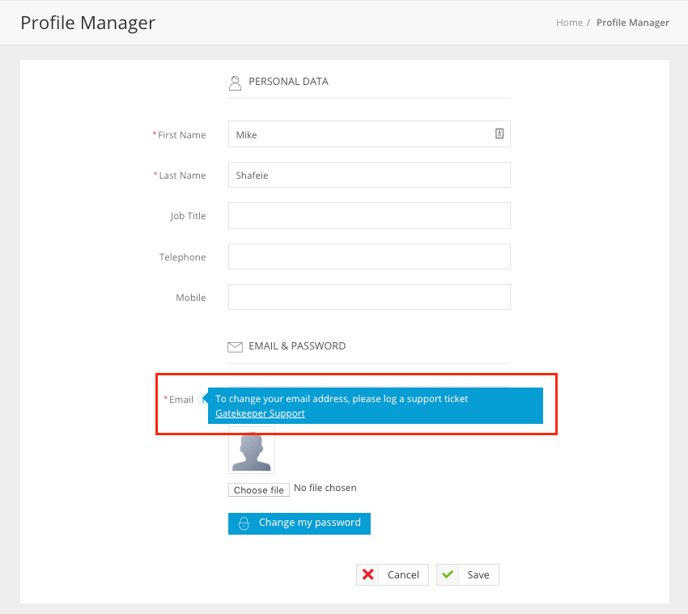
You can enable Supplier User Email Lockdown via Modules > Supplier Portal:
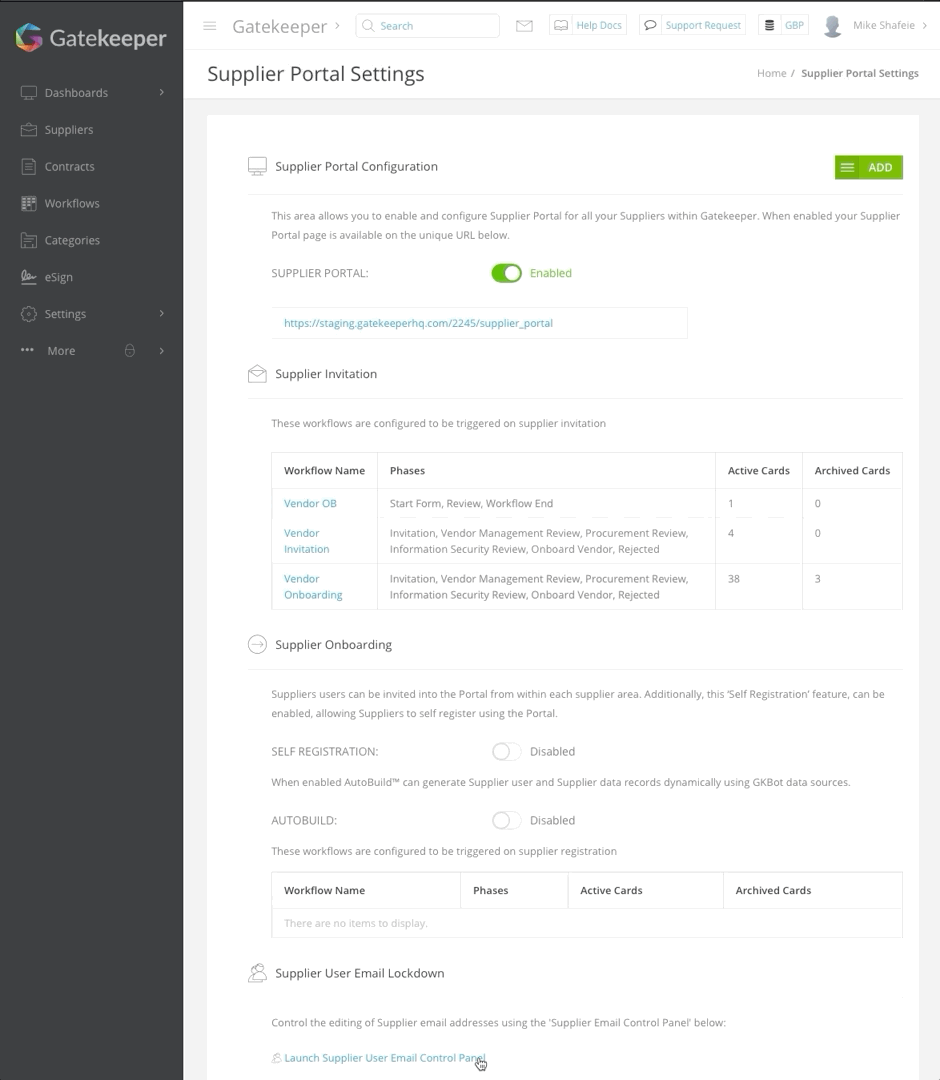
6. Supplier User Report
You can now pull a list of all Suppliers using including their Status and Last Login Date/Time Stamp.
What does this mean for you?
To help you keep track of Users outside of your company that have access to Gatekeeper you can now run the Supplier User Report. This provides a list of all Supplier Users, including the Supplier they are related to, their Status and the Last Login Date/Time Stamp.
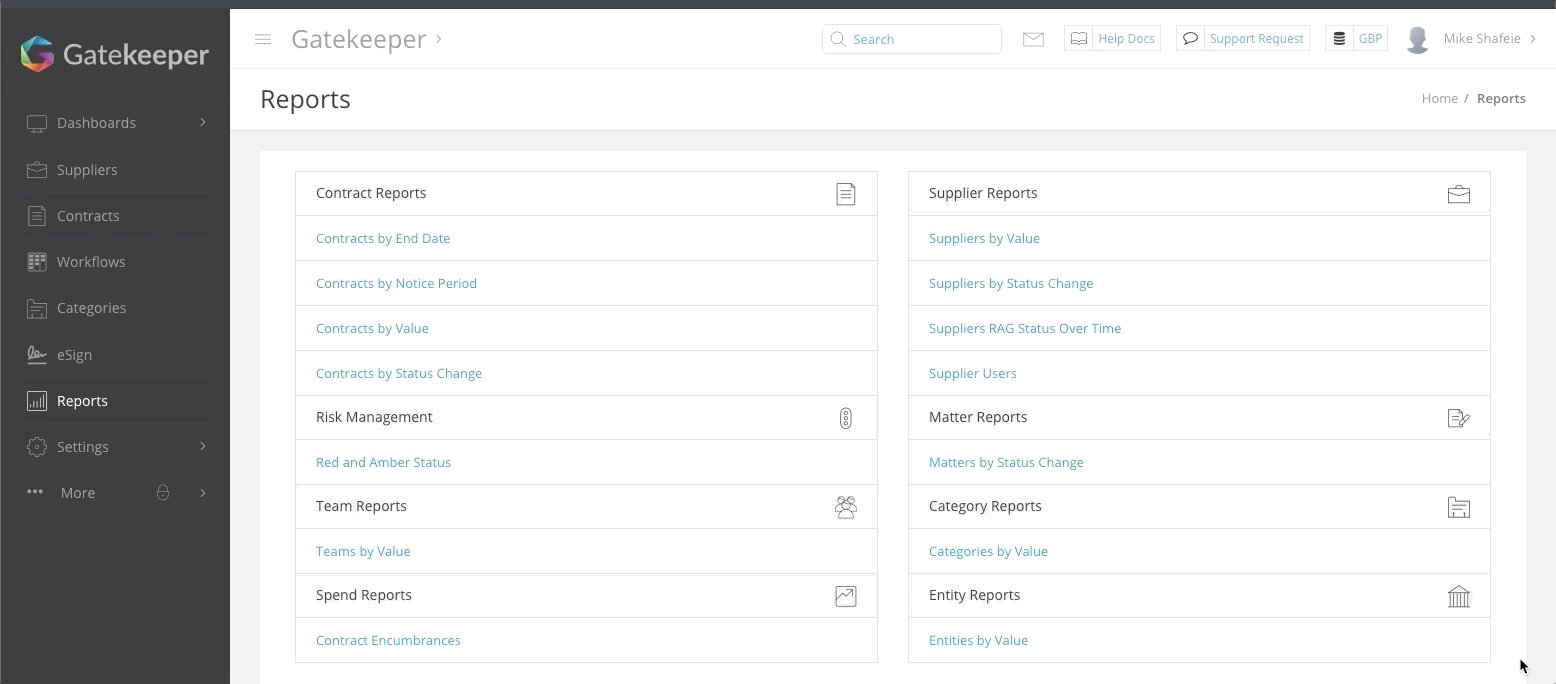
If you have any questions about these latest enhancements, or further suggestions for new features, then don't hesitate to contact our Customer Success Team.