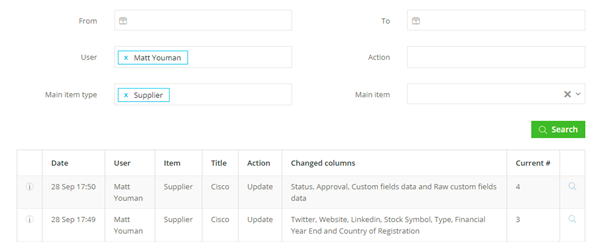User Detail Page
This article provides an overview of the User Detail Page, including how to view a user's key information, login information, and audit history.
![]() Estimated Read Time: 3 Minutes
Estimated Read Time: 3 Minutes
Sections in this article:
What is the User Detail Page?
The User Detail Page allows to you view and manage a user's settings, access an audit trail of their actions, and reassign ownership of objects within Gatekeeper.
Note: Users require the Global Administrator role, with the Users and History additional permissions to view all areas of the User Detail Page.
Access the User Detail Page
- From the navigation menu, expand the Settings option then click Users.
- Search for the relevant user and click on their name.
- Data
- Logins
- History
Data Tab
This tab contains the user's key details, their ownership, and information on the reports and dashboards they can access. The Data tab includes the following sections:
- Summary
- Ownership
- Workflow Groups
- User Access
- Reports
- Dashboards
Summary
The Summary section contains the user’s basic contact details, and their roles and permissions in Gatekeeper. By clicking Edit, you can amend their details, update their roles and permissions, or revoke their access.
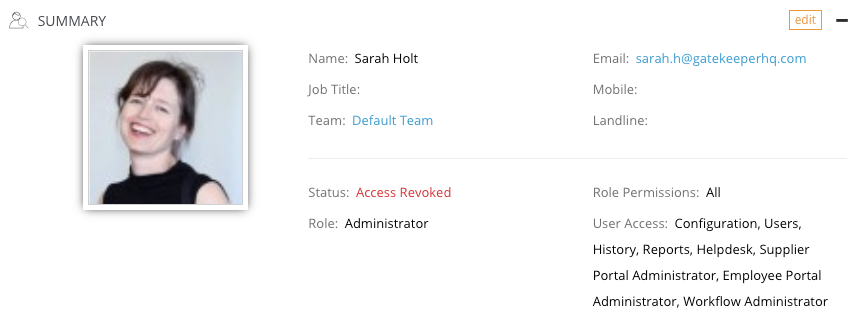 Ownership
Ownership
The Ownership section lists what the user owns within Gatekeeper. This is useful for reassigning objects when a user leaves the organisation.
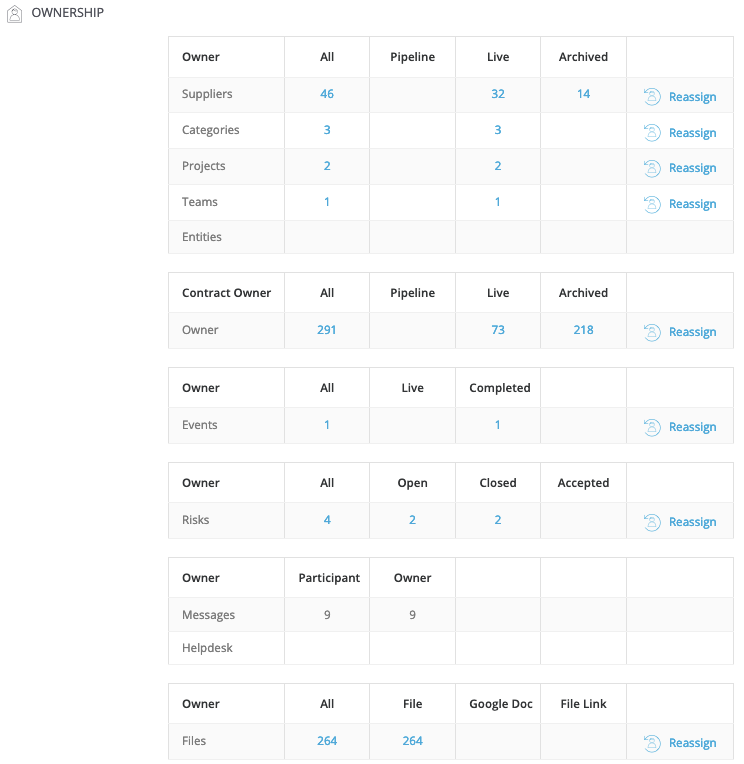
To reassign items from one user to another:
- Click Reassign on the relevant item.
- Select the user you want to transfer the objects to, then select the checkboxes for the objects you want to transfer ownership of. Alternatively, select the All checkbox to transfer all records that display in this view. Any results not displayed will not be transferred.
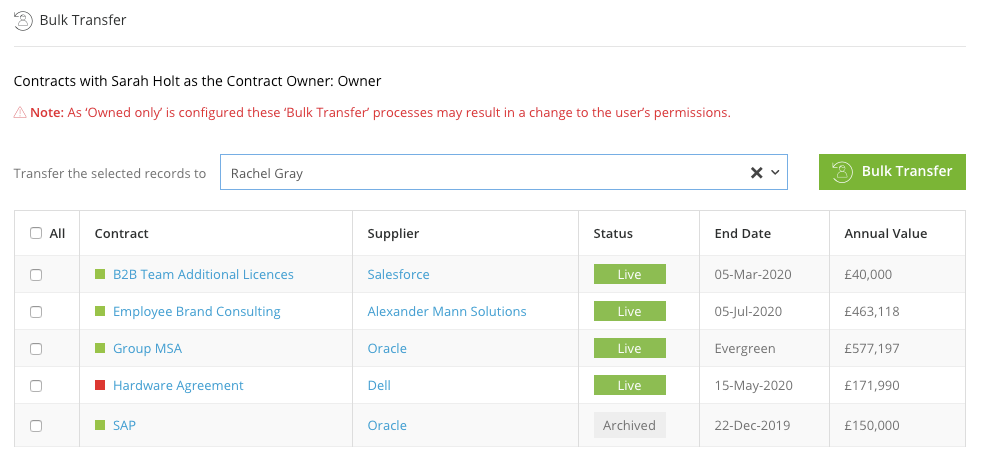
- Click Bulk Transfer.
Note: a maximum of 50 Items is displayed on each page.
Workflow Groups
This displays all workflow groups that the user has been assigned.
User Access
This summarises the user's access to Gatekeeper.
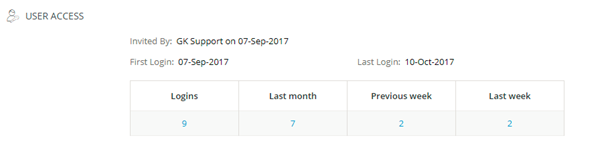
Click on a number to view further details of the date, time, and authentication method used for each login:

Reports
You can enable or disable the weekly summary updates from Gatekeeper for this user.
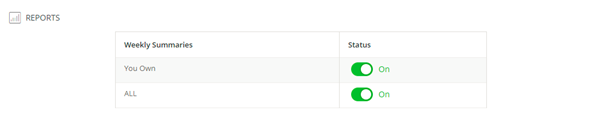
Dashboards
You can enable or disable the dashboards the user has access to, and select which dashboard they should see by default when logging in.

Logins Tab
The Logins tab displays the user’s login summary from a specified date range. The table details the dates, times and authentication methods used.
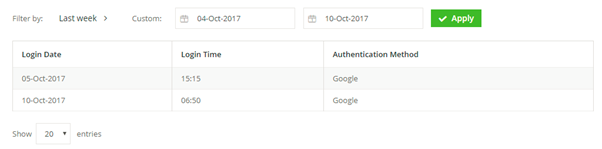
History Tab
The History tab provides an summary of the user's activity and a full audit trail of all their actions within Gatekeeper.
Click on an item to view the user's activity, or click Full User Audit Trail to see actions across all item types.