Bulk Import Risk Data
This article provides step-by-step instructions on adding risk data via bulk import.
![]() Estimated Read Time: 3 Minutes
Estimated Read Time: 3 Minutes
Sections in this article:
Risk Data Overview
When adding risks into Gatekeeper, you can store both core data and custom data against that risk. CSV imports allow you to efficiently add or update this data en masse.
Bulk Import Risk Data
To add risk data via bulk import:
- From the navigation menu, click Risk Register.
- Click Add, then select Import Risk.
- Click Download Template to download a blank version of the import template.
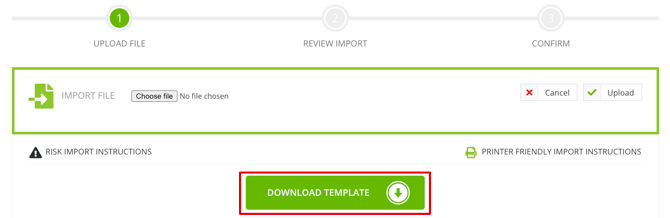
- Populate the file with the relevant data, ensuring all mandatory fields are completed. Detailed instructions are available on the page within Gatekeeper, including field by field import rules.
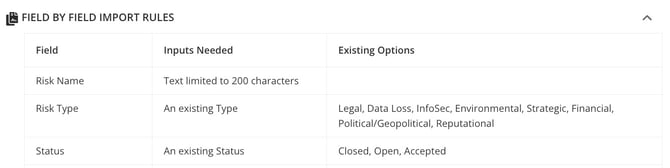
- Return to Gatekeeper and click Choose File to locate your import file.
- Once your file has been chosen, click Upload.
- Review the Summary then click Import Data to finalise the import.

On completion, your risks will be visible within the Risk Register and against the relevant vendor record.
Bulk Update Risk Data
You can also bulk update existing risks:
- From the navigation menu, click Risk Register.
- Click Export then select the appropriate option to download the existing data in CSV format. Exporting a record from Gatekeeper will capture the Gatekeeper ID, which is necessary to update any existing records rather than create new ones.
- Update the data required, ensuring the Gatekeeper ID is maintained against the record.
- Return to the Risk Register in Gatekeeper.
- Click Add, then select Import Risk.
- Click Choose File to locate your import file, then click Upload.
- Review the Summary then click Import Data to finalise the import.