An Introduction to Scorecards
This article gives an overview of balanced scorecards in Gatekeeper.
![]() Estimated Read Time: 2 Minutes
Estimated Read Time: 2 Minutes
Sections in this article:
Introduction
Gatekeeper’s scorecard module provides you with the tools you need to capture and monitor the performance of your organisation’s vendors. It allows you to survey individuals and teams within your organisation about the performance of the vendors they interact with. Scorecards give you a clear understanding of those vendors that are outperforming, and those that are not.
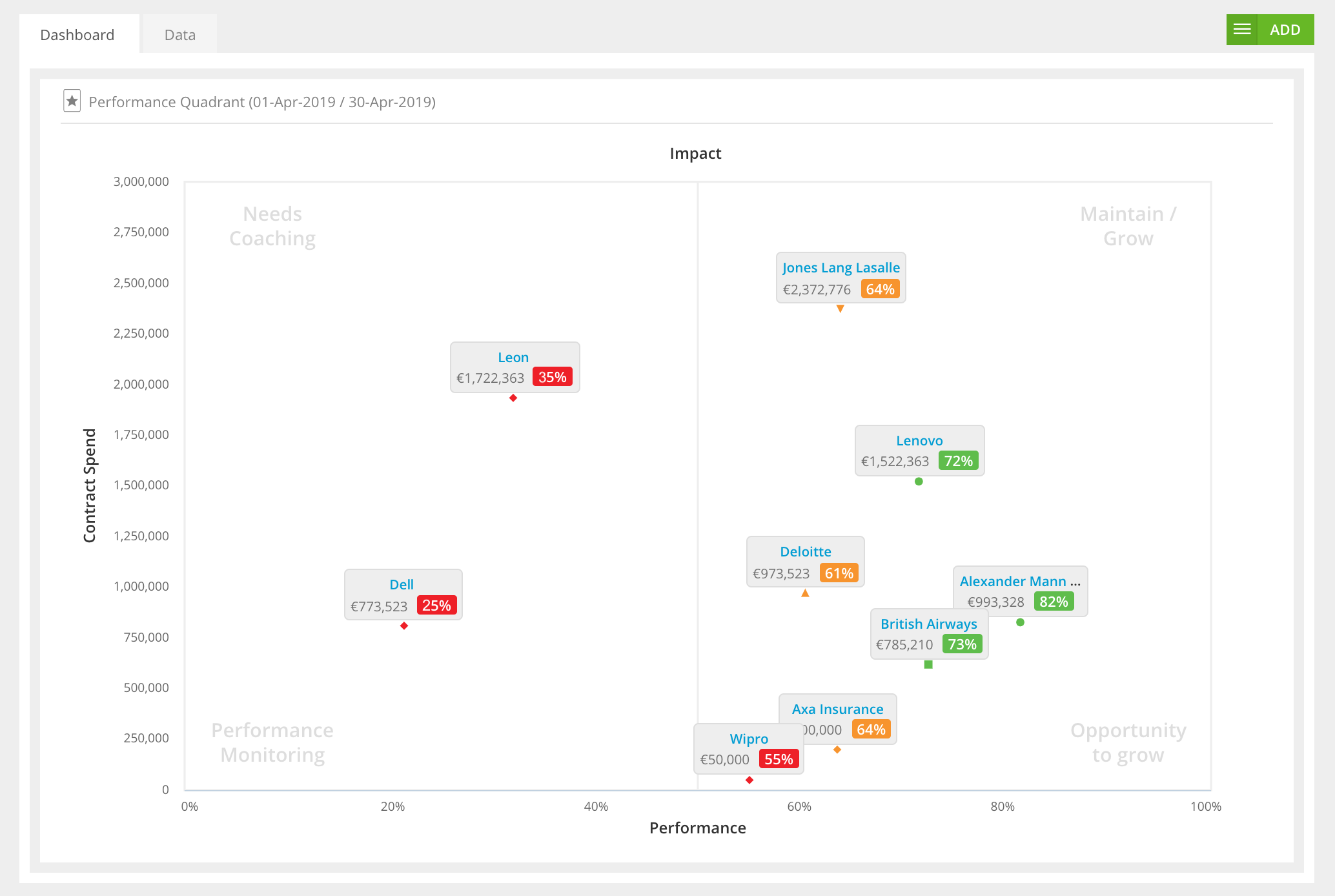
Scorecards and their surveys that collect the data are broken down into primary and sub-dimensions.
Primary Dimensions
Primary dimensions represent the main categories within your scorecard. These dimensions define the different areas of your vendor's performance you wish to capture. For example, you might want to separate a scorecard survey into three distinct categories, such as: Finance, Communication, and Compliance.
Sub-Dimensions
Sub-dimensions represent the individual score data or survey questions you wish to capture within each primary dimension. These can be in the form of survey questions or a simple heading.
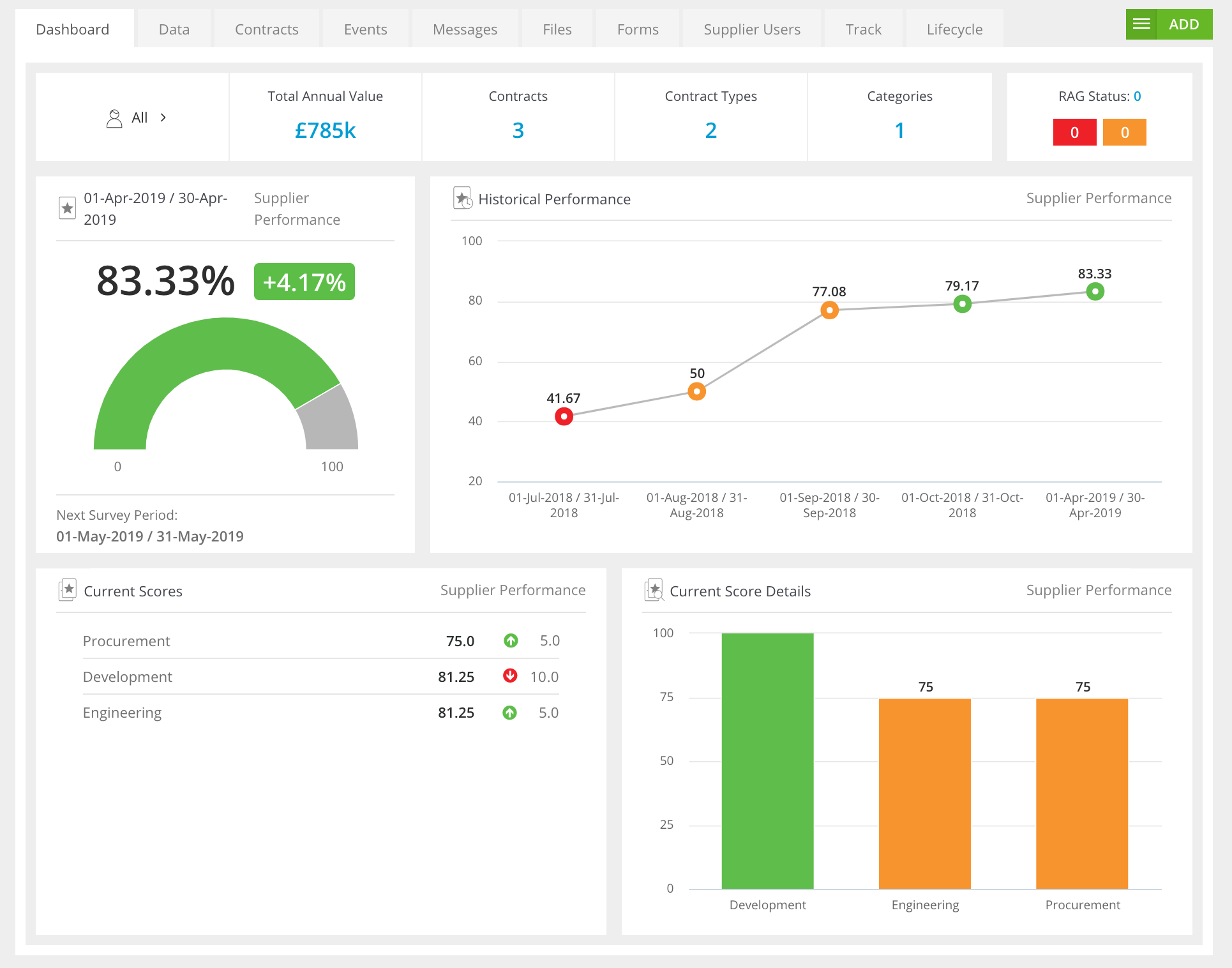
Enable Scorecards
The Scorecard module must be enabled before it is available to users. To do this:
- From the navigation menu, expand Modules then click Scorecards.
- Enable the Scorecard Module toggle.
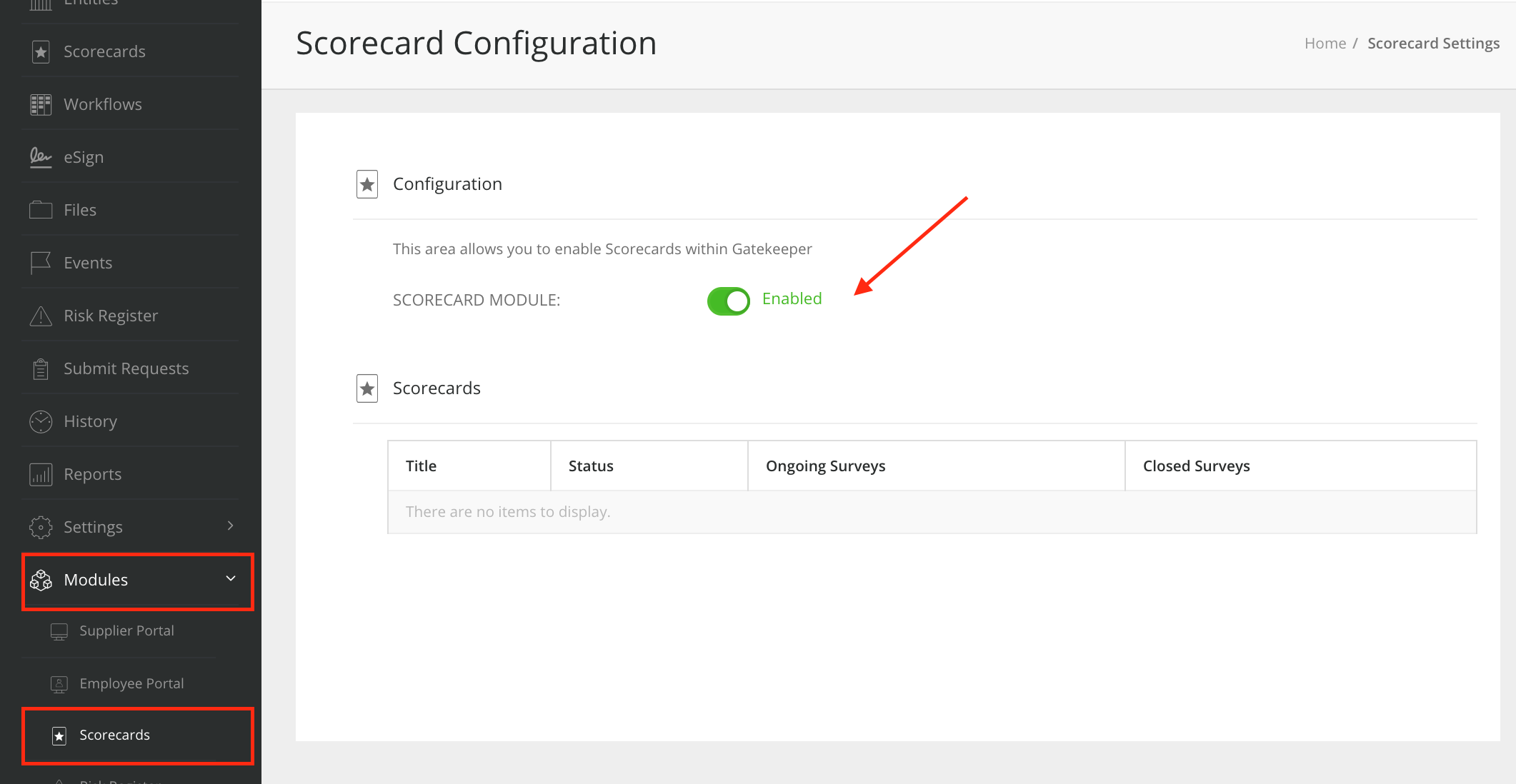
Changes are saved automatically, but you may need to refresh to page before the Scorecards option will appear in the navigation menu.
Additional Reading