Employee Portal Only User Experience
This article gives an overview of the Employee Portal and the features available for Employee Portal Only users.
![]() Estimated Read Time: 3 minutes
Estimated Read Time: 3 minutes
Sections in this article:
See the video below for a walkthrough of the Employee Portal Only user experience, from sign-up to form submission:
Employee Portal Dashboard
The Employee Portal Dashboard is the first page users see when they log into the Employee Portal.

This gives users an overview of all forms available for submission, and all their submitted forms.
The dashboard features two main modules:
- Company Forms - displays a list of all forms that are available for submission via the Employee Portal.

- My Open Forms - displays all active forms that have been submitted by the Employee Portal user and are awaiting approval.
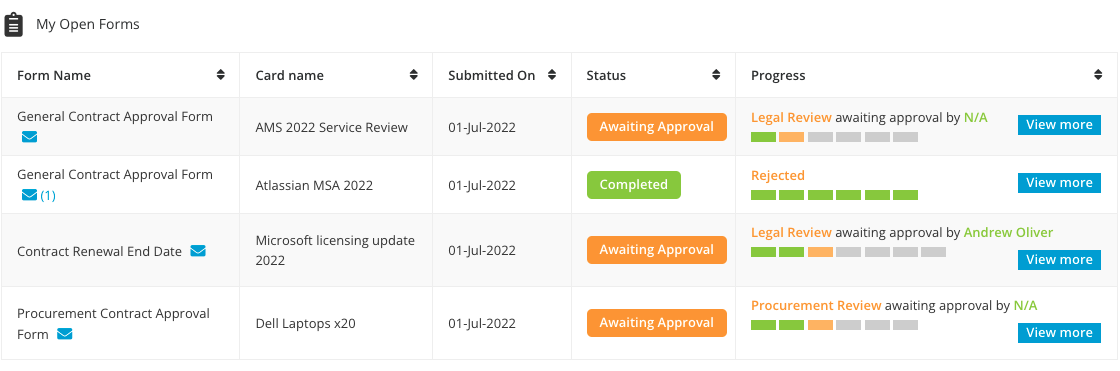
Click View More to see what phase of the workflow your request is in, and the remaining phases in the process.

-
You can sort forms by clicking the column headers, and start message threads with other parties involved in the form approval and view unread messages using the Mail icon next to the form name.

Tip: You can view all messages across your forms by clicking the mail icon in the top menu. 
Update Profile
Users can update their profile by clicking their avatar in the top-right of the screen, then selecting Profile.

Within the Profile Manager, users can edit and update their contact information. The profile data is available to administrators in Gatekeeper (Settings > Users), any changes made by the user will sync between the two environments. The Profile Manager consists of the following fields:
- *First Name
- *Last Name
- Job Title
- Telephone
- Mobile
*Mandatory
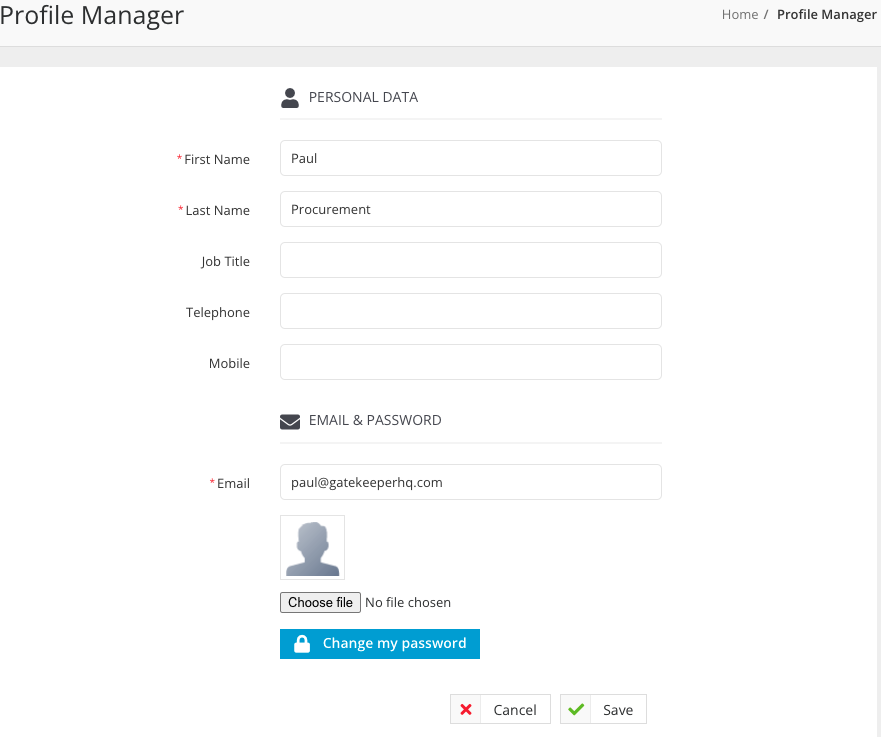
Navigation Options
Click on an option from the navigation menu to go to other areas of the Employee Portal:

Forms
This gives you a detailed version of the My Open Forms section of the dashboard, allowing you to search and filter your open forms.
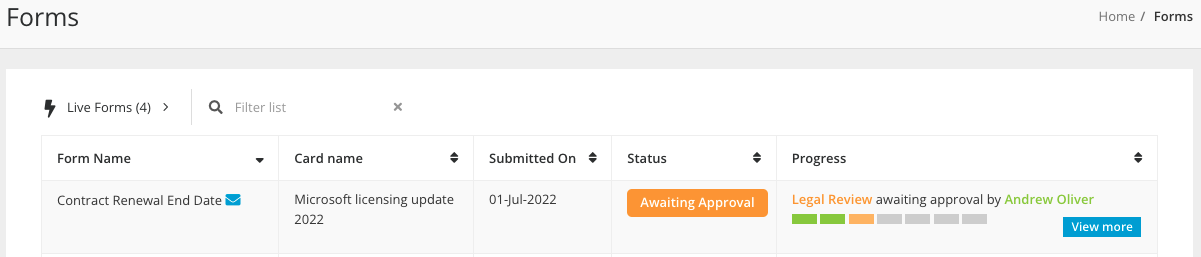
Files
This displays all files you have uploaded via the Employee Portal, along with their dates, any relevant expiry dates, and the form that they were submitted through. You can search and filter the list.
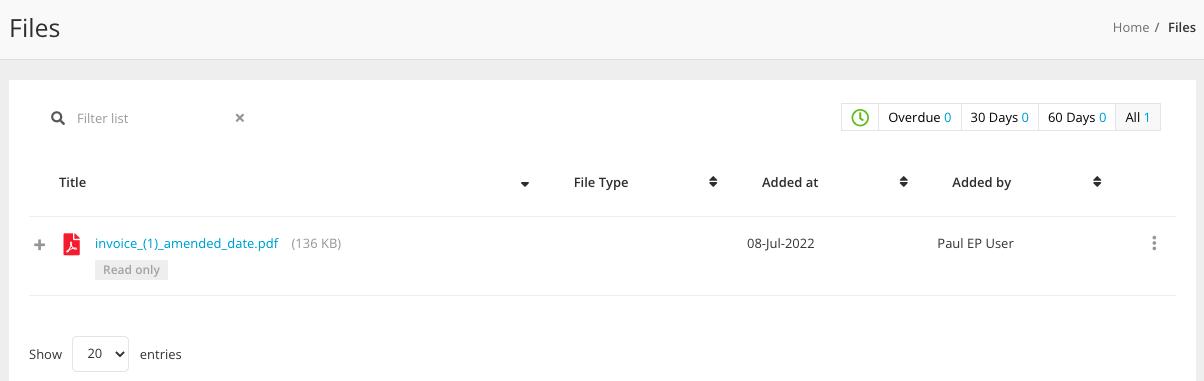
To preview a document, hover over the file name and click the eye icon, or expand the 3 dots and select Preview.
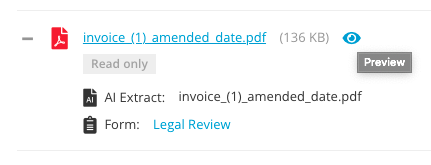
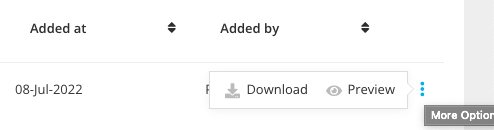
Contact Support
This enables users to submit a support ticket to the Gatekeeper Support Team for further assistance. You can also find the Support Request link in the help menu.
