Customise User Invitations
This article guides users through creating an invitation message template, and customising personalised invite emails.
![]() Estimated Read Time: 2 Minutes
Estimated Read Time: 2 Minutes
User invitation messages in Gatekeeper are the emails sent to new users when granting them access to the platform. You can customise the default message that Gatekeeper will send to tailor it to your organisation's requirements.
Note: Users must be Global Administrators with the Configuration additional permission to configure the invitation message.
To customise the invitation message:
- From the navigation menu, expand the Settings option, then click Configuration.
- Click Navigation, Charts & Emails

- Scroll to the User Invitation Message section.
- Enter the template wording and click Save Message.
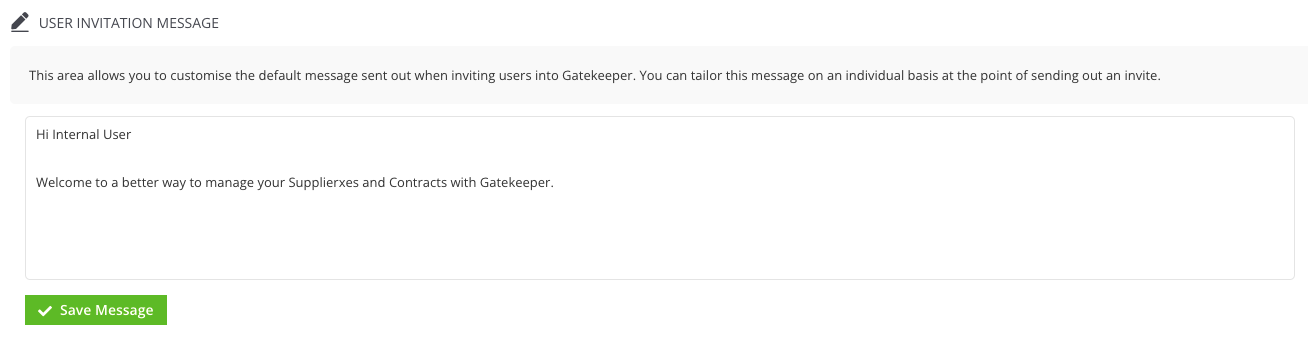
Now when you invite users to Gatekeeper, your invitation template will be populated in the message area. This can be amended on an individual basis before sending. Note that when bulk inviting new users, they will automatically receive the template.
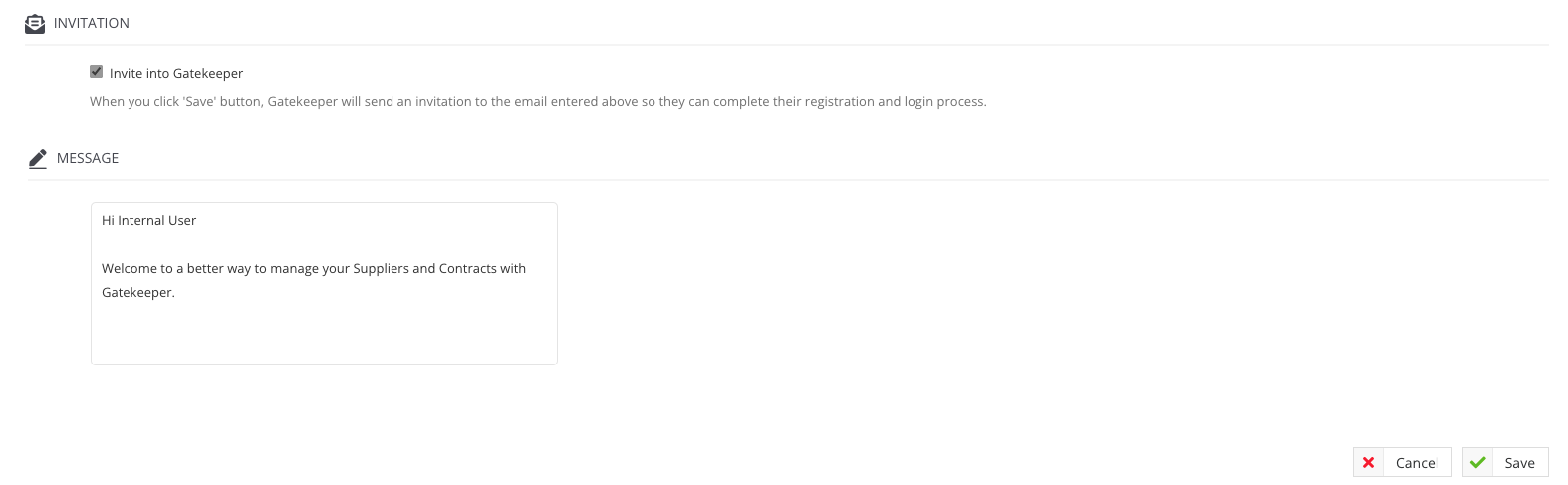
Note: This template only applies to internal users. To customise the invitation message for Vendor Portal users, see Configure the Vendor Portal.