Microsoft OneDrive Document Editing
Learn how to securely manage and edit documents stored in OneDrive while working within the Gatekeeper platform.
![]() Estimated Read Time: 6 Minutes
Estimated Read Time: 6 Minutes
Sections in this article:
- Introduction
- Using OneDrive from the Vault
- Using OneDrive within a Workflow
- Configuration
- Synchronisation Options
Introduction
The Microsoft OneDrive integration allows users to seamlessly open, edit, and share documents from Gatekeeper directly into their OneDrive environment. Users can access their files in OneDrive, collaborate in real time with other users, and ensure smooth document management without leaving Gatekeeper. Any document added to Gatekeeper can be edited in OneDrive without manually having to re-upload it. A linked backup is also automatically created so you will never have to worry about losing your data.
Using OneDrive from the Vault
To edit documents directly from contract or vendor records:
- Navigate to the relevant contract or vendor record and click the Files tab.
- Expand the 3 dots next to a Word document, then expand OneDrive.
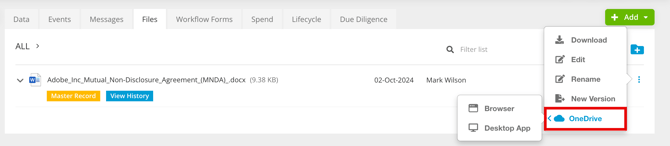
- Select the relevant option to view the document in your native browser, or within the desktop app.
- Once editing is complete, click Sync in the Gatekeeper add-in.

Using OneDrive within a Workflow
On a Workflow Card
Users with access to a workflow card in a phase where Submit Draft and OneDrive actions are enabled can use the Edit in OneDrive option.
OneDrive provides real-time editing and collaboration on documents, while Gatekeeper ensures a full audit trail throughout the contract process.
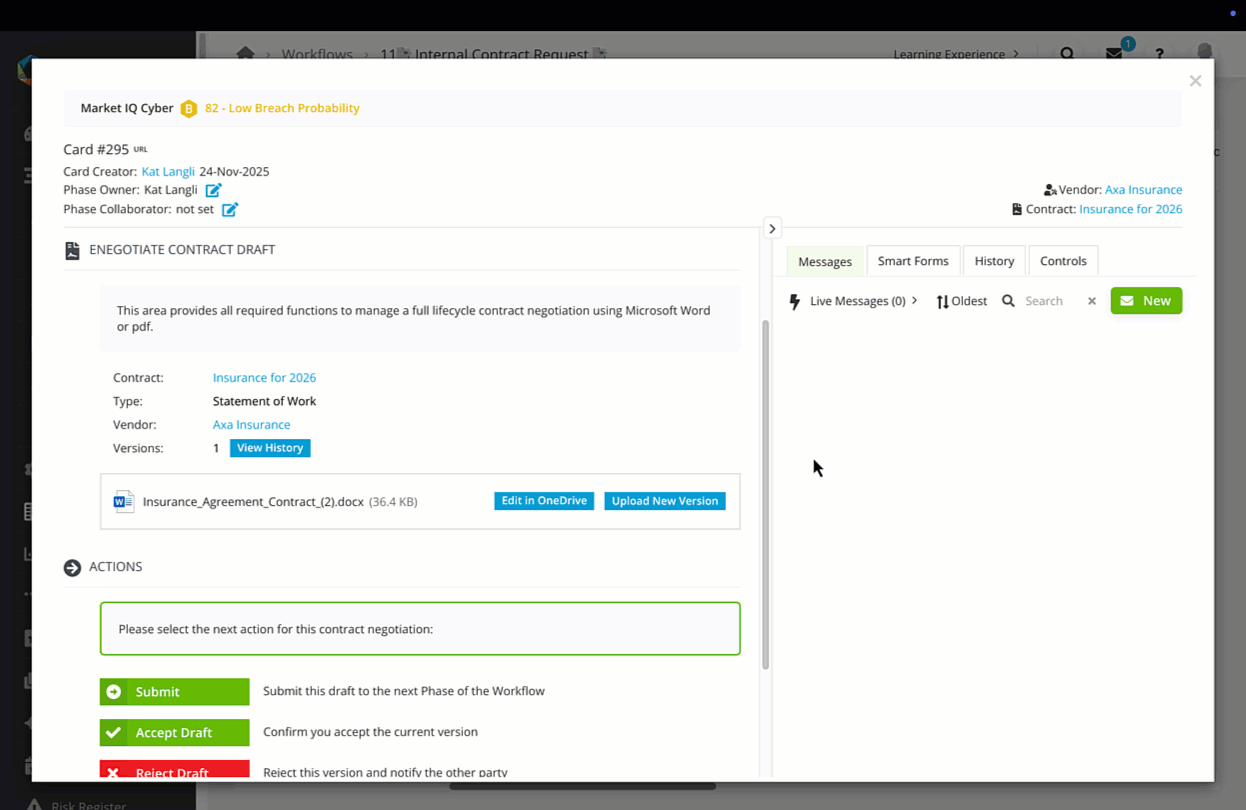
Via Email
For users who interact with eNegotiate without logging into Gatekeeper, they can be emailed a link to collaborate on the draft:
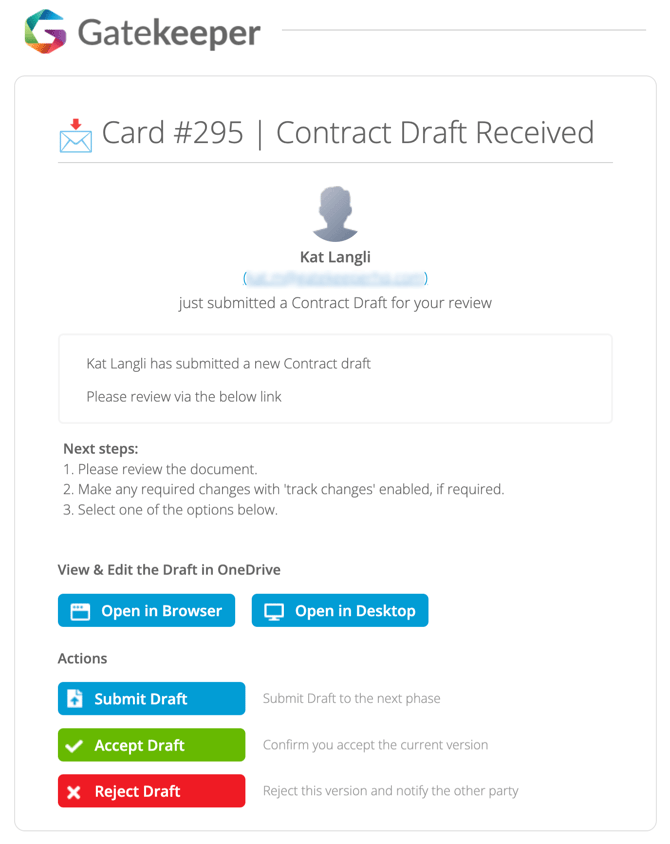
Within this email, recipients have the following options for engaging in the process:
- Open in Browser or Open in Desktop - used for opening the draft in OneDrive for reviewing and editing purposes
- Submit Draft - used to submit the draft to the next phase in the workflow
- Accept Draft - used to confirm that you accept the current version
- Reject Draft - used to reject the current version which will notify the other party
Configuration
Enable the Microsoft OneDrive Connection
Note: If you require further assistance with enabling this feature, please reach out to our Global Support Team.
To enable the OneDrive connection, follow the below steps:
- From the navigation menu, expand Settings then click Configuration.
- Click Document Management.
- Within the Microsoft OneDrive tile, click Connect.

- If you're already signed into another document editor, a confirmation message will appear before switching to OneDrive. Click OK to proceed.
- Sign in to your Microsoft account if you haven't already done so, this will grant access to your OneDrive.
- Select your root folder. This is where Gatekeeper will store document backups. It's best to name the folder clearly so others with OneDrive access can recognise it easily. This helps prevent access issues caused by unclear file links.
An administrator must authorise and enable syncing by clicking Authorise, which grants Gatekeeper permission to access the OneDrive account.
If the user does not have the required permissions, a shareable link is provided that can be sent to a Microsoft administrator to complete the authorisation.
Enable Workflow OneDrive Editing
To allow internal and vendor users to access OneDrive from cards on an eNegotiate phase:
- Click to edit the workflow phase where users will edit drafts using OneDrive.
- From Actions, select the OneDrive checkbox under the Submit Contract Draft action.

Note: To use the Submit Contract Draft action, a contract draft must first be associated with the contract on the workflow. For more information, see 📖 Configure eNegotiate.
Enable Workflow OneDrive Editing via Email
As vendors do not have access to contract workflows in Gatekeeper, enabling OneDrive editing via email provides them with a way to collaborate on drafts without needing direct platform access. To configure this:
- On the vendor eNegotiate phase, follow the same steps as above to enable the Submit Contract Draft action with OneDrive.
- From Form Access, ensure the authorisation type is set to Vendor eNegotiate and select the relevant card owner. When assigned, this user will receive the draft and be responsible for reviewing and editing it.
- From Notifications, enable the toggle for the card owner.

- Click the pencil icon to edit the email template and select eNegotiate as the Button Type.

Synchronisation Options
The OneDrive integration allows the file to remain accessible in OneDrive even after it has been saved or closed. Users can return to the file directly from their OneDrive and continue editing, including using Word on desktop without an internet connection.
Manual Sync
You can manually trigger a sync from Gatekeeper add-in, without needing to navigate to the file directly in Gatekeeper. This applies to files stored in both the Vault and within workflows. When synced, a new version of the file is created in Gatekeeper.
However, for eNegotiate drafts within a workflow, it must be done inside Gatekeeper (you cannot simply click Submit Draft or Accept Draft from an email).
Note: Manual sync is optional for eNegotiate workflows, as AutoSync is enabled by default.

AutoSync
The AutoSync feature is built into workflows, eliminating the need for users to manually sync documents back into the platform during drafting. Gatekeeper automatically detects any changes made to the file in OneDrive.
When an action is performed using the file (such as sending it via email or publishing), Gatekeeper will automatically check for and sync the latest changes. If the file has been updated, a new version will be created in the file’s version history before the action runs. If no changes are found, the sync is skipped and the action continues.
AutoSync only runs when the draft moves out of a OneDrive eNegotiate phase. This helps reduce the number of file versions stored in Gatekeeper.

