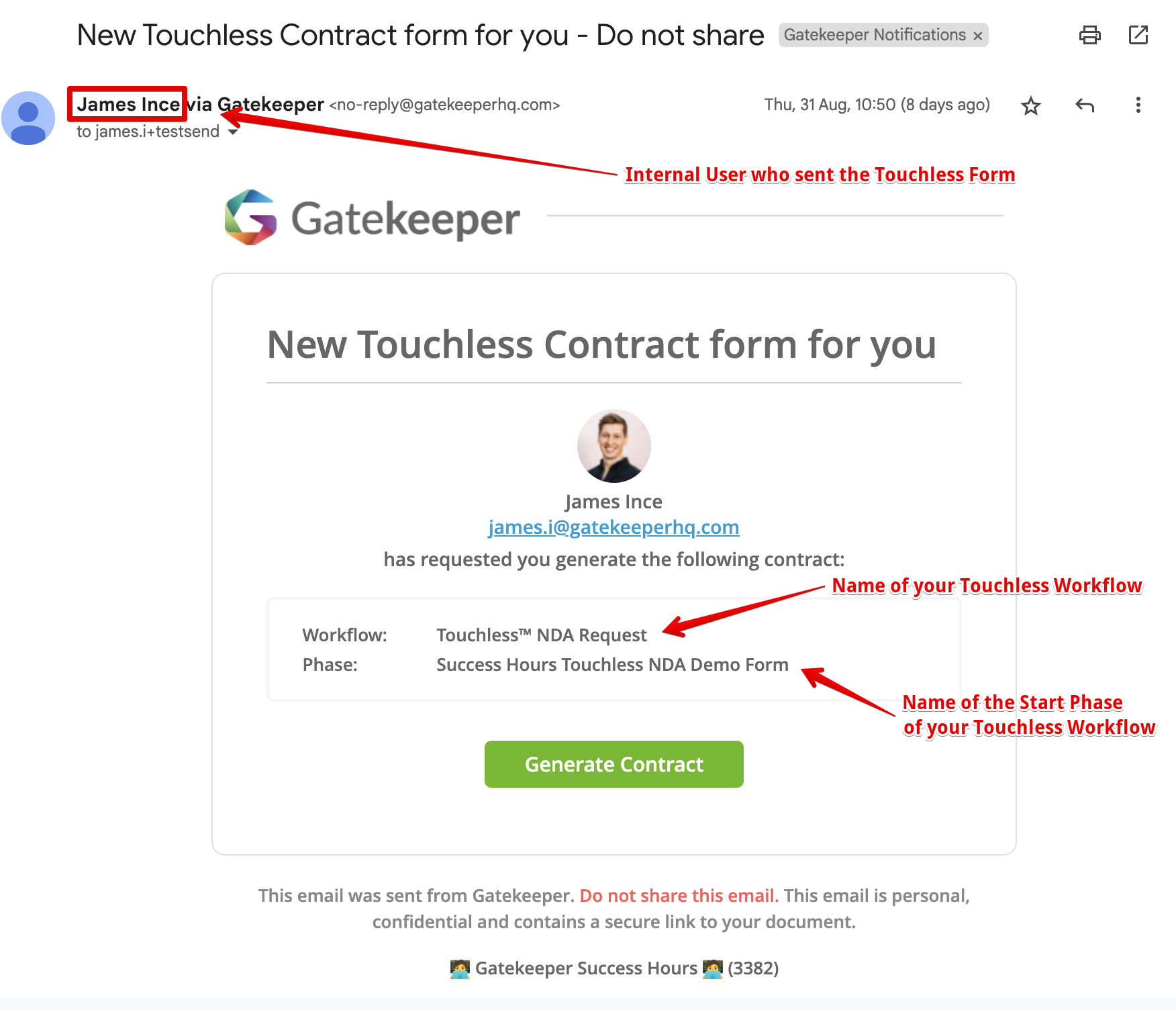Personalised Touchless Contracts™ Links
Learn how to generate personalised Touchless Contracts links to automatically assign the relevant internal owner to a new contract record.
![]() Estimated Read Time: 7 Minutes
Estimated Read Time: 7 Minutes
Sections in this article:
Introduction
Touchless Contract workflows automate the collection of metadata and streamline contract setup when new relationships are formed.
By using a Touchless Form, external contacts can self-register their vendor record and user profile while reviewing and accepting your legal terms, such as an NDA or Terms of Service. All you need to share with them is a Touchless link, like this example.
For background on this feature, see our webinar ▶️ Gatekeeper Touchless Contracts™
What are Personalised Touchless Links?
To maintain visibility for internal users on their relationships and agreements, you can assign contract owners and vendor owners. This controls which records users can see, the content of their dashboards, and their involvement in workflow processes, such as contract renewals. To assist with this, Touchless workflow forms can be configured to automatically assign an internal owner for each new contract from the start of the process.
When you create a Personalised Touchless link for an internal user, this generates a unique URL for the same Touchless workflow form that they can share with vendors. When a vendor uses this link to submit a contract request, an internal contract owner is dynamically assigned based on the user tied to the link.
Without a personalised link, all incoming Touchless contracts must be assigned to a generic owner, limiting accountability and stakeholder visibility.
🛠 Configuration 🛠
Configure a Personalised Touchless Link
To generate a personalised Touchless link:
- Click to edit the start phase of the Touchless Form workflow.
- From Form Access, click Manage Personal Links.
- Click ➕Add Personal Link, then
- select specific users from the dropdown list, or
- click Select All to create a personalised link for every user in your Gatekeeper tenant.
- Click Save.

Once created, the links are ready to copy and distribute.
Configure the AutoAction
When using a Touchless Contract form to initiate a workflow, you may have configured an AutoAction later in the workflow to set the internal contract owner. You'll need to amend this to ensure Gatekeeper dynamically assigns the owner based on the personalised link, rather than a fixed user.
- Click the workflow phase where Create Contract AutoAction is enabled.
- From Actions, click Edit AutoAction Values alongside ⚙️AutoAction | Create Contract.
- Next to Internal Owner, select the Card Creator checkbox.
- Click Save.
Note: If you select a fixed value for this Internal Owner field, Gatekeeper will only use it as a fallback if no Card Creator value can be found.
Using Personalised Links
Access and Share as a Workflow Admin 🧑💻
Workflow Administrators can copy the URLs to their clipboard from the Form Access section of the Start Phase within the workflow.

Once created, these links remain the same for each user. After sharing, it's recommended that users save them somewhere accessible, such as a browser bookmark.
Copy and Send from the Employee Portal 🔗
If using Employee Portal, users with a personalised link will see this on their own Submit Requests dashboard. From there, they can click COPY LINK to save the URL to their clipboard so it can be distributed accordingly.
Alternatively, they can send the link directly to a vendor by clicking SEND TO and entering the vendor's email.
This will send an email notification to the recipient as shown in the example below: