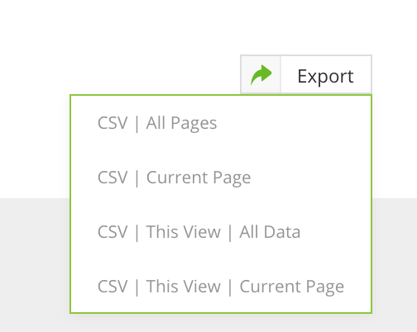Product Release November 2020
The latest enhancements to Gatekeeper
1. Expanding CSV Exporting options for Suppliers
We have increased the number of ways to export Supplier data.
- CSV | This View | All Pages - This exports all exportable data from all pages using the current Filtering and Column configuration
- CSV | This View | Current Page - This exports all exportable data from the current page using the current Filtering and Column configuration
What this means for you
The two existing export options ignored any current filters and columns being used. These new views provide a simpler way to only export the relevant data within your csv file.
Learn more about Supplier Import & Export in our Help Doc.
2. eSign added to Default Dashboard Options
The option to display the eSign dashboard or see it as your default dashboard upon logging into Gatekeeper can now be chosen.
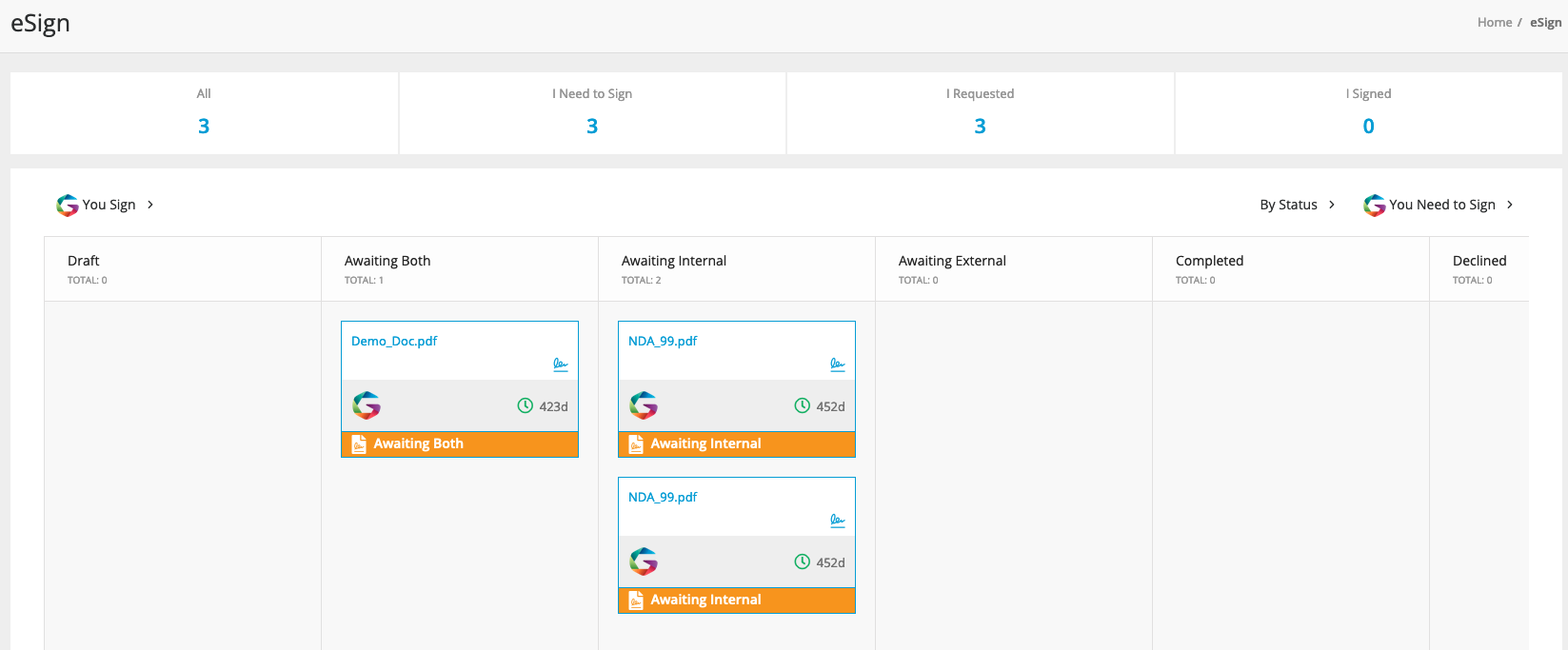
What this means for you
With a number of dashboards available within Gatekeeper, including the 'eSign Dashboard' ensures you see the information that is most relevant to you, quickly and easily.
Users can set this for themselves:
Click on your name in the top right-hand corner > Settings
Global administrators can set this for a user via Settings > Users > Select a User
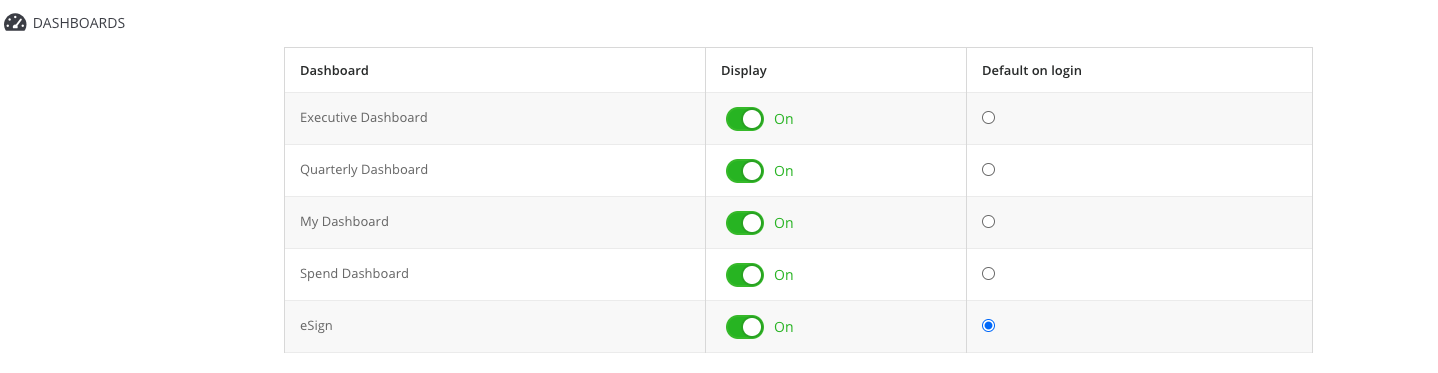
3. eSign File Links added for Cancelled and Declined statuses
We have made it possible to preview the document and go directly to the file from the eSign process for Cancelled and Declined statuses.
What this means for you
It is now easier to check a document to identify the reason behind a cancelled or declined eSigned contract and then start the eSign process again.
This can be accessed from the file repository or from the eSign dashboard.
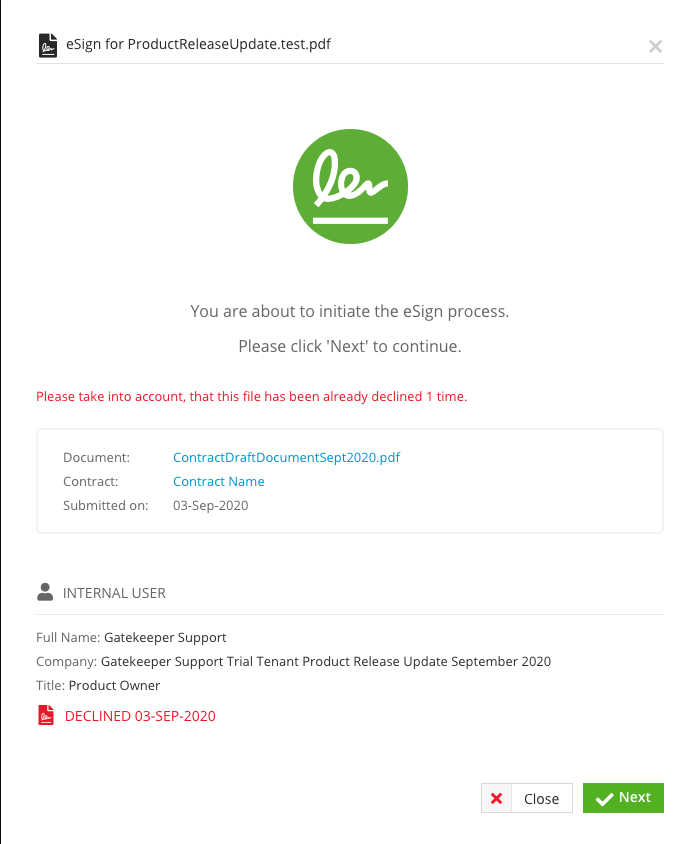
4. Pre-defined form sections can now add and delete fields within Workflow Form Configuration
The three pre-defined form sections for Workflow forms each have a set of core fields that you can now remove and re-add.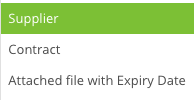
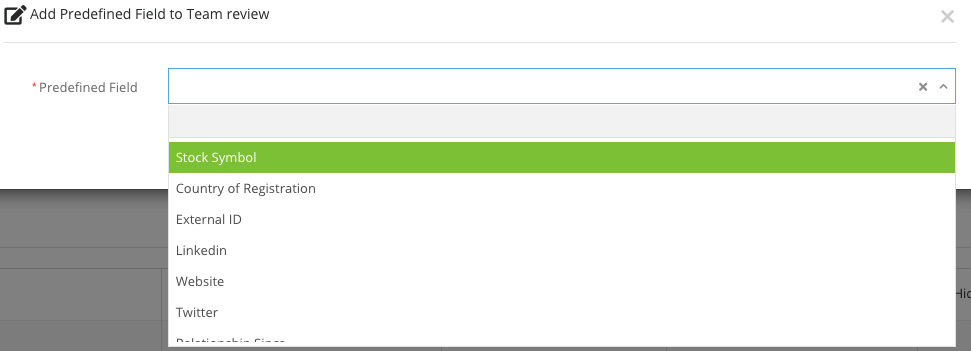
What this means for you
This allows for greater flexibility when developing workflow forms, being able to add back in any fields that were previously deemed not necessary, or to remove fields temporarily allows workflow forms to more easily adapt to changing business demands.
5. Titles on Workflow Cards
We've tidied up workflow card presentation. We've moved icons and reduced line height and borders within the cards in order to maximise the spacing for titles.
What this means for you
Longer workflow card titles will be easier to read and understand without needing to open each card.
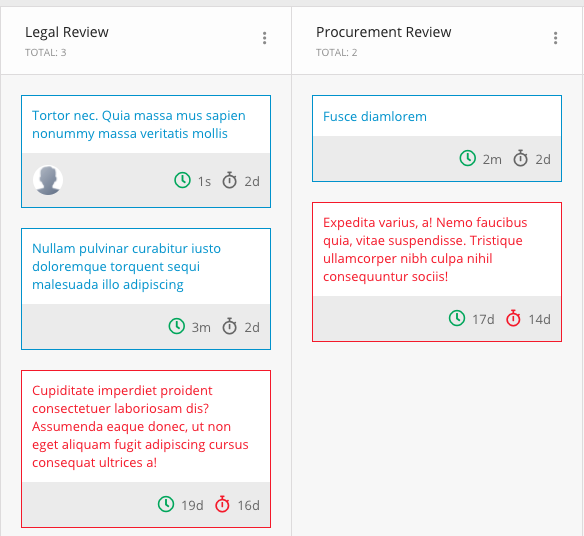
6. New styling for Workflow forms
We have made several changes to Workflow forms.
- We have added a single column layout to make the form easier to read.
- We have added a coloured background to the form description to differentiate descriptions from the main body of the form.
- We have added a background & border for each question to make differentiating between each question easier.
- We have implemented a different font between questions and answers.
- We have added an approval icon to make it easier to see the approval/rejection reason within a long workflow.
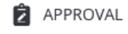
What this means for you
Long Workflow forms are now easier to read and quicker to digest.
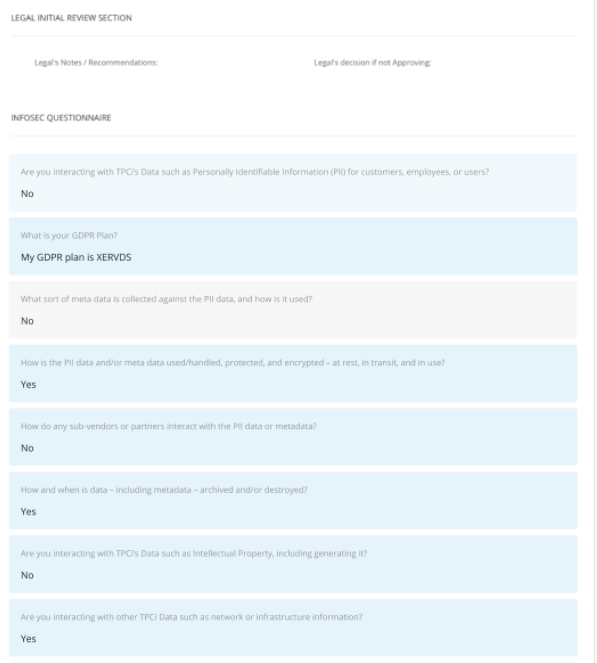
7. Action buttons within Workflows have moved
Removing the need to scroll to get to these important actions within Workflows gained widespread support on our Ideas Forum.
To solve for this we have moved the Reject, Approve, Update This Form, Save and Cancel buttons from inside the form to a new bar at the bottom of the Workflow window.
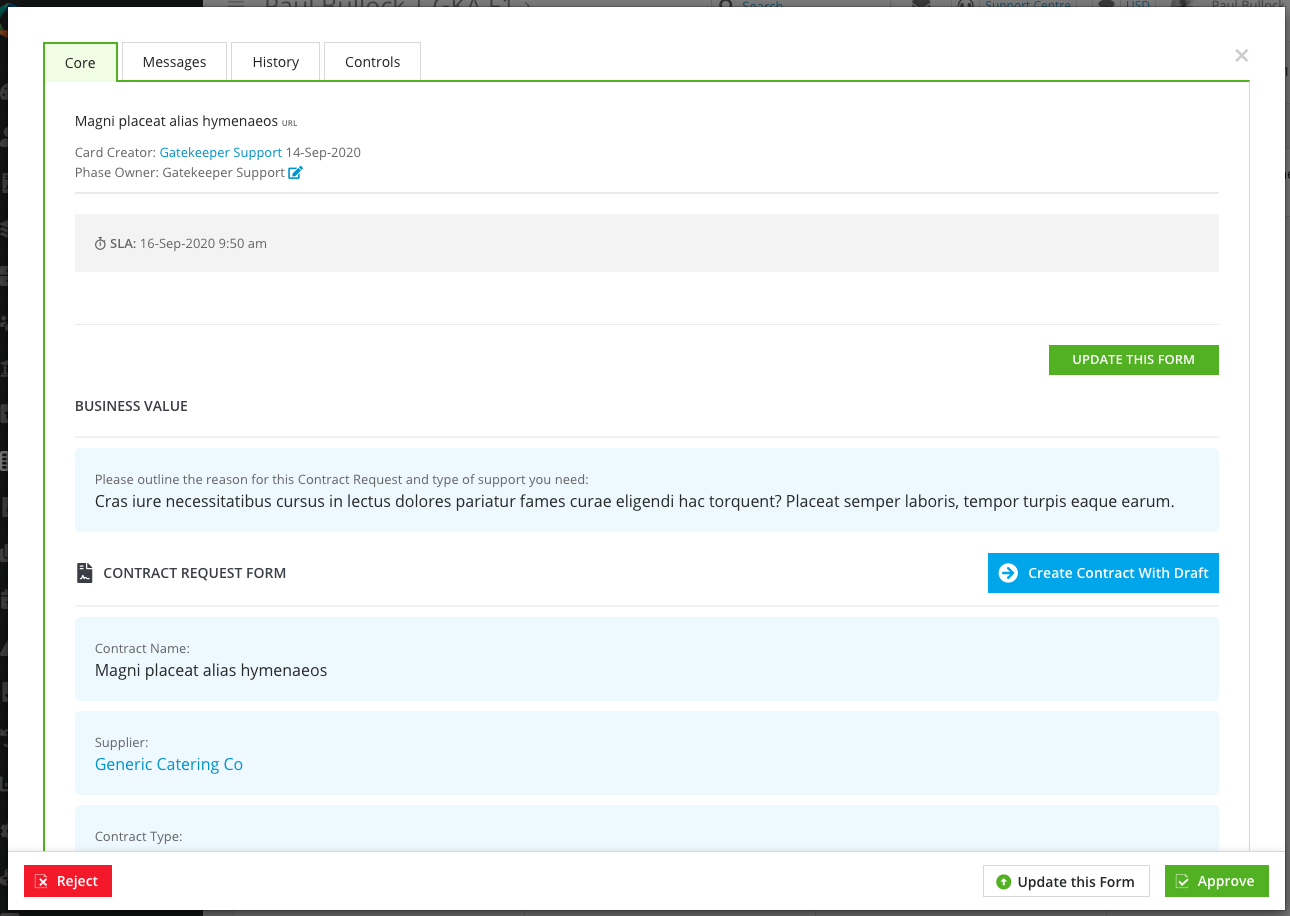
What this means for you
This means that these buttons are permanently visible within a workflow card and prevents having to scroll to select those key actions.
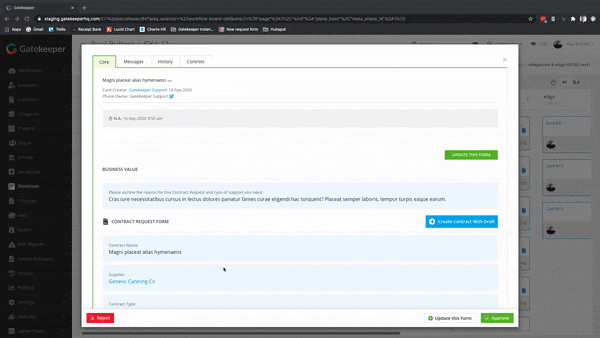
For more information on these latest features, please contact your Customer Success Manager.