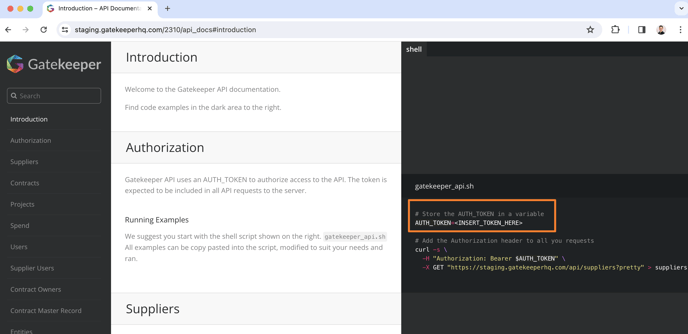Product Release Update - February 2024
![]() Estimated Read Time: 5 minutes
Estimated Read Time: 5 minutes
1. HubSpot Integration
You can now connect HubSpot as your CRM with Gatekeeper.
This integration will enable the automatic creation of new Contracts & Companies in Gatekeeper from HubSpot Deals (and Companies)
After initial connections, there is an automatic 2-directional sync of data to ensure updates to Deal/Contracts are mirrored between the 2 systems
For more information on getting started with this feature, see our 📖 HubSpot Integration Guide
2. Workflow Messages Sidebar
To create a better experience for users engaged in discussions during Contract/Vendor processes, we've enabled the ability to view/start/comment on Message threads alongside the rest of the workflow card!
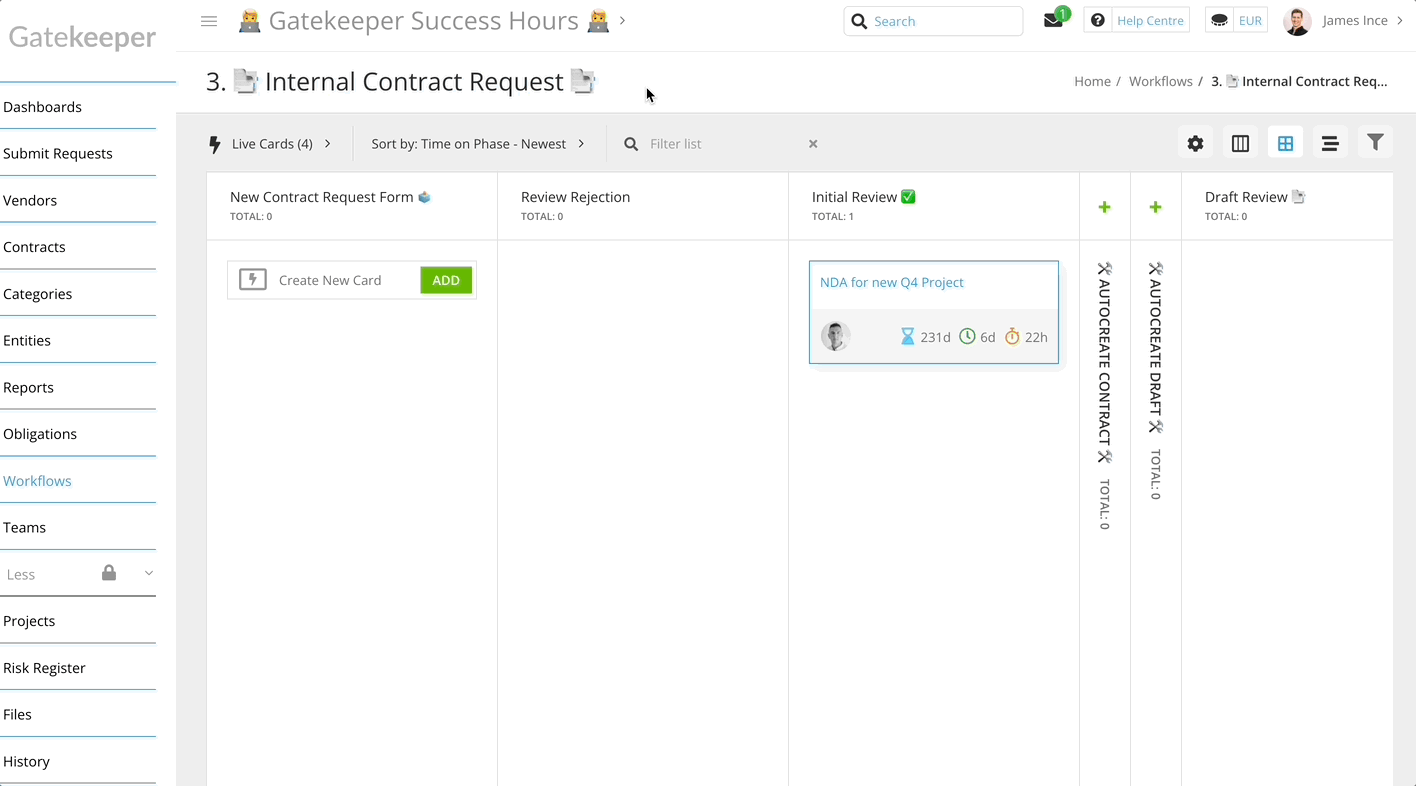
Pictured above: viewing & commenting on Workflow messages alongside the core elements of the card such as the Checklists/Descriptions/Form Data
For more information on this feature, see 📖 Workflow Messaging
Coming soon 👀
In our next Workflow Messages update, you'll be able to #-tag Fields (or entire form sections) so message participants can click to jump the tagged part of the form!
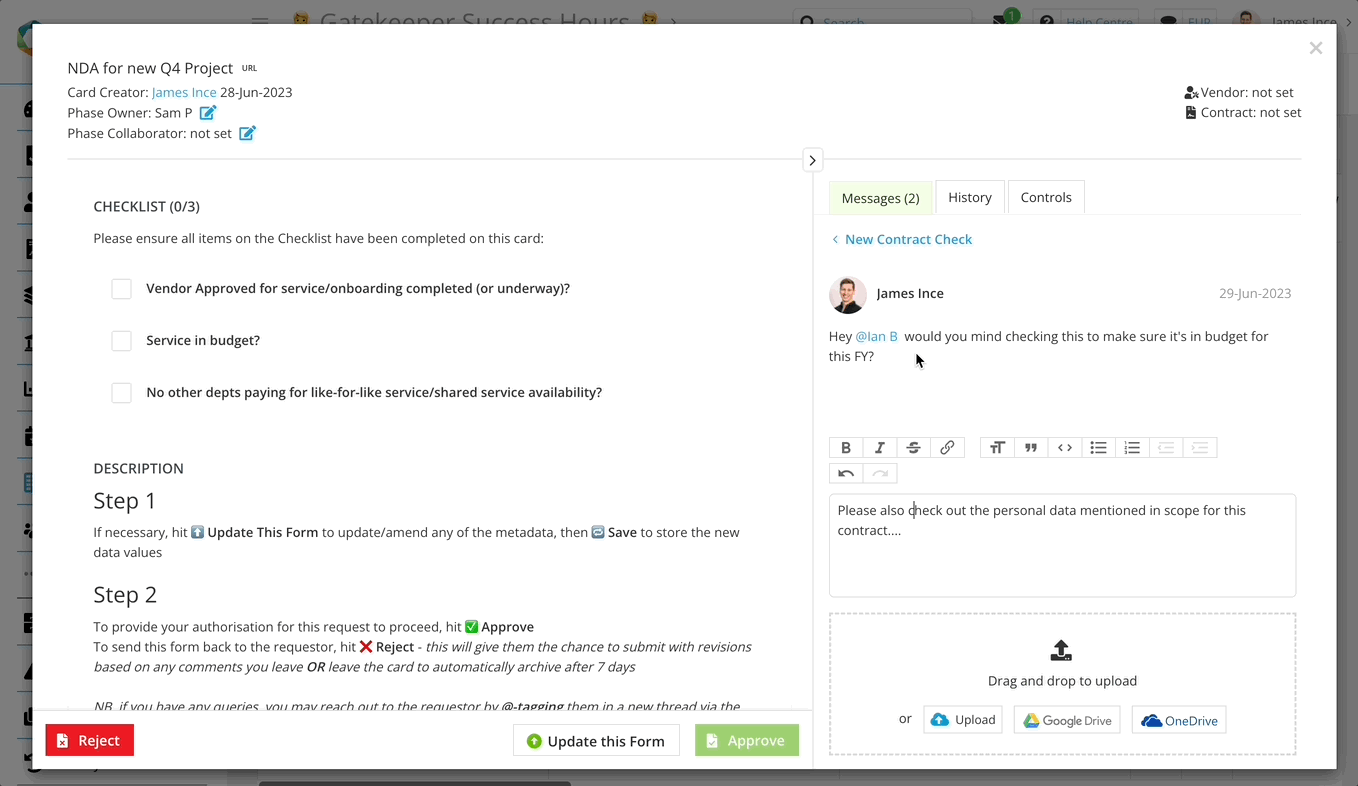
3. Tax ID New Core Field
Due to the growing importance amongst Gatekeeper users of having data to validate the identity of their Vendors (as well as monitor those verified partners), we've added a new field to the Vendor data model in all Gatekeeper environments
Pictured below: this field as viewed in the ore Vendor Data tab when editing a record
You will notice we have included in the tooltip some possible values you may wish to store in the field depending on the Country/Vendor Type you are editing
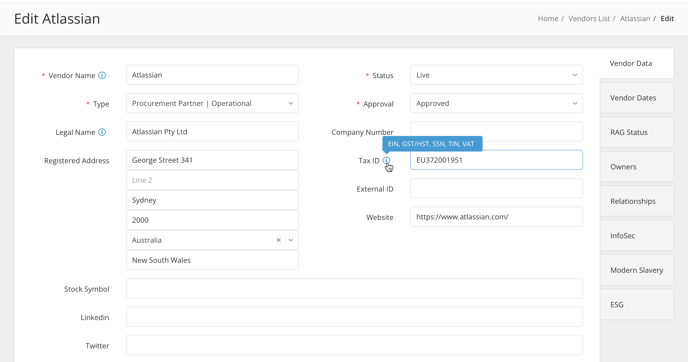
Functionality included for this new field:
☑️ Manually Populate via Repository records (above) or en-masse via Bulk Imports
☑️ View in the repository list views as a configurable column
☑️ View & Populate via Workflow Forms & Actions
☑️ Get/Set via the API (including Zapier)
☑️ NetSuite Field Mapping
☑️ Available as a field to use in eNegotiate Contract Templates
👀 Coming soon - TIN Matching
When collecting Tax IDs for US Vendors during workflows, you will be able to automatically perform a validation check that the Form data entered matches the Vendor's details
Screenshot
For more information about the Core fields in the Gatekeeper Data Model, visit the below knowledgebase article:
📖 Core Data Model - Contracts & Suppliers
📖 Introduction to the Gatekeeper Data Model
 NetSuite Updates
NetSuite Updates
New NetSuite Action ⚙️
NetSuite Administrators in Gatekeeper can now unlink a Vendor record from the connected record in NetSuite:
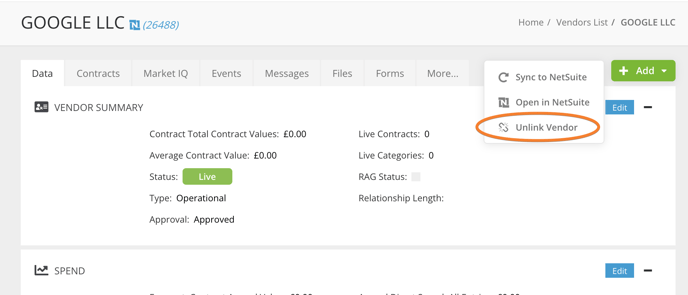
This could form part of your process for offboarding archived/deleted NetSuite vendors (to avoid errors arising with the Sync Action)
NetSuite Action Menu 📋
Since we have added to the quickly available repository actions available to NetSuite Administrator users, we have built a small NetSuite Actions menu so the records view is neatly organised:
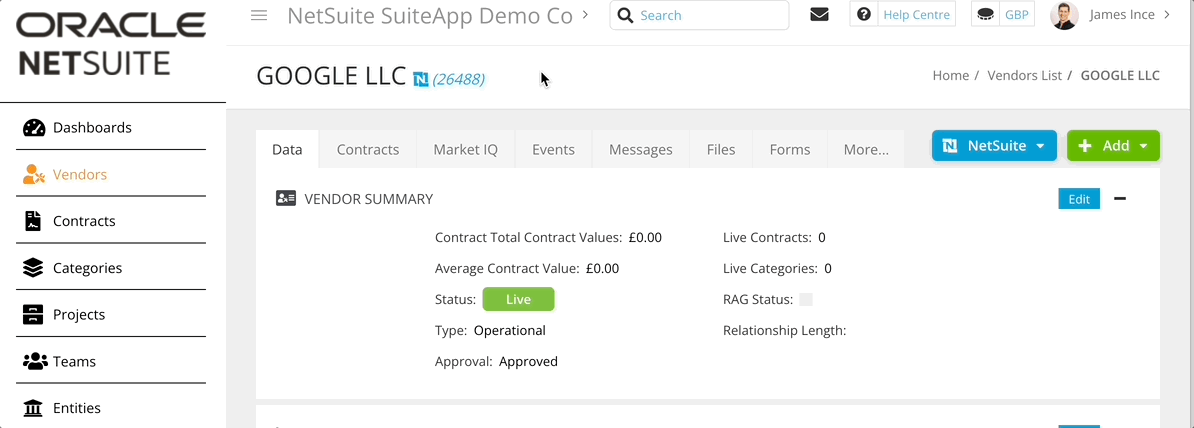
Tax ID Field Mapping 🔀
If storing Tax ID values in Gatekeeper, these can now be mapped to the Tax ID field you store in NetSuite so records created in NetSuite from Gatekeeper Vendors will contain this key piece of data:
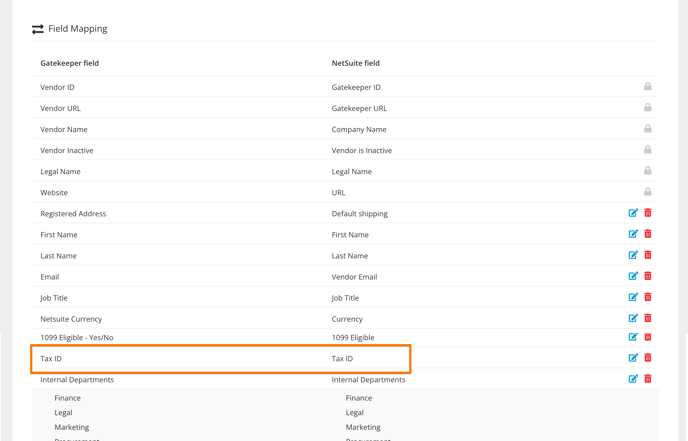
NB. If you plan on using the newly added Core Field* to capture Tax IDs for your Vendors, this is available to be selected for this mapping (see above screenshot)!
However, if you already have a Custom Field in Gatekeeper you are using to store Tax IDs, you can select this to map to your NetSuite records
*Since there will be future functionality based on the Core Tax ID field (such as TIN Verification for US vendors), we recommend using this for your NetSuite integration
We also think you'll love ❤️
3 Dot Menus 
These menus found throughout Gatekeeper now open (and stay open) on click, not hover-over.
Not only does this improve usability on mobile (where hover-over with a cursor is not a simple task, it's also an update made to make Gatekeeper more accessible for visually impaired users
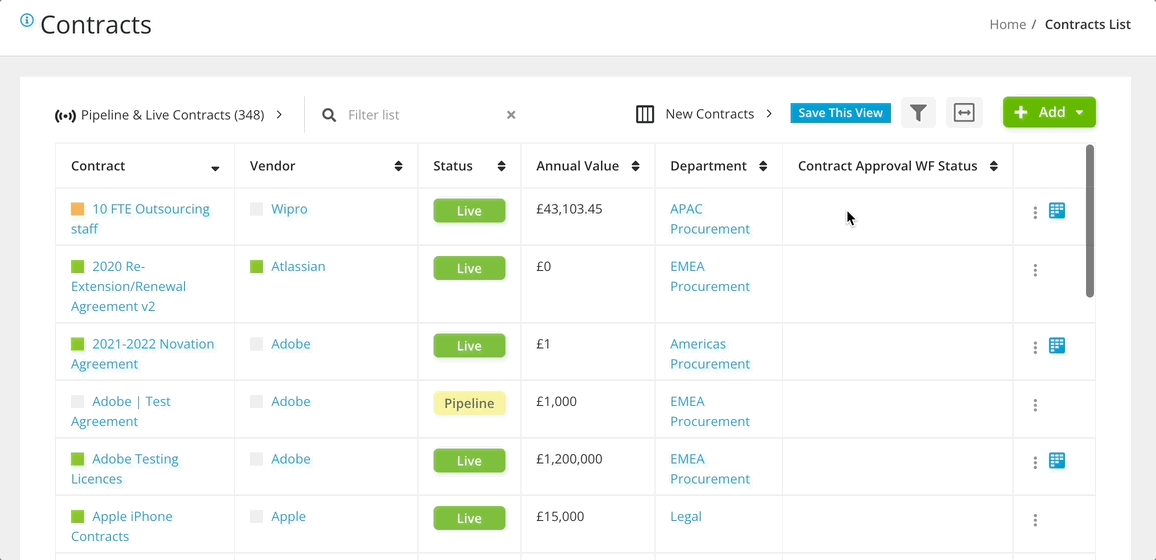
Hidden API Tokens 🫣
When configuring API connections, Gatekeeper will no longer display the auth tokens as text in the API documentation view ("api_docs")
Users wanting to access this token must visit the Settings > Configuration > Integration to view & copy this token
Pictured below: The only place the Authorisation Token can be obtained by users in Gatekeeper
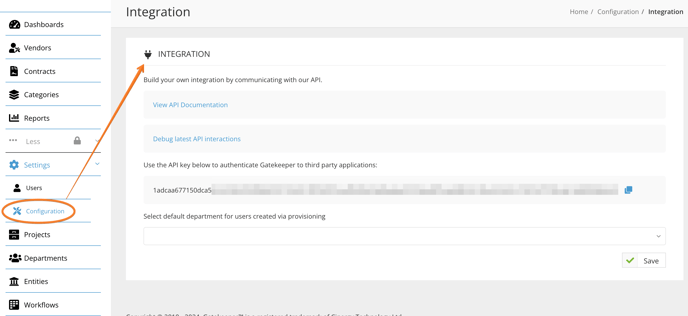
Users viewing the api documentation will only see descriptions of how to use the token, not the token value itself: