Product Release Update 2 - July 2021
The latest enhancements to Gatekeeper
1. Workflow Email Subject Lines
Workflow email subject lines can now be configured, including the use of handlebars.
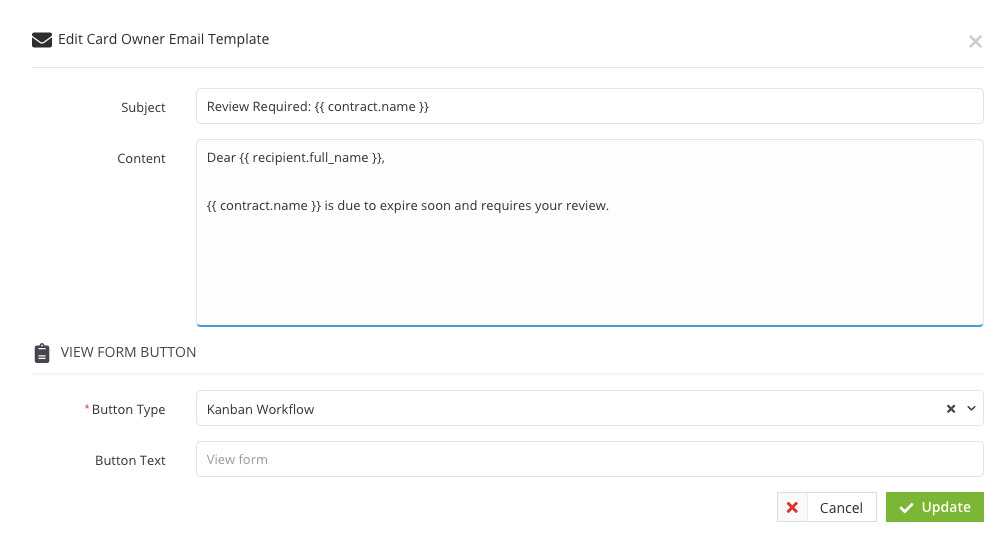
What does this mean for you?
With the ability to customise the subject lines of Workflow emails you can now fully tailor emails to better organise your email inbox.
2. Removal of the ability to reject eNegotiate draft
You can now disable the option to reject an eNegotiate draft, forcing the recipient to either accept the draft or submit a new version.

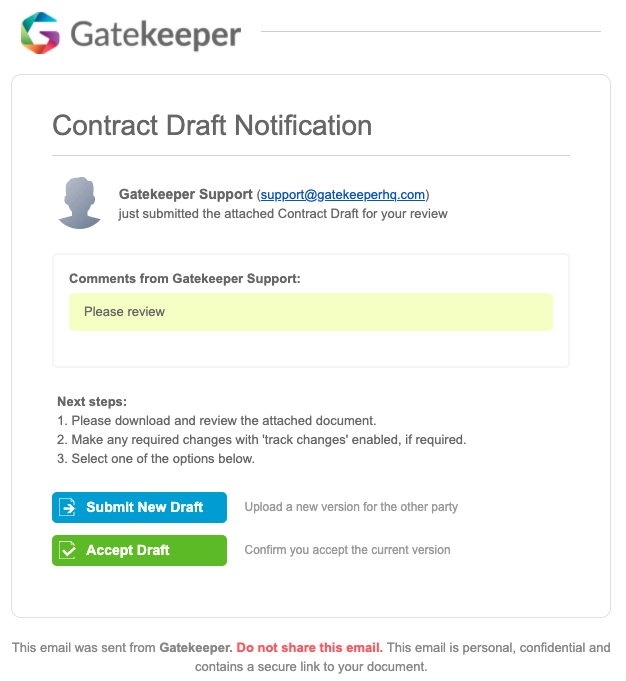
What does this mean for you?
You can now restrict the recipient from being able to reject eNegotiate drafts, thus ensuring your draft can only be accepted or a new version proposed.
3. New Report - New Contracts Added
This new report shows you Contracts added over time which can be drilled down by Year, Quarter or Month and filtered by a given date range.
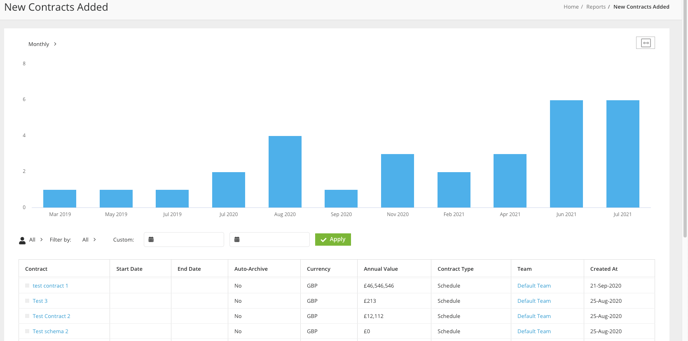
3a. New Report - New Contracts By Teams
Similar to the New Contracts Added report, this report shows you new Contracts added over time split by the Contracts associated Team.
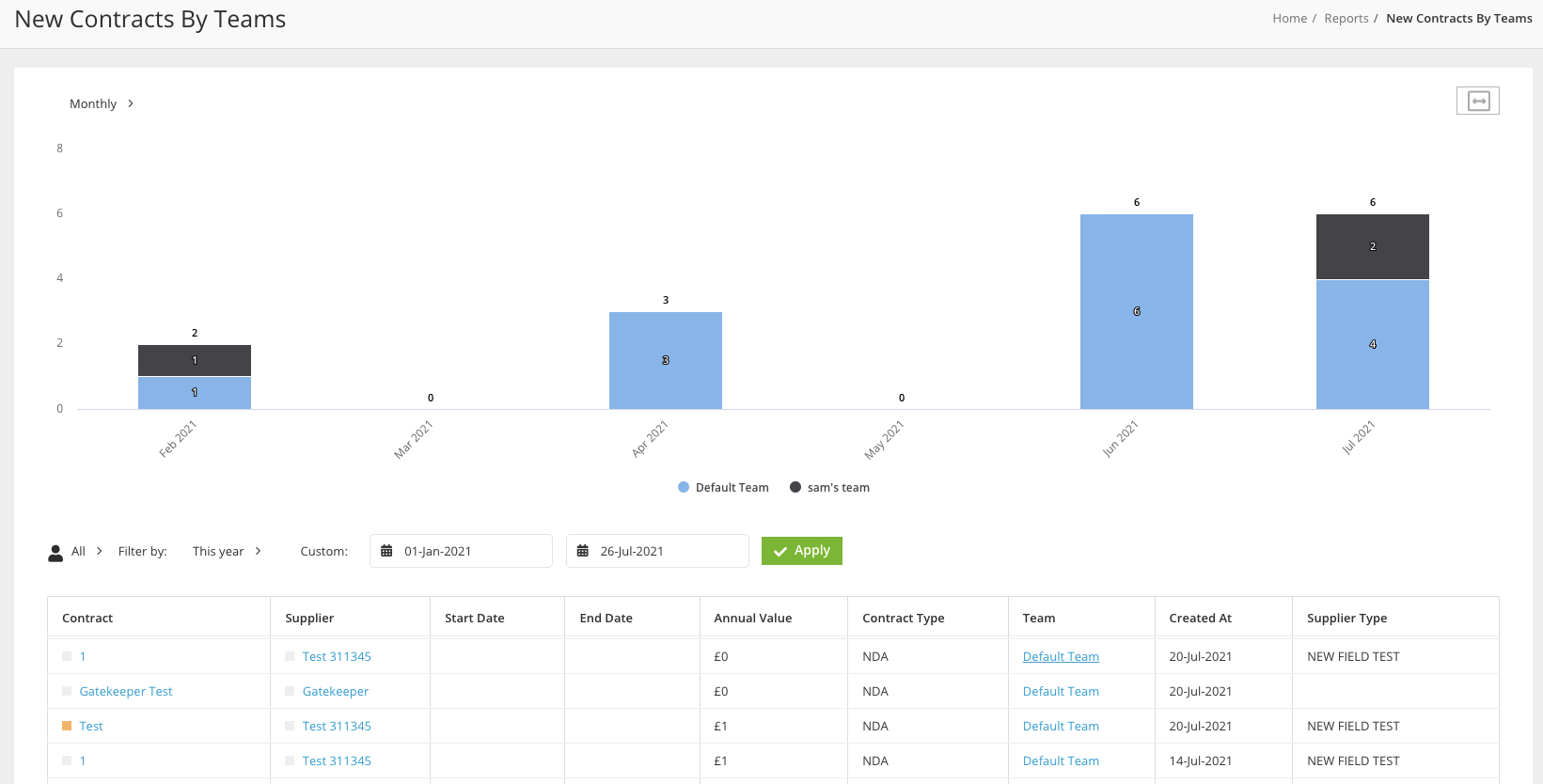
What does this mean for you?
These powerful reports will allow you to easily view the intake of Contracts into your Gatekeeper tenant at any given moment.
4. Touchless Contracts - Option to propose changes
With the recent introduction of Touchless Contracts, you can seamlessly generate boilerplate agreements and send them for eSign with little to no interaction required internally. With this new option, you can allow the submitter to request to propose changes to the document rather than signing the document.
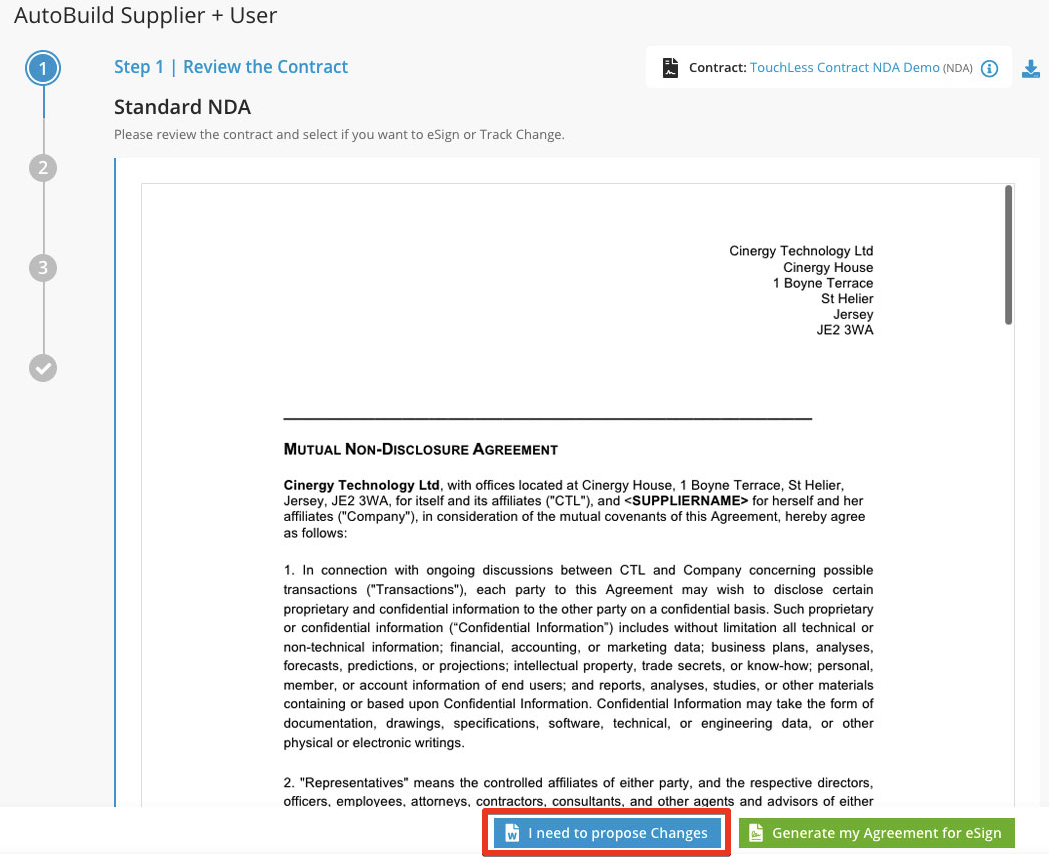
What does this mean for you?
This option provides you with the ability to cater to situations where the requestor would like to propose changes to the document before signing. This will transition the workflow to a phase of your choosing, most commonly an eNegotiate phase for the requestor to submit a new version of the document for your review.
5. Workflow Group UX Improvements
We have overhauled the UX of the 'edit workflow group' page to allow you to easily view the current members of the workflow group, plus the ability to add new members rather than having to go into each user and assign the group individually.
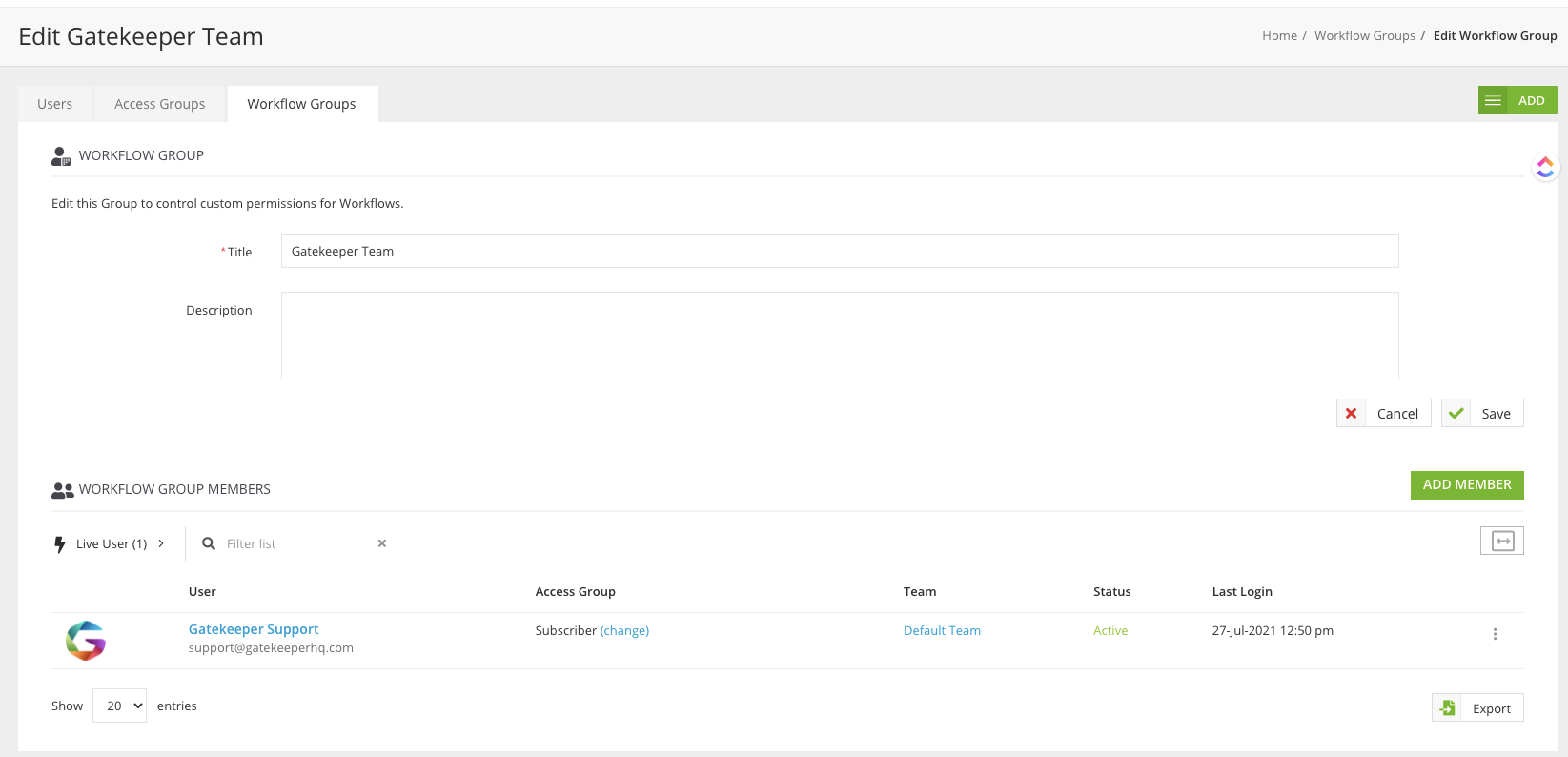
What does this mean for you?
This should save a considerable amount of time when creating new workflow groups as you can now add members directly from the group configuration page rather than having to navigate to each individual user and assign them to the group.
For more information on these latest features, please contact your Customer Success Manager.