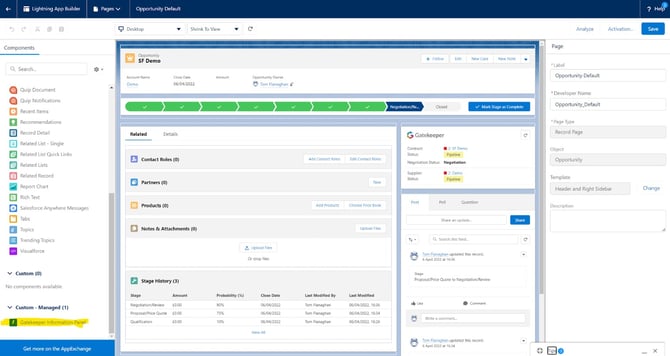Salesforce AppExchange Integration Configuration
Learn how to configure Gatekeeper's native two-way integration with Salesforce, which links Salesforce Opportunities, associated accounts and contacts with Gatekeeper contracts, vendors and vendor users.
![]() Estimated Read Time: 5 minutes
Estimated Read Time: 5 minutes
Sections in this article:
- Introduction
- Install the AppExchange Application
- Configuration in Gatekeeper
- Add the Gatekeeper Widget
Introduction
Gatekeeper’s integration with Salesforce offers full system status synchronisation,
allowing Sales teams to sync fields and statuses by linking Salesforce Opportunities, associated accounts and contacts with Gatekeeper contracts, vendors and vendor users.
Once configured, you can seamlessly track the status of a Gatekeeper contract within your Salesforce environment.
Install the AppExchange Application
Before starting the Gatekeeper configuration steps, make sure the Gatekeeper Contract & Vendor Management AppExchange application is installed in your selected Salesforce environment.
Note: Please reach out to our Global Support Team to receive an installation key.
Configuration in Gatekeeper
To access the configuration area for the Salesforce integration as a Gatekeeper administrator:
- From the navigation menu, expand Settings then click Configuration.
- Click Salesforce.
Note: If you do not see the option for Salesforce within the configuration area, please reach out to our Global Support Team.
Enable the Integration
To connect your Gatekeeper tenant to a Salesforce environment:
- Switch on the Enabled toggle.
- Select the relevant radio button to determine whether you're connecting to a Sandbox Org (for testing purposes) or live Production Org, then click Connect.
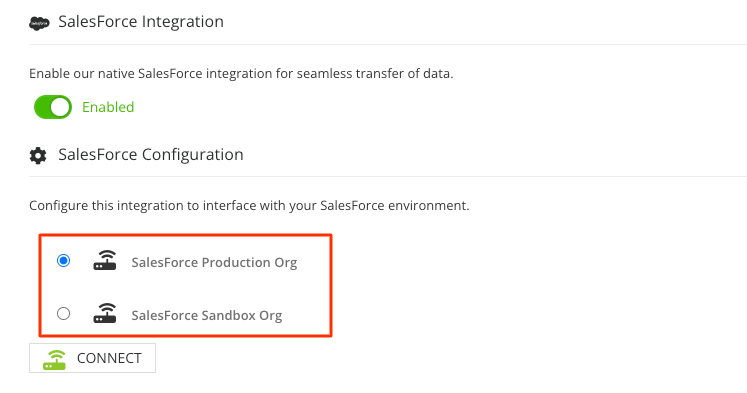
If you're not already logged into Salesforce in your browser, you’ll be prompted to sign in to complete the connection.
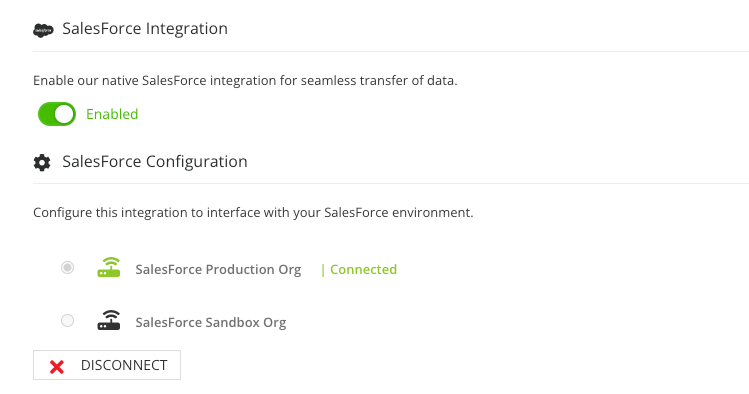
Map Fields Between Gatekeeper and Salesforce
Once the integration is connected, you can configure field mapping between your Gatekeeper negotiation status custom field and the Salesforce Opportunity Stage. This step lets you tailor the mapping to your workflow by adding or removing fields as needed:
- Salesforce Opportunity starting stage - Any Opportunity that reaches the stage you select here will trigger the creation of a contract record in Gatekeeper.
- Gatekeeper Negotiation status custom field - Gatekeeper creates a default negotiation status custom field for you, but you can choose a different dropdown field if preferred. After selecting a field, map each dropdown value in Gatekeeper to a corresponding Opportunity stage in Salesforce by clicking Add Field. When a contract is updated and the field value changes, the Opportunity will move to the mapped stage in Salesforce.
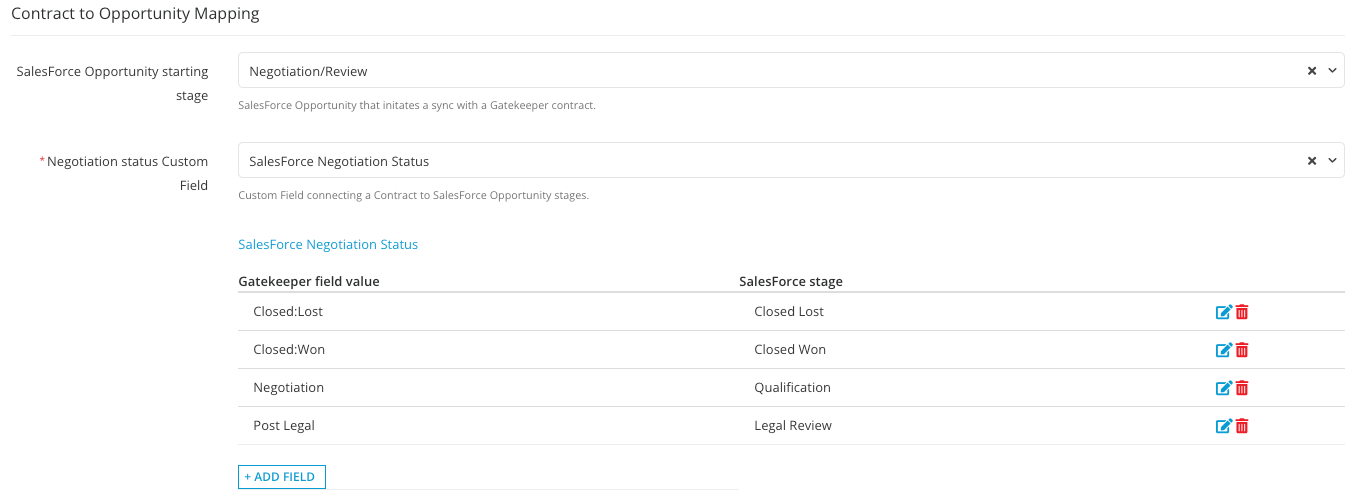
Each contract record will include a Salesforce Negotiation Status field. This field automatically updates based on the contract-to-opportunity mapping defined in your configuration settings.

Set Contract and Vendor Defaults
Certain fields are required when creating contract and vendor records in Gatekeeper. When creating records from Salesforce Opportunities, you’ll need to set default values for these fields. You can set fixed default values here, or if the details may vary between deals, consider using placeholder values (e.g. TBD) that can be updated later during a Gatekeeper workflow.
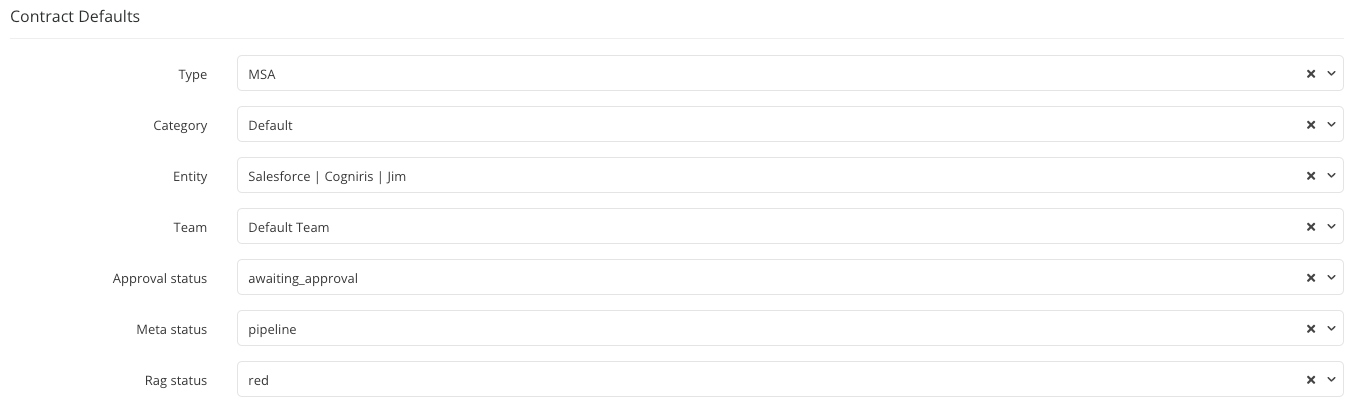
Set Vendor User Defaults
In addition to generating vendor and contract records, the Salesforce integration also syncs Contact records. You can choose which Contact roles to include, helping ensure only relevant Salesforce contacts are synchronised.

Salesforce Custom Fields
Once the integration is connected, read-only custom fields will be created automatically that are updated exclusively through the Gatekeeper API. These fields store the Salesforce ID and display the sync status for the related Salesforce object:

Add the Gatekeeper Widget
It's recommended to add the Gatekeeper widget to the Lightning Record Pages for Opportunity, Account, and Contact as required. To do this:
- Navigate to Setup.
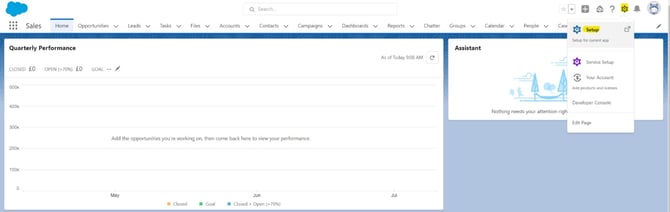
- Open Object Manager.
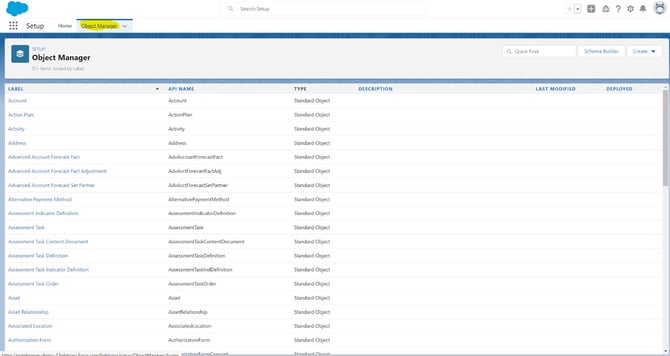
- For each Object that you want to add the widget to, open its properties in Object Manager and navigate to Lightning Record Pages.
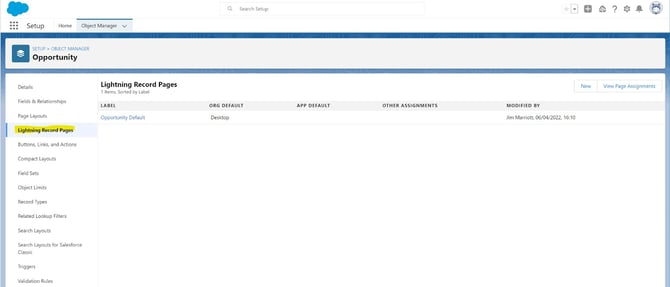
- Edit the default page or add a page if required.
- Drag the component to the desired location on the page layout and Save. The Gatekeeper widget can be found in the component list under Custom - Managed.