Start Date Anniversary Triggers ⚡️
This article explains how to use the Start Date Anniversary trigger to automate recurring contract reviews in Gatekeeper.
![]() Estimated Read Time: 4 minutes
Estimated Read Time: 4 minutes
![]() Estimated Configuration Time: 5 Minutes
Estimated Configuration Time: 5 Minutes
Sections in this article:
Introduction
Workflow triggers are a key method for initiating workflow processes. They automatically create new cards on a workflow board based on conditions you define. For example:
⚡️ Trigger: Contract End Date occurs in 90 Days
📑 Contract End Date: 31/03/2027
➡️ On 01/01/2027, Gatekeeper will create a workflow card for this contract to start the renewal review process.
This article focuses on a specific trigger type that uses a date that occurs in the past: Anniversary of the Contract Start Date. This is useful for reviewing contracts on a recurring basis, especially those with no fixed end date, or where no end date has been populated on the record. This will fire a set number of days before the anniversary of a contract’s Start Date, repeating each year, for example:
⚡️Trigger: Contract Start Date Anniversary occurs in 90 days
📑 Contract Start Date: 1st October 2025
➡️ On 03/06/2026, 03/06/2027 etc., Gatekeeper will create a workflow card for this contract to start the renewal review process.
Configuration
- From the navigation menu, click Workflows.
- Expand the 3 dots on the relevant workflow, then select Workflow Triggers.
- Click ➕ ADD TRIGGER.
- Enter a name, e.g. Annual Review, then click Create.
- Click ➕ ADD to create the conditions for the trigger to fire, i.e. Contract / Start Date ➡️ annually before anniversary ➡️ X days. Once finished, click Create.
- Unless you intend to review every contract annually on its Start Date anniversary, it's recommended to click Add to create additional conditions to your trigger. This limits how often it fires, for example, you could add a condition to only include Evergreen contracts.
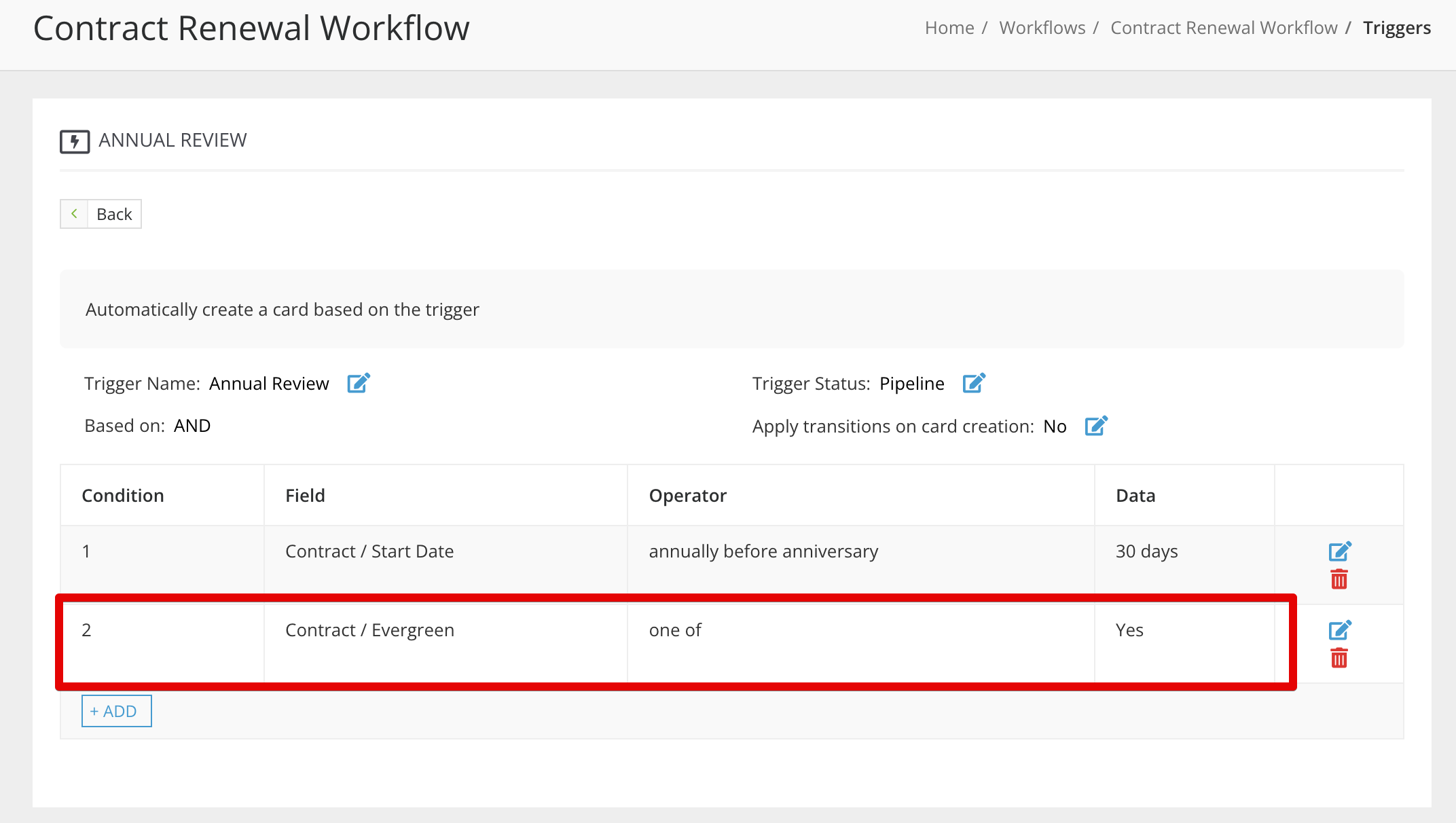
FAQ 💬
Q: What happens if I change the start date of the contract?
A: It depends on whether the date is moved earlier or later, and when the change is made:
- If the Start Date is moved earlier, after a card has already been triggered, Gatekeeper won’t create a second card in the same year. Future triggers will use the new date.
- If the Start Date is moved later, a second card may be triggered in the same year if the new anniversary is still upcoming.
- If the Start Date is changed before the trigger fires, and the new anniversary has already passed for that year, no card will be triggered until the next anniversary cycle.
Q: What happens if I archive a workflow card?
A: This will not affect the trigger, and the same contract will continue to be pulled onto the workflow annually.
Q: How often does Gatekeeper check date-based trigger conditions?
A: Gatekeeper checks date-based triggers once per hour, at specific times depending on the trigger type:
- Start Dates: 25 minutes past the hour
- End Dates: 15 minutes past the hour
- Notice Period Dates: 20 minutes past the hour
- Custom Dates: 10 minutes past the hour
- File Expiry Dates: 30 minutes past the hour
Q: What happens if I configure multiple triggers for the same workflow?
A: Gatekeeper checks all live triggers, and the first one to match a contract record will trigger the workflow. If a contract already has an active card on that workflow, other triggers won’t fire again to prevent duplicate cards.
Q: Can we create a trigger based on the anniversary of any other date fields than Start date?
A: The Annually before anniversary operator is only available for the Start Date field, however, you can work around this by automatically populating and updating a custom date field to drive regular reviews. See ⚡️ Gatekeeper Expert - Use AutoActions to Populate and Trigger Dates ⚡️ for more information.
Additional Reading 📚
- Configure a Workflow Trigger - Learn about the basics for creating workflow triggers.
- ⚡️ Gatekeeper Expert - Use AutoActions to Populate and Trigger Dates ⚡️ - Learn about automating regular review workflows.
- 🛠️ Create Your Own - Contract Renewal Review - Explore our best practice workflow for managing contract renewals with a step-by-step walkthrough.