Launch a Scorecard Survey
This article intends to explain how to initiate a scorecard survey and send it to stakeholders, as well as completing and closing a scorecard survey.
![]() Estimated Read Time: 3 Minutes
Estimated Read Time: 3 Minutes
Sections in this article:
Launch a Scorecard Survey
Once you have finished configuring your scorecard, you can start distributing the survey to your stakeholders:
- From the navigation menu, click Scorecards.
- Click the name of the relevant scorecard then click the Data tab.
- Click Click to start in the Surveys section.

Note: If this is not the first time you are initiating a survey, click Start New Survey.
- Complete the required fields.
- Period - the time period the survey response is related to.
- Deadline - the date that the survey must be completed by.
- Primary Dimensions (read only) - lists the primary dimensions in this scorecard survey.
- Target Vendors (read only) - lists the vendors associated with this scorecard survey.
- Stakeholders (read only) - lists the users that will be notified and requested to complete some or all primary dimensions in this scorecard survey.
- Click Save & Exit.
Note: Once a survey is completed within the scorecard, the period associated to the recently completed survey is added as a prefix to the scorecard title. This is not configurable, only the title following the prefix can be amended.

Complete a Scorecard Survey
Once a survey has been launched, each stakeholder will receive an email notification asking them to follow the link and complete the survey form.
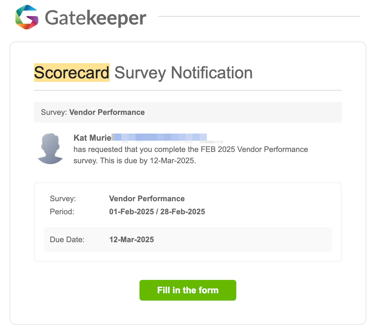
The stakeholders will be taken to a survey form where they can complete the Primary Dimensions that have been assigned to them.
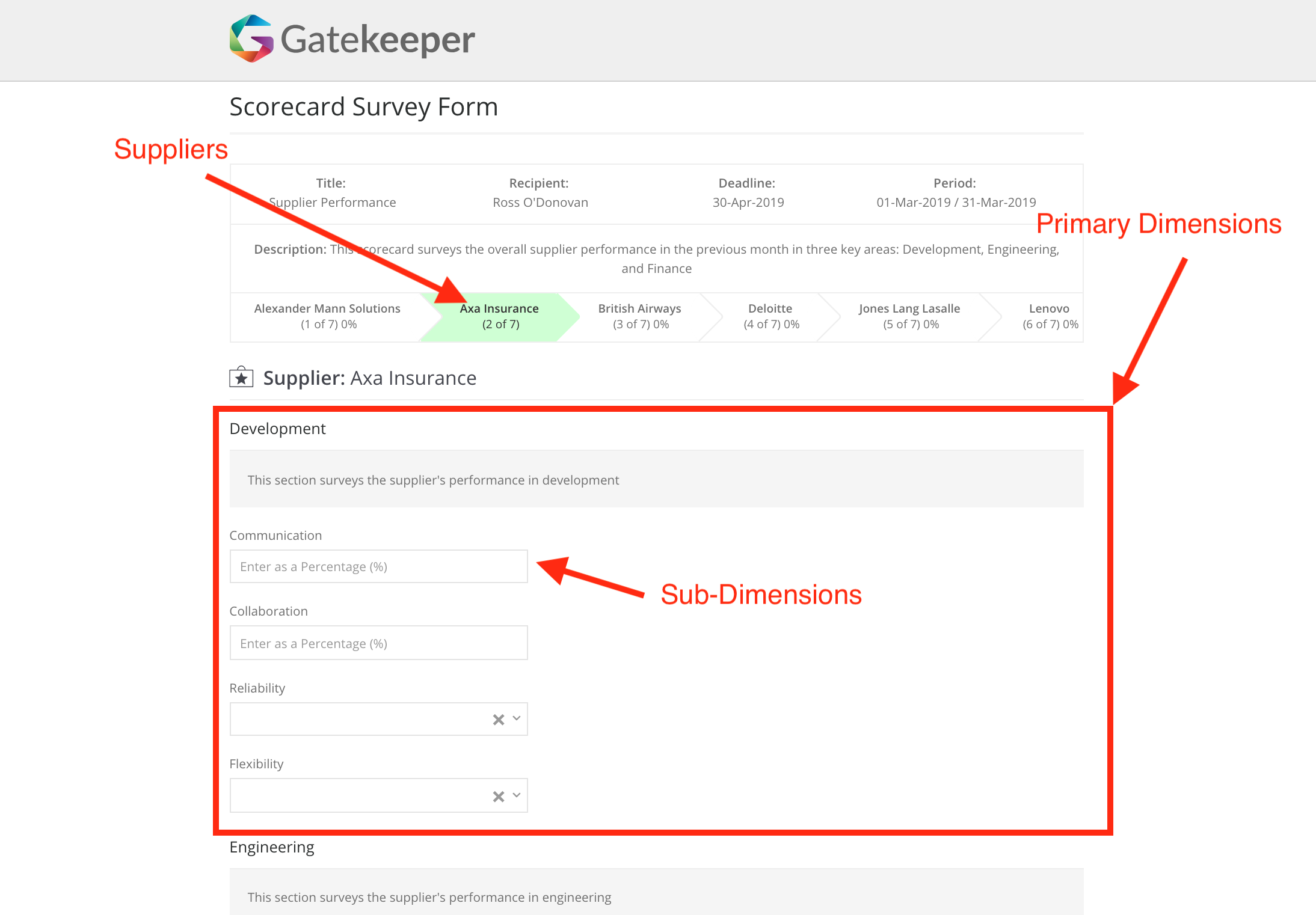
You can track the progress of stakeholders completing the survey by clicking View Progress in the Surveys section. You can also send an email reminder to stakeholders that have not yet completed the survey.
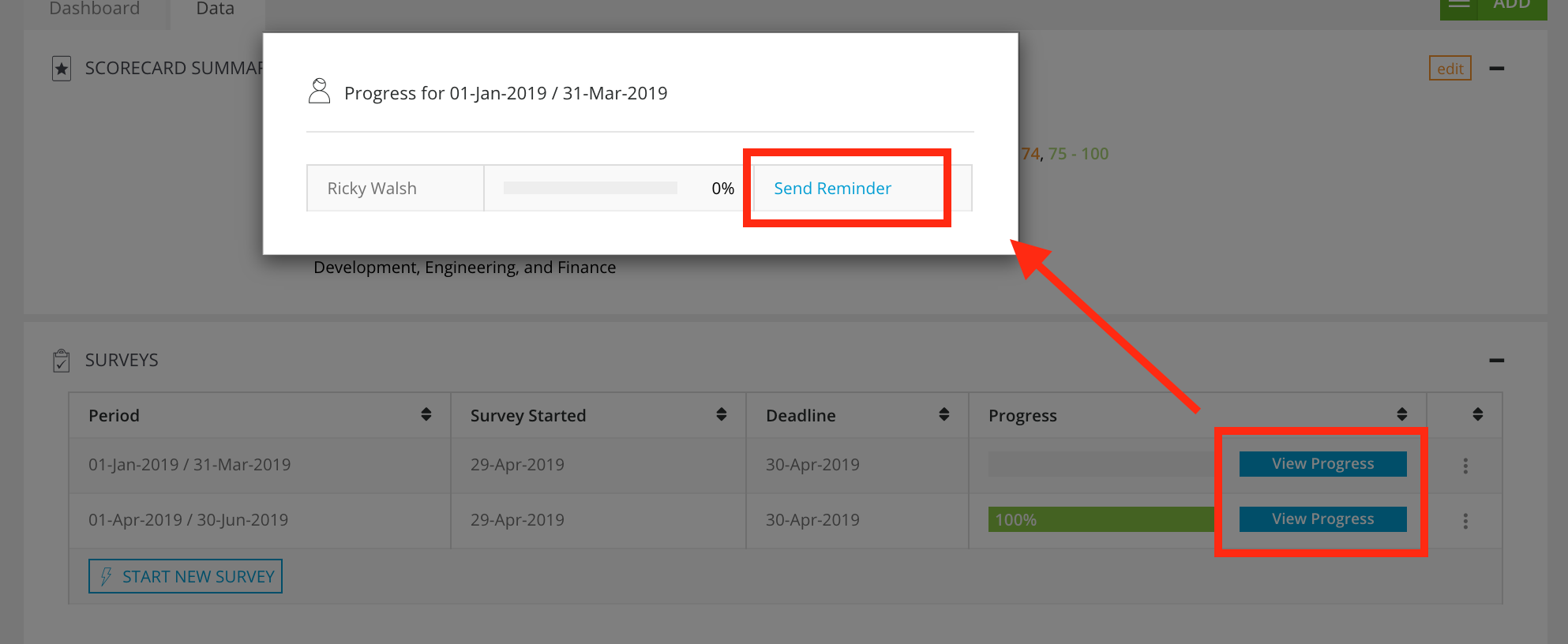
Note: Send Reminder will be temporarily disabled for 15 minutes after clicking it before becoming available again.
Close a Survey
Once a survey has been completed by all users, the scorecard owner receives an email notification informing them that the survey can now be closed by following the Close Survey link. This takes them to the Data tab for the related scorecard. From here, expand the 3 dots and click Close.

Note:
- You can close a survey before it has been completed by all users.
- Closing a survey cannot be undone.
Cancel a Survey
If you wish to cancel a survey, navigate to the Data tab for the related scorecard. From here, expand the 3 dots and click Cancel.

Note: Cancelling a survey will delete any responses already collected. This process cannot be undone.