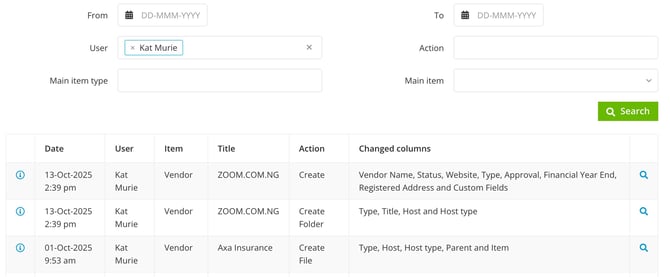View Existing User Details
This article provides an overview of viewing user profiles, including how to view a user's key information, login information, and audit history.
![]() Estimated Read Time: 5 Minutes
Estimated Read Time: 5 Minutes
Sections in this article:
The Users List
To view a list of existing Gatekeeper users, expand the Settings option in the navigation menu, then click Users.

This displays an overview of each user's key details, including their permissions, status, and last login.
Note: Users require the Global Administrator role, with the Users additional permission to access this page.
Filter by Status
Only live users will be listed by default. To amend this, expand the status filter and select the relevant option, for example Archived Users.
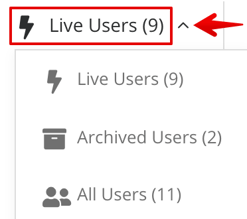
Search Users
Use the search to locate specific users. Enter a full or partial term for the user's name or email address. Click the x icon next to your search term to clear the filter once finished.
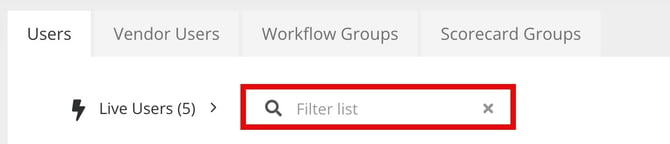
Configure Columns
Configurable columns allow you to organise and present your data in a way that maximises its value and relevance. To configure which columns will display:
- Click the Configure Columns icon.
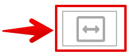
- Select the relevant checkboxes to display them in the table. If you are struggling to find the required data field, use the search box to search across all available columns.
- From the Selected columns area, click and drag the columns into the desired order.
Hover over a column and click Move to top to reorder it into first position. - Once finished, click Save.
Click Reset to restore the default view.
The User Detail Page
The User Detail Page allows to you view and manage a user's settings, access an audit trail of their actions, and reassign ownership of objects within Gatekeeper.
Note: Users require the Global Administrator role, with the Users and History additional permissions to view all areas of the User Detail page.
To access this:
- From the navigation menu, expand the Settings option then click Users.
- Search for the relevant user and click on their name.
- Data
- Logins
- History
Data Tab
This tab contains the user's key details, their ownership, and information on the reports and dashboards they can access. The Data tab includes the following sections:
- Summary
- Ownership
- Workflow Groups
- User Access
- Reports
- Dashboards
Summary
The Summary section contains the user’s basic contact details, and their roles and permissions in Gatekeeper. By clicking Edit, you can amend their details, update their roles and permissions, or revoke their access.
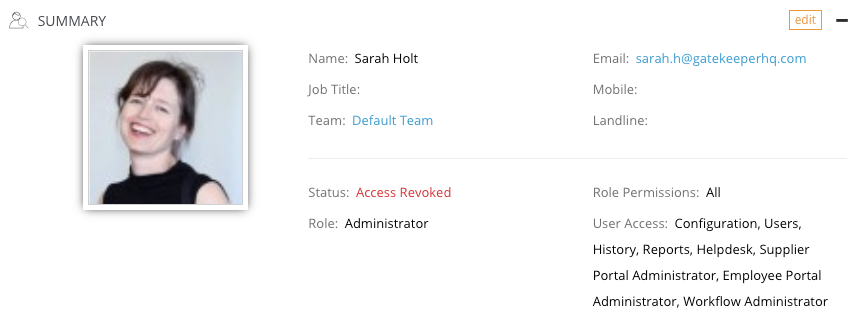 Ownership
Ownership
The Ownership section lists what the user owns within Gatekeeper. This is useful for reassigning objects when a user leaves the organisation.
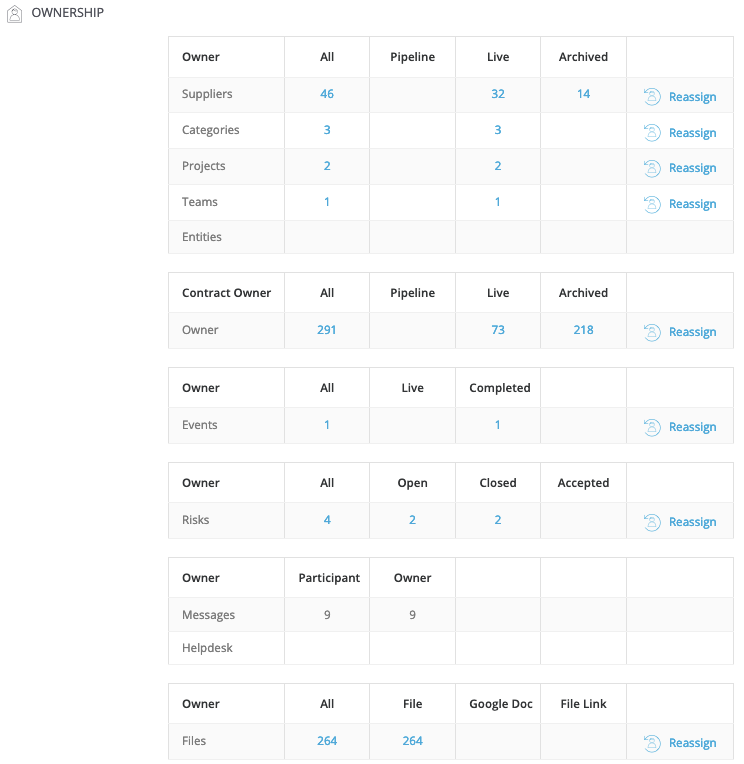
To reassign items from one user to another:
- Click Reassign on the relevant item.
- Select the user you want to transfer the objects to, then select the checkboxes for the objects you want to transfer ownership of. Alternatively, select the All checkbox to transfer all records that display in this view. Any results not displayed will not be transferred.
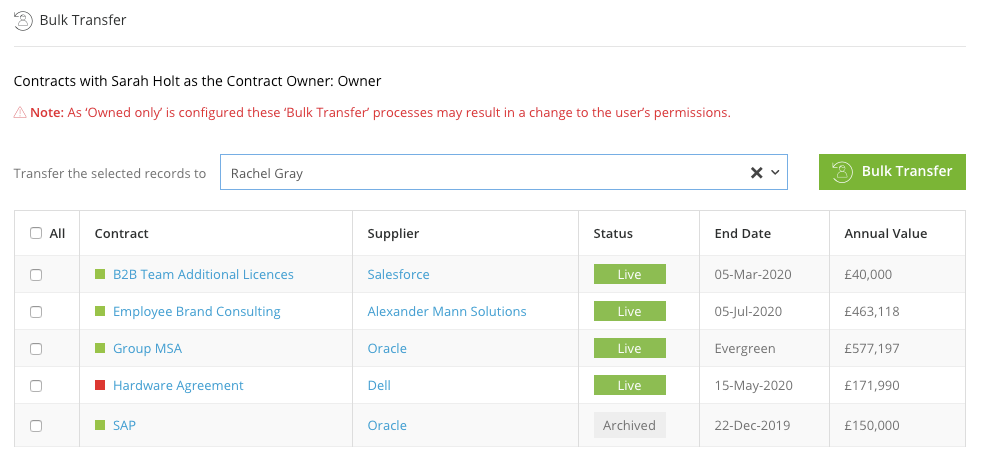
- Click Bulk Transfer.
Note: a maximum of 50 Items is displayed on each page.
Workflow Groups
This displays all workflow groups that the user has been assigned.
User Access
This summarises the user's login activity.
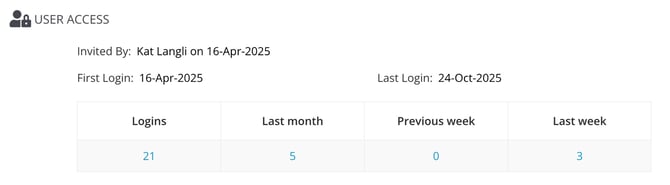
Click on a number to view further details of the date, time, and authentication method used for each login:

Reports
You can enable or disable the weekly summary updates from Gatekeeper for this user.
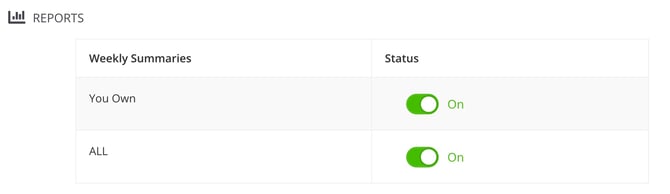
Dashboards
You can enable or disable the dashboards the user has access to, and reorder them. The dashboard at the top of the list will become the default landing page when the user logs in.
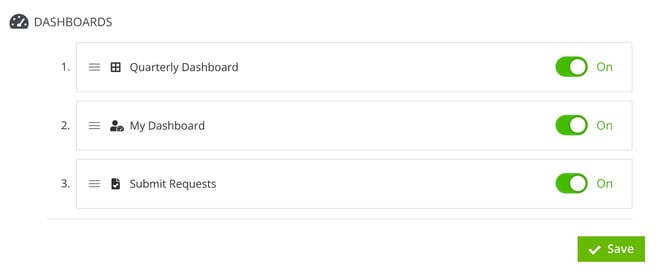
Logins Tab
The Logins tab displays the user’s login summary from a specified date range. The table details the dates, times and authentication methods used.

History Tab
The History tab provides an summary of the user's activity and a full audit trail of all their actions within Gatekeeper.

Click on an item to view the user's activity, or click Full User Audit Trail to see actions across all item types.