Workflow Phase Collaborators
This article outlines Workflow Phase Collaborators and how to assign them
![]() Estimated Read Time: 3 Minutes
Estimated Read Time: 3 Minutes
Sections in this article:
- What are Workflow Phase Collaborators?
- Enable Email Notifications for Phase Collaborators
- Assign Phase Collaborators
What are Workflow Phase Collaborators?
Workflow Phase Collaborators have read-only access to a particular workflow card. This allows users to view the card's contents and review the information without being able to edit or take action. Collaborator access can be granted to any internal user of Gatekeeper, regardless of their broader Workflow Authorisation settings. This is configured on individual workflow cards.
Enable Email Notifications for Phase Collaborators
Before assigning users as phase collaborators on a workflow card, it's recommended to enable email notifications so they receive a notification. To do this:
- Navigate to the workflow and click on a phase to edit it
- From Notifications, enable the toggle for Card Collaborators in the Email Notifications section.

- Click the
 pencil icon to edit the email template.
pencil icon to edit the email template. - Enter a Subject and Content for the email, then click Update.
Assign Phase Collaborators
To set a user as a phase collaborator:
- Navigate to the workflow and click on the relevant card to open it.
- Click the
 pencil icon next to Phase Collaborator.
pencil icon next to Phase Collaborator. - Select the required users from the dropdown list, then click Update.
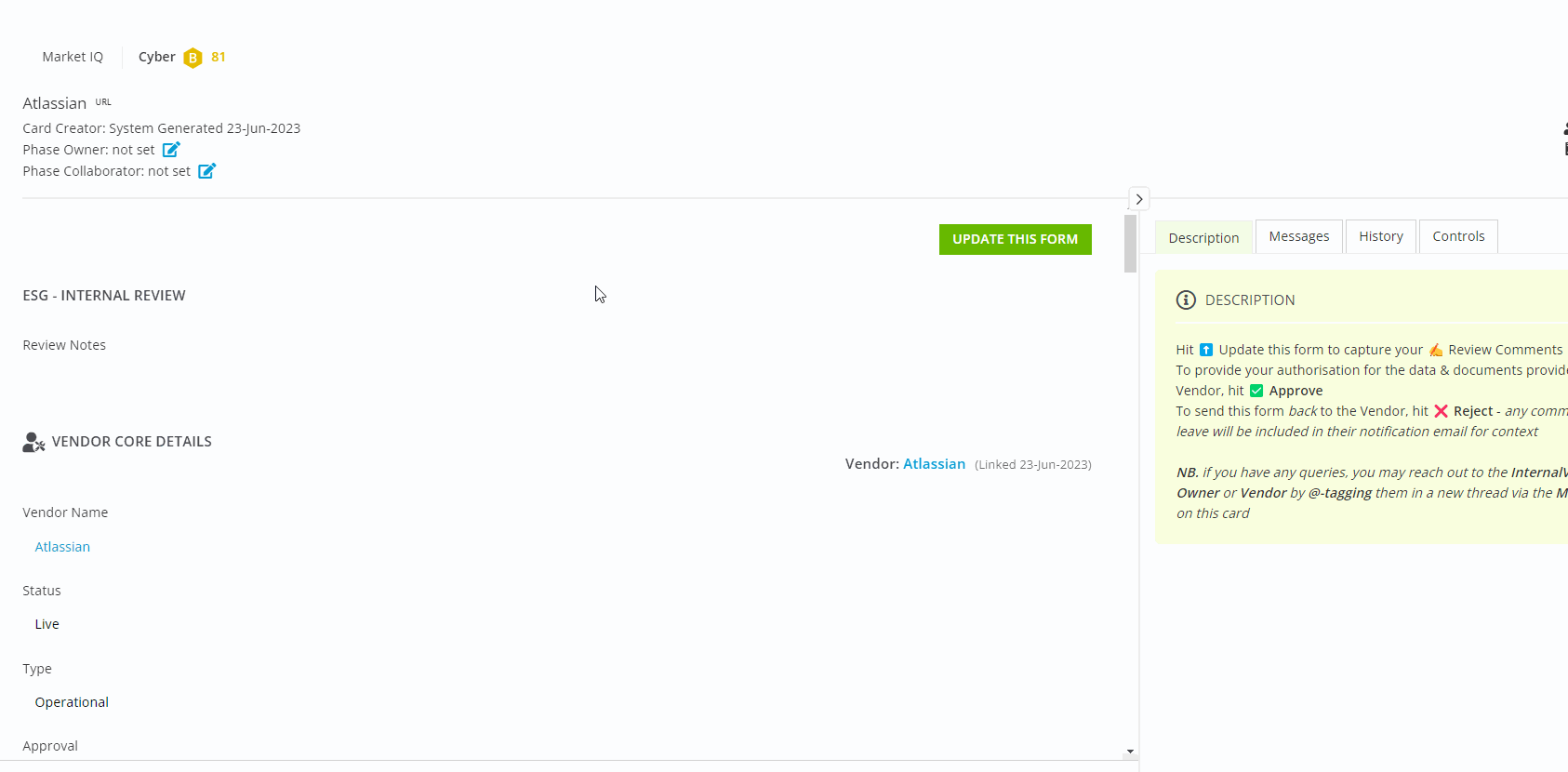
For more information on workflow permission types, see Workflow Authorisation Overview.