Workflow Phase Owners Overview
This article provides an introduction to workflow owners, including definitions for the card owner and auto-assign options.
![]() Estimated Read Time: 4 minutes
Estimated Read Time: 4 minutes
Sections in this article:
For background, please read the Workflow Authorisation Overview.
What are Workflow Phase Owners?
Workflow phase owners are the users responsible for completing reviews/actions/approvals for cards on a dedicated workflow phase. Unless they have been granted other authorisation to the workflow, they will only be able to see, open, and perform actions on a card while it is on the phases they own.
Each workflow phase has its own owner, configured individually within the phase settings.
The example below shows two different user views of the same workflow:
- The Workflow Administrator can see all cards across all phases.
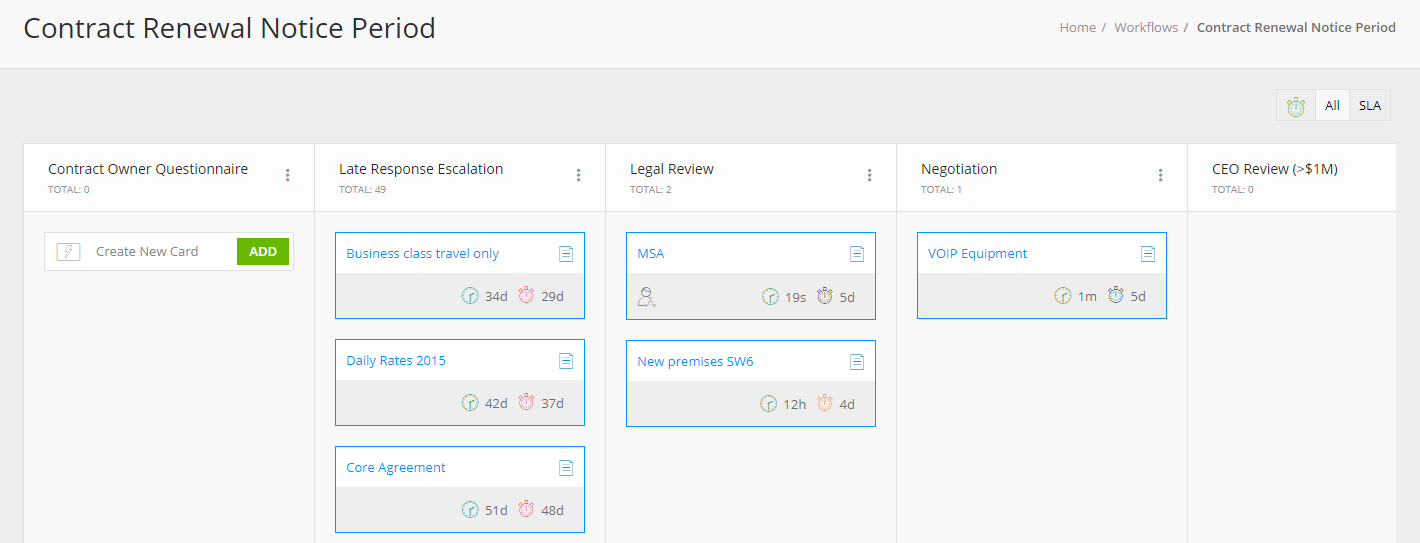
- The owner for the Legal Review phase can only see cards in that specific phase.
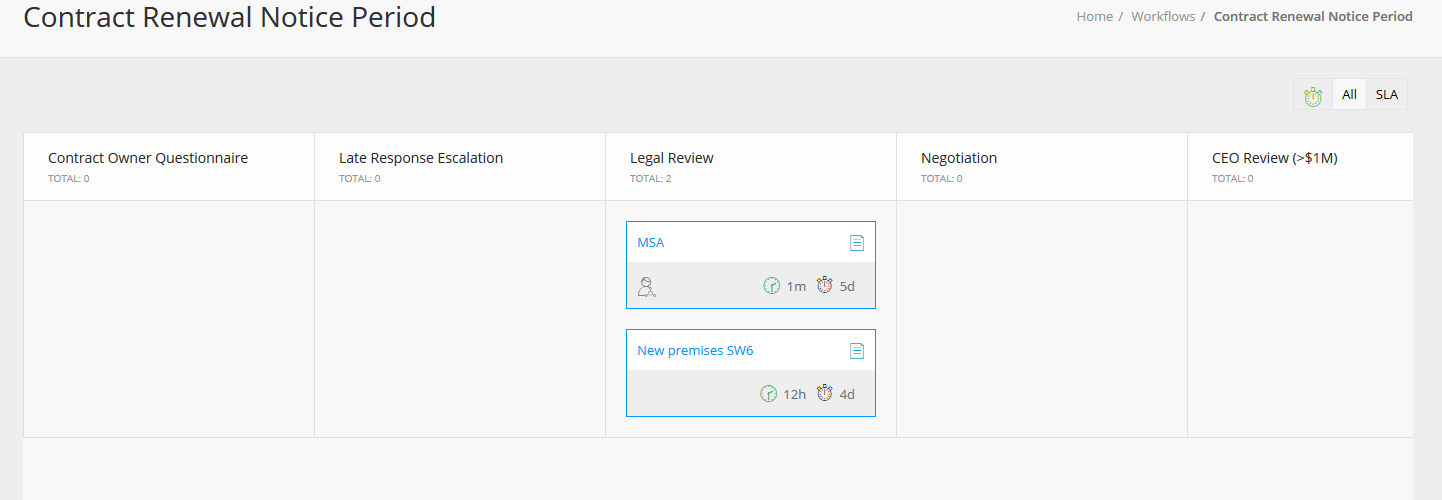
Assign Ownership of a Workflow Phase
To assign owners for a workflow phase:
- Navigate to the relevant workflow and click on a phase to edit it.
- From Form Access, select the relevant radio buttons within Auto-Assign Rules and Card Owners. The options available will depend on the Form Access type selected.

Note: You can configure both Auto-Assign Rules and a Card Owner. Gatekeeper will first try to automatically assign the owner, and if no match is found, it will assign based on the option selected in the Card Owner section instead.
Auto-Assign Rules
Auto-assign rules allocate a card to a user when it arrives at a workflow phase, based on the vendor or contract it is associated with. This is typically used when an individual needs to complete an action on a workflow card rather than a team. For example, if a contract is expiring, the system identifies the Contract Owner linked to that contract, and auto-assigns them as the card owner on that phase to review it.
Depending on the authorisation type for the phase, you can select from the following to be auto-assigned as a phase owner:
- Team Manager of Card Creator - the owner of the team that the person who submitted the card belongs to.
- Vendor Owner - the vendor owner for the vendor record associated with the card. This will be the internal owner on Internal phases, and the external owner on Vendor Portal phases.
- Contract Owner - the contract owner for the contract record associated with the card. This will be the internal owner on Internal phases, and the external owner on Vendor Portal phases.
- Additional Vendor/Contract Owner Types - the additional owner types for the contract or vendor record associated with the card, if they have been configured.
- First Vendor User Only - the first vendor user added to the vendor record associated with the card.
- All Vendor Users - any active vendor user from the vendor record associated with the card.
Note: The card must be associated with an existing contract or vendor for auto-assign rules to allocate the card correctly.
Card Owners
Specific users or groups can be assigned as the owner of cards on the workflow phase:
- Card Creator - assigns ownership to the user who created the card or submitted the request form.
- Users - select one or more specific users to own all cards within the phase.
- Teams - assigns a specific team (or multiple teams). This is useful when responsibility aligns with existing Gatekeeper teams, reducing the need to create separate workflow groups.
- Workflow Groups - select one or more workflow groups. These are custom groups of users used across workflow configuration, ideal for when ownership doesn’t align with a team but you want to avoid assigning users individually. See Assign a Workflow Group as a Phase Owner for details on how to configure this.
- Form Fields - assigns ownership based on a user or workflow group selected in a form field. You can select which form field will determine ownership.
Note: If Card Creator is selected for a triggered workflow, Gatekeeper will still attempt to populate an owner, using the below rules:
- If there is a Contract Owner, they will be assigned
- If there is not a main Contract Owner but a different owner type, the other type will be assigned
- If there are no Contract Owners at all, the Contract Creator will be assigned
- If the contract was created via API or bulk import (and therefore has no Contract Creator), the Workflow Creator will be assigned.
You can also configure conditional ownership. To learn more, see Configure Conditional Owners on a Workflow Phase.
Reassign Card Ownership
You can reassign card ownership directly within a workflow card. To do this:
- Navigate to the relevant Workflow.
- Click on a card title.
- Click the pencil icon next to Phase Owner.

- Select from the Users, Workflow Groups, and/or Teams dropdown lists. You can assign multiple items, including a mix of types (e.g. one user and one team).
- Click Update to save your changes.