LuminIQ - Generate Lumin Insights
This article covers Contract Summaries and Obligations, including how to set the master record on a contract and where to view Lumin Insights.
![]() Estimated Read Time: 8 Minutes
Estimated Read Time: 8 Minutes
Sections in this article:
Introduction
Some Gatekeeper users may find it difficult to read contract documents and interpret legal terminology. Lumin Insights provides:
- Contract Summaries - automatically generates a plain-language summary from the uploaded agreement, clarifying what your contract says and requires.
- Contract Obligations - identifies and extracts the specific commitments and responsibilities outlined in your contracts, such as deliverables, payment terms, renewal actions, or notice periods. These are split into internal and external obligations. The list is prioritised and colour-coded based on the severity of consequences if those obligations are breached:
- Red: Obligations that, if unmet, would result in severe consequences such as legal liability, termination of the contract, regulatory non-compliance, or significant financial or reputational risk.
- Amber: Obligations that are operationally important but not immediately contract-breaking. Breaches may lead to disputes or require corrective action but not immediate termination or legal action.
- Green: Low-risk, routine or administrative obligations. Breaches would generally not have serious consequences.

Note: This must be enabled by an administrator before it is available to users. See Configure LuminIQ for step-by-step instructions.
Generate Lumin Insights
Lumin Insights will be generated for contract records where an attached file has been set as the master record.
Note: Contracts must be under 80,000 words to be processed.
The following sections will outline how to set the master record for existing and new contracts in Gatekeeper.
Manually Set the Master Record
- From the navigation menu, click Contracts then open the relevant record.
- From the contract record, click the Files tab.
- Expand the 3 dots on the relevant file then select Edit.
- Select the Master Record checkbox, then click Update.
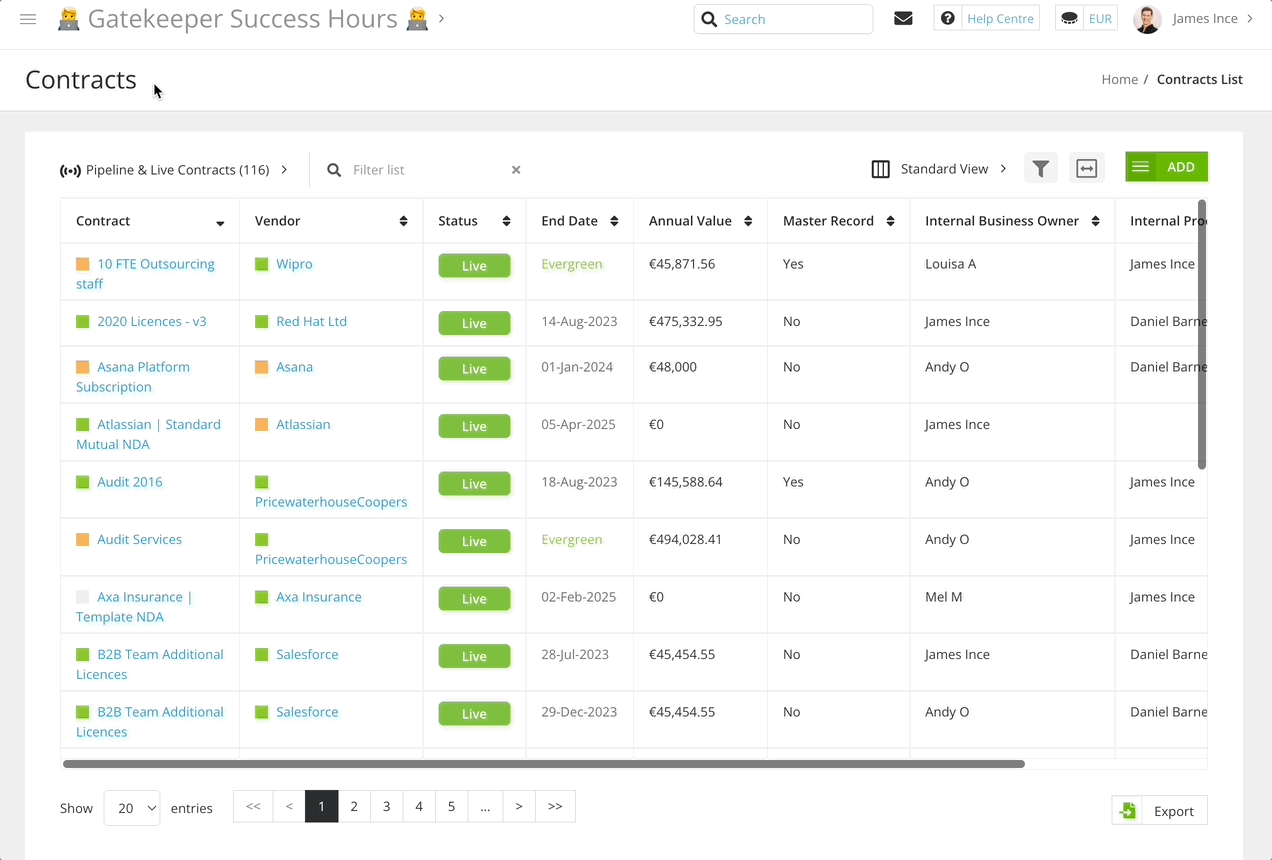
Set Master Records in Bulk
If you have a large number of contracts and documents in Gatekeeper, but have not set the master record on these, doing this manually for individual contracts may take a long time. If this is the case, reach out to us to enquire about running a task to bulk set master records for you.
This task will only work for contract records with a single document attached. While this approach may not be applicable to all of your contract records and files, it can still streamline the process for a significant portion.
Then, you can use the Master Record field in the repository view to identify the remaining records that require manual updates:
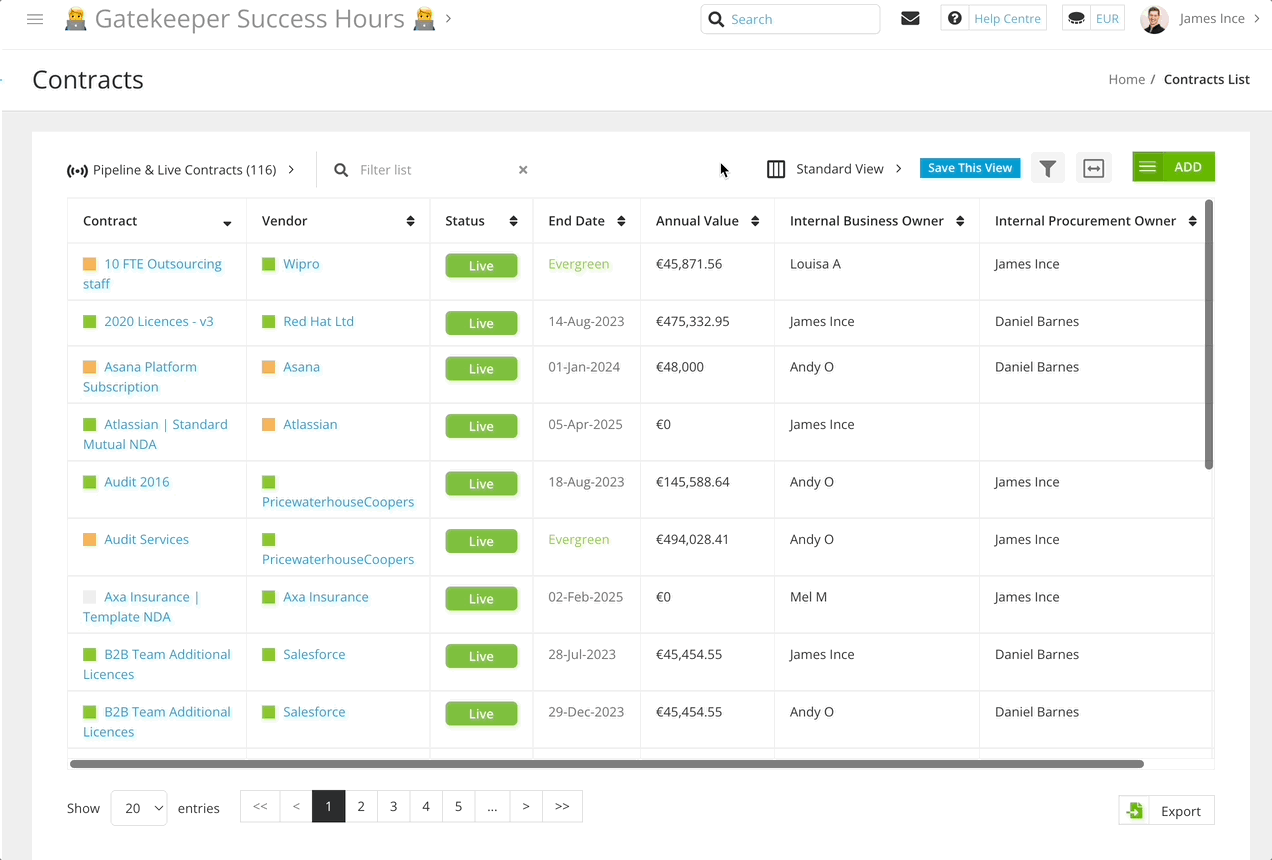
Set the Master Record on New Contracts
Although it is possible to manually set the master record for contract documents using the steps above, this may not be an efficient method to use at scale. It's recommended to leverage workflows to set this automatically.
When using eNegotiate, Gatekeeper automatically sets the document which has been created, negotiated, and signed via a workflow as the master record for that contract record.
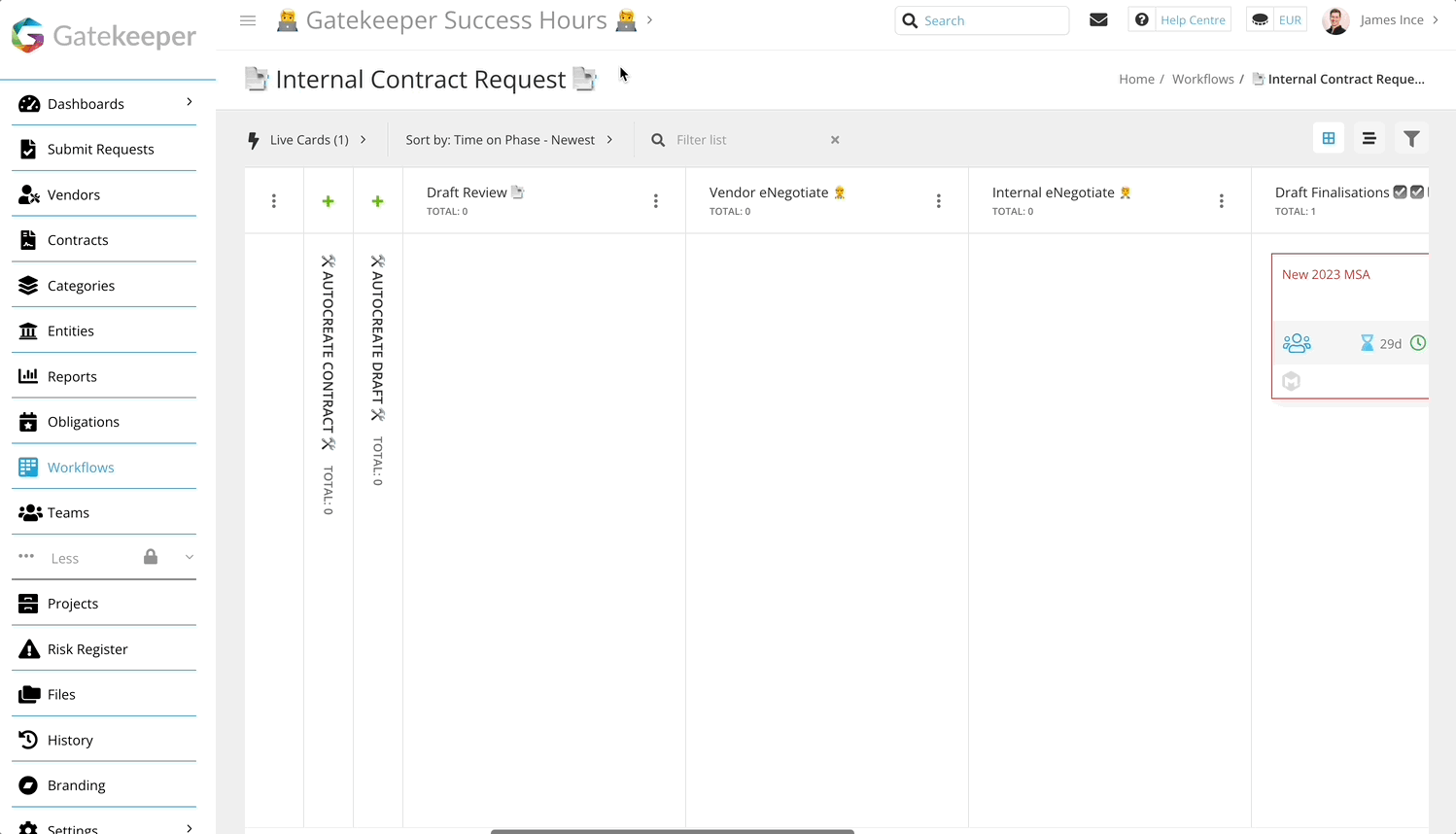
Note: If you don't have a workflow in place for creating, negotiating, or signing new contracts, use one of our Best Practice Templates.
View Lumin Insights
Users can view Lumin Insights from the following places:
From the Contract Record
The Contract Summary and Contract Obligations will display on the Data tab of the contract record within the Lumin Insights section. This will include the date that the summary was generated:

From eSign Emails
If LuminIQ has generated a Contract Summary for a contract record, when an associated document is sent for eSign, this summary will display in the email to internal signatories:

Note: If you are using a workflow to Create and eSign your master record, it may take a few minutes to generate the summary once you have a master record.
Therefore, in some cases eSign emails may not contain a summary if they are sent immediately after setting the master record.
From an eNegotiate Workflow Card
If LuminIQ has generated a summary for a draft within an eNegotiate workflow, this will display on the relevant workflow card.

FAQ 💬
Q: Does the Contract Summary feature use OpenAI’s ChatGPT or ChatBot functionality?
A: No, it uses a custom prompt to summarise contract content.
Q: Where does the data processing take place from a geographical perspective?
A: By enabling Lumin Insights, you agree to comply with OpenAI's terms and policies, including transferring your data to their servers located in the United States.
Q: How is my data protected?
A: We have the appropriate data processing agreements in place with OpenAI and have implemented appropriate technical and organisational measures to protect all data.
Q: Will my data be shared for any purposes other than to provide Lumin Insights?
A: No. OpenAI's API Terms of Service stipulate that any data sent through the API belong to the client, and OpenAI will not use or share that data for any purposes other than to provide the requested service.
Q: I have uploaded a file and set it as the masterrecord, but can't see any Lumin Insights. Why?
A: After uploading, it may take a few minutes for the OCR text, and Lumin Insights, to become available, depending on the file size.
Q: Will this work for other languages than English?
A: Yes, it will work for languages using the Latin alphabet. Cyrillic characters cannot be read correctly by our OCR tool, therefore we cannot provide Lumin Insights with the extracted text of a contract document.
Note: these will be translated back to English when displayed in Gatekeeper.
Q: If I don't like the Lumin Insights, can I re-generate them?
A: This can be achieved by changing the master record file.
- Temporarily set another file as the master record.
- Download the original master record file.
- For the original master record, click
 New Version and upload the version you just downloaded.
New Version and upload the version you just downloaded. - Set the new version as the master record.
Gatekeeper will treat the new version you uploaded as a new document, leading to a new Contract Summary and Contract Obligations.
You can use the feedback buttons to rate the response and submit comments for any Lumin Insights that you are not happy with.
![]()
Q: OpenAI's ChatGPT is banned in my country. Can I still use this feature?
A: Certain countries have banned the use of ChatGPT due to national security. Governments might consider AI technologies like ChatGPT to be a potential national security risk, particularly if used maliciously or in ways that might destabilise social order or political systems.
Whilst we appreciate that this news can be concerning, it does not impact our use case for the integration. We have disabled this by default so that you may make the decision as to whether or not to use the technology.
Q: If I change my mind and disable Lumin Insights, will Gatekeeper and/or OpenAI retain my data?
A: When this is disabled, any Lumin Insights will be removed from Gatekeeper. OpenAI's version of your contract data will also not be stored past the point of generating the Lumin Insights.
Our legal disclaimer explains this in more detail:
OpenAI’s API Terms of Service stipulate that any data sent through the API belong to you, and OpenAI will not use or share that data for any purposes other than to provide you with the requested service.
OpenAI also states that they will not retain or use any data you send through the API for longer than necessary to provide the service or as required by law
Additional Reading 📚
- Master File Versions - Learn more about the the master file setting which drives Lumin Insights.
- Create your own - Contract Request Workflow - Learn how to create a workflow to get your new contracts set up in Gatekeeper. Contracts set up via a workflow like this will automatically have a Master Record assigned.
- The Gatekeeper DPA - See Exhibit D for the up-to-date list of our Sub-Processors.