⚡️ Gatekeeper Expert - Testing Triggered Workflows ⚡️
Learn how to test triggered workflows by configuring a temporary condition to pull a card into the process on demand.
![]() Estimated Read Time: 5 Minutes
Estimated Read Time: 5 Minutes
![]() Estimated Configuration Time: 10 - 20 Minutes
Estimated Configuration Time: 10 - 20 Minutes
Sections in this article:
Introduction 🧑💻
Effective testing of workflows is essential to confirm that configuration, such as transitions and notifications, work as intended. Running end-to-end tests allows you to interact with the workflow as each stakeholder would in real conditions.
This article focuses on how to manually test a workflow that is initiated by triggers. This is especially useful for workflows triggered by dates; as Gatekeeper checks for date-based triggers once every hour, you may need to wait up to 60 minutes for the workflow to start after creating a test contract/vendor record. While this delay might be manageable for a single test, repeated updates and re-testing can slow down your build process, so creating a temporary condition is more efficient.
Configuration
These configuration steps explain how to add a temporary custom field to your records. This field can be used to instantly trigger the workflow for your test records.
Part 1 - Add the Status Field
- From the navigation menu, expand the Settings option, then click Configuration.
- Click Custom Data.
- Click Add then select Custom Group. We recommend adding a new group for this field, as adding it to an existing group used in live workflows may cause confusion.
- Enter a title e.g. Workflow Testing and allocate the group to Contract or Vendor, depending on your workflow. Once finished, click Save.
- Within the new custom group, click➕ Add New Custom Field.
- Enter a label for the field, e.g. Workflow Trigger, and select Dropdown list as the type.
- Add a dropdown option for each workflow you want to test, then click Save.
Part 2 - Configure the Trigger
- From the navigation menu, click Workflows.
- Expand the 3 dots on the workflow that requires testing, then select Workflow Triggers.
- Click ➕ ADD TRIGGER.
- Enter a name, e.g. Manual Test then click Create.
- Click ➕ ADD to assign the field you created as the trigger condition, then select the current workflow as the value from the dropdown list. Once finished, click Create.
- Click the
 pencil icon for Trigger Status and select Live, then click Update.
pencil icon for Trigger Status and select Live, then click Update.
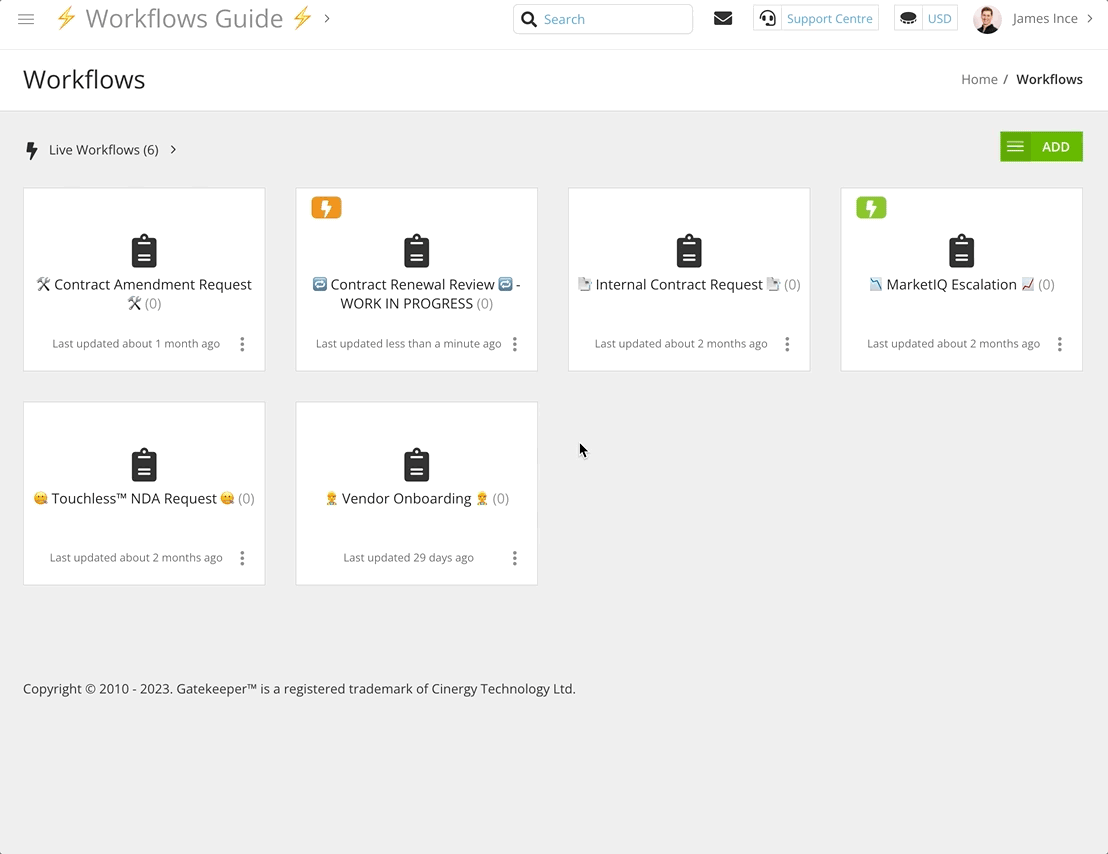
Part 3 - Test the Workflow
Now you have configured the workflow with the custom trigger, you can populate the field on a vendor or contract record to pull it onto the workflow automatically. To do this:
- Navigate to the contract/vendor record you wish to use for testing.
- Ensure all required data is in place before continuing. For example, if the Internal Contract Owner will be dynamically assigned in the workflow, make sure this field is populated on the record.
- Click Edit and populate the Workflow Trigger field, then click Save & Exit.
Your record should now appear on the workflow board as if a real trigger had activated, allowing you to test the workflow process.
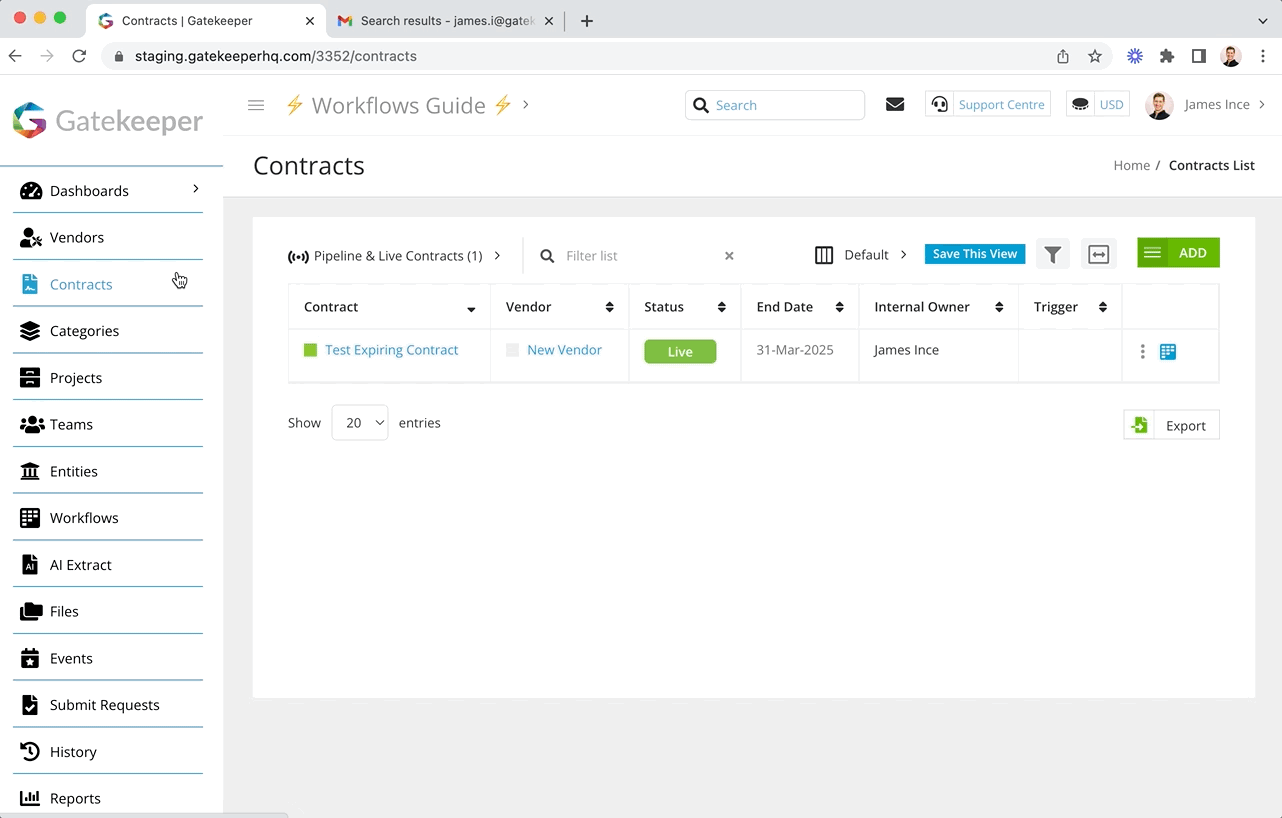
Revert the Configuration After Testing ↩️
Once testing is complete, it's best practice to remove any temporary configurations to keep your system clean.
Part 1 - Remove the Trigger
- From the navigation menu, click Workflows.
- Expand the 3 dots on the relevant workflow, then select Workflow Triggers.
- Click the
 Delete icon to remove the test trigger.
Delete icon to remove the test trigger.

Part 2 - Remove the Custom Field
- From the navigation menu, expand the Settings option, then click Configuration.
- Click Custom Data, then click the custom group that the field is in.
- Click the
 Delete icon to remove the custom field.
Delete icon to remove the custom field. - Return to the Custom Groups List, then expand the 3 dots on the relevant group and select
 Delete.
Delete.

Part 3 - Delete Test Records
If you created dummy records specifically for testing the workflow, you can remove them directly from the workflow:
- Navigate to the workflow, then click on the test card to open it.
- On the Controls tab, click Delete.
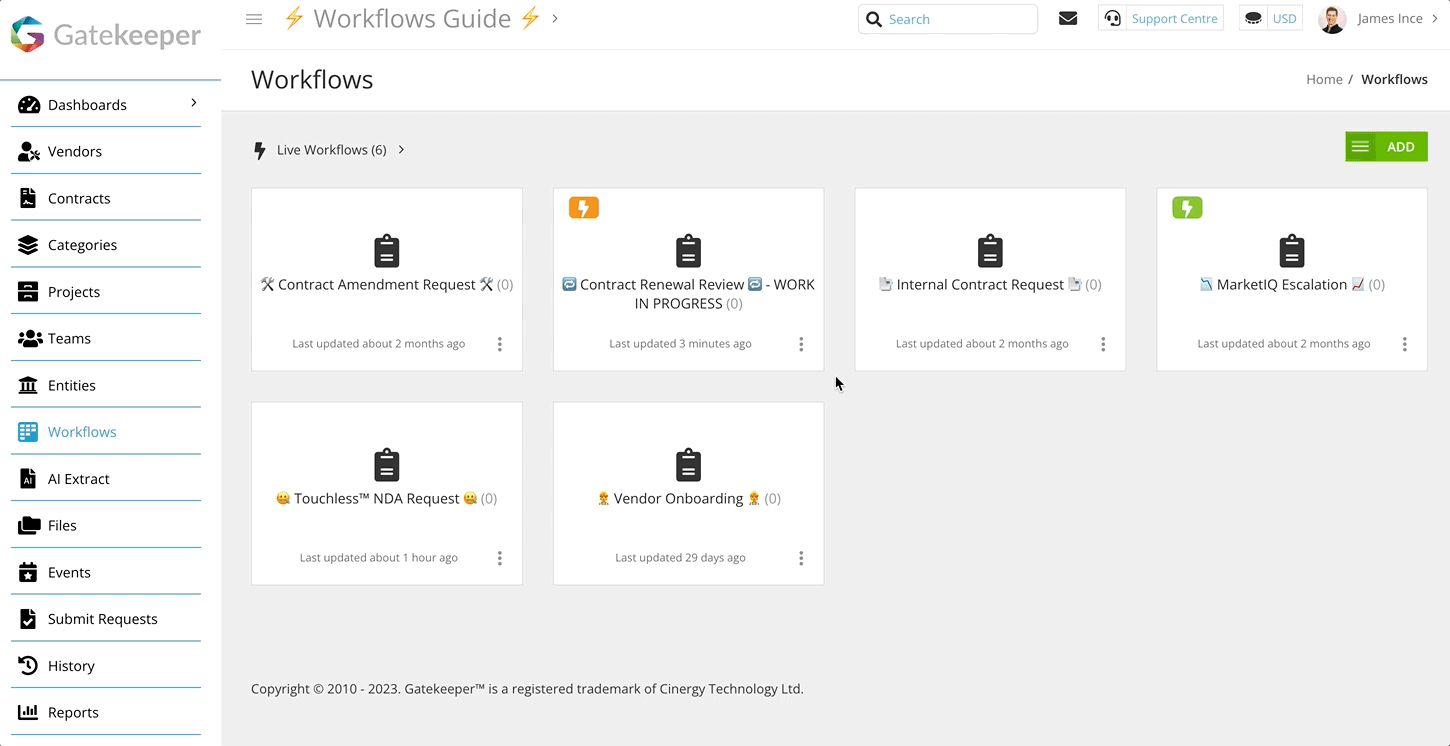
FAQ 💬
Q: Can I use this to trigger multiple records onto my workflow at once?
A: Yes, using a bulk update, you can trigger many vendors or contracts onto the workflow:
Q: Which key testing scenarios does this method work for?
A: This method is particularly useful for renewal workflows, and Market IQ triggered workflows, which can be otherwise difficult to test. See 📖 Create your own - MarketIQ Monitoring & Escalation Workflow.
Q: Does this method apply to any other scenarios beyond testing?
A: This method of triggering workflows can be used to connect multiple workflows as part of a Vendor or Contract Lifecycle Management ecosystem.
See these articles from our ⚡️Parallel Workflows - Expert Series:
📖 Parallel Workflows - Contract Request ⓧ Automated Vendor Onboarding
📖 Parallel Workflows - Vendor Onboarding ⓧ Automated NDA