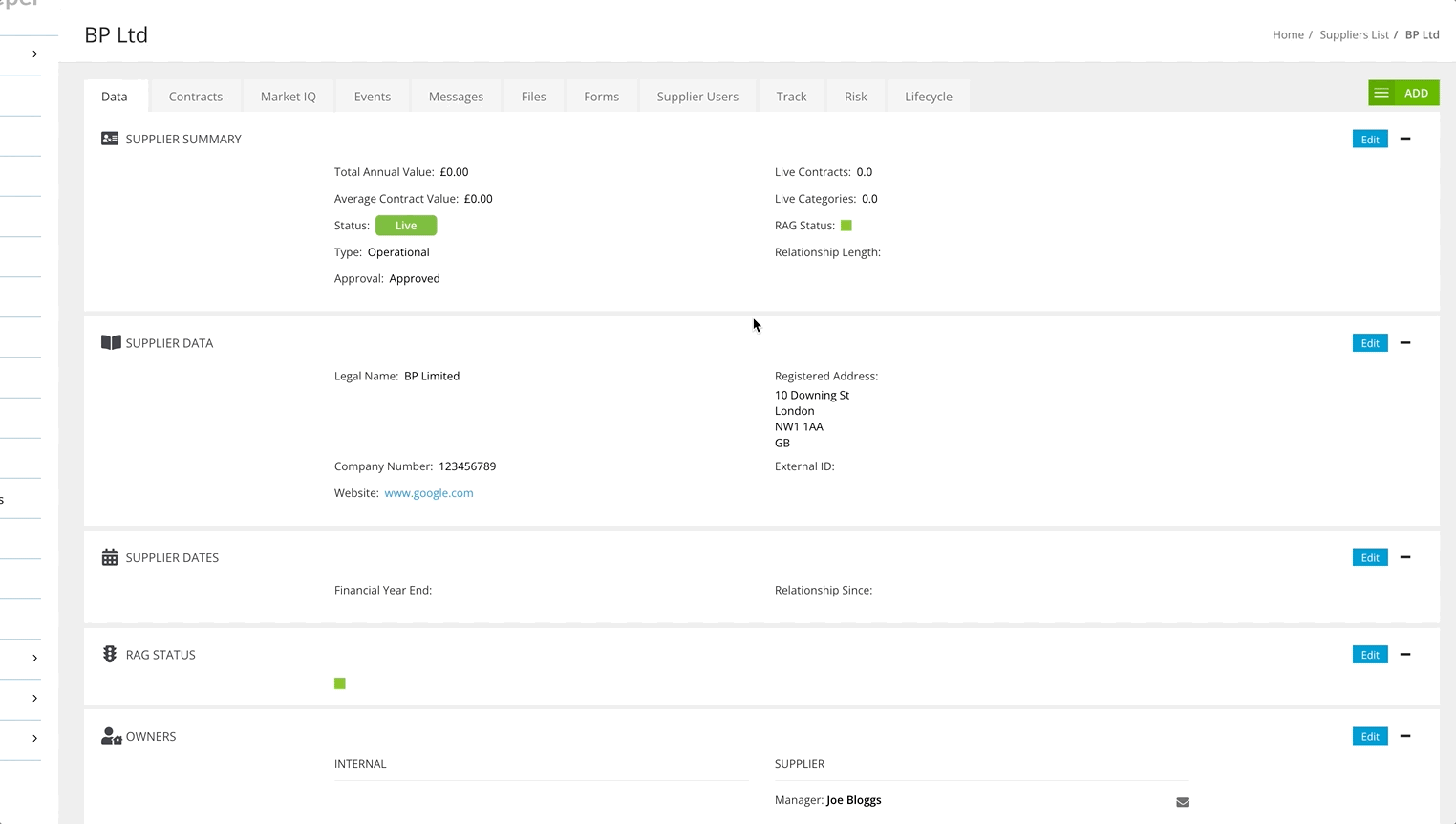⚡️ Vendor Portal Expert - Invitation Emails ⚡️
Customise the first interaction between Gatekeeper and your Vendor Portal users
Sections in this article:
- Introduction
- Configure the Invitation Email
- Suggested Content to Include in Invitation Emails
- Example Email Message
- FAQ
Introduction
The Vendor Portal invitation email is often the first interaction a vendor may have with your Gatekeeper system - and potentially their first formal contact with your business. Therefore, this is a valuable opportunity to set a clear, professional tone and help build confidence in the system.
If the message feels too generic or unclear, the vendor may be unsure how to respond or may not trust the system. Likewise, if it’s not obvious who the invitation is from or why it’s being sent, the email might be overlooked. This can result in delays, repeated follow-ups, missed deadlines, and reduced trust in your processes.
This first interaction offers an opportunity to lay strong foundations:
-
It can support a smoother onboarding process by showing that communications from Gatekeeper will be clear, with defined next steps.
-
It helps set shared expectations and clarify responsibilities for both you and the vendor.
-
It can also position Gatekeeper as a helpful, reliable tool for managing vendor interactions.
Configure the Invitation Email
Note: Users require the Administrator role and Configuration additional permission to complete these steps.
- From the navigation menu, expand Modules then click Vendor Portal.
- Enter a new customised message in the Vendor Invite Message box.
- Click Save Message.

Suggested Content to Include in Invitation Emails
Your message should aim to provide context to the vendor, such as:
- Why they’re being invited to the portal
- Who is inviting them (your organisation and the team managing the system)
- What they need to do in the portal and how it benefits both sides
You can also use simple HTML formatting and emojis to make your message more engaging and visually clear.
Including hyperlinks to any guides or learning materials is also helpful for vendors who want to explore the system further or refer to quick instructions.
The example email below contains a link to a Vendor Portal walkthrough video.
Example Email Message
The screenshot below shows the default message, before customisation:
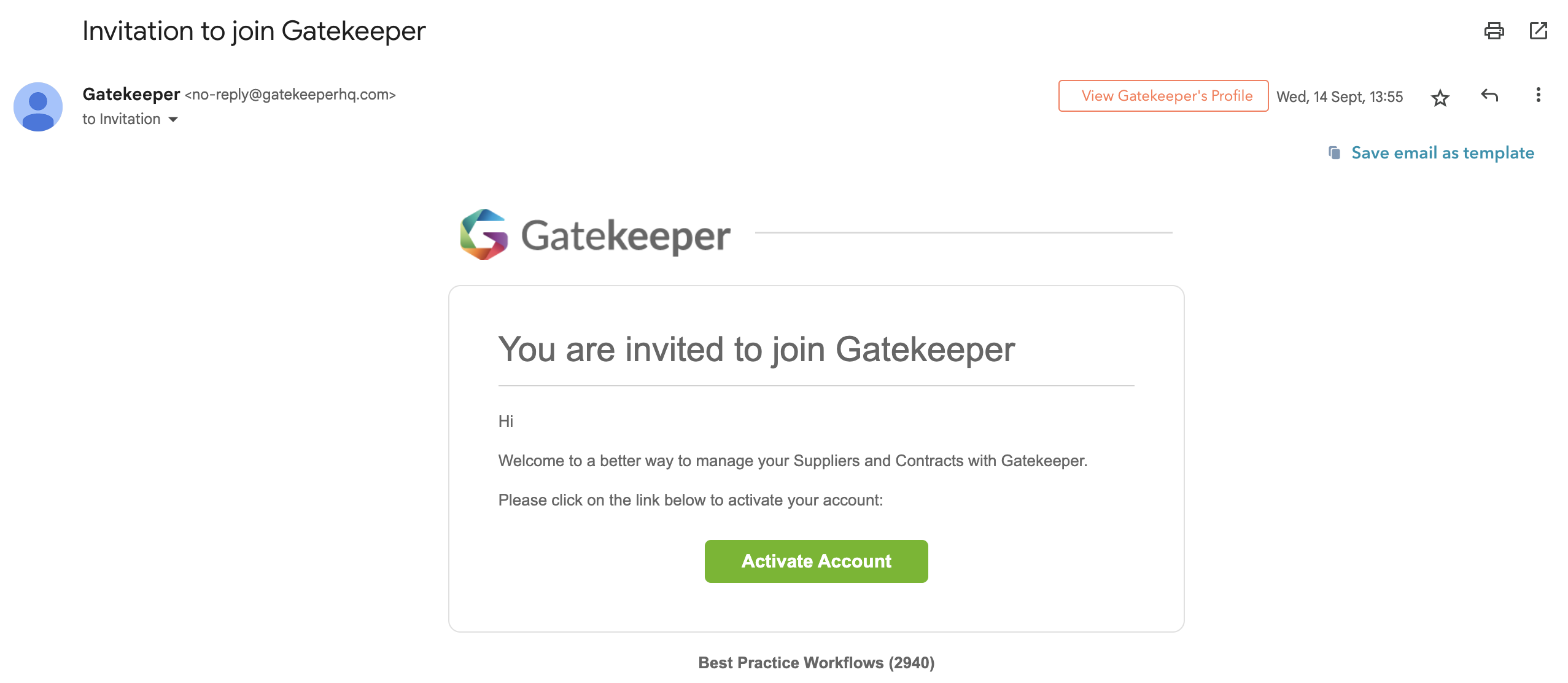
In contrast, the following message text can be used to create a more engaging and informative Vendor Portal invitation, like the example shown in the screenshot below:
To our new vendor!
Welcome to OUR COMPANY NAME Gatekeeper Vendor Portal
From here you can
<li>Collaborate & complete our onboarding forms
<li>Manage agreements, eSign documents
<li>Communicate with your key stakeholders at <strong>OUR COMPANY NAME</strong>
<i>Here we've prepped a brief guide to show how our processes work: <strong><a href="https://fast.wistia.com/embed/channel/kc0mvbzaep?wchannelid=kc0mvbzaep&wmediaid=j140l6sb5l">GK Intro Video 🎬</a></strong></i>
Best Regards,
<strong><i>OUR COMPANY NAME Procurement Team</i></strong><hr><i>👋 If you have queries about this email, please email your contact at OUR COMPANY NAME or reach out to <strong>SupplierMgmt@CompanyName.com</strong> and we will be in touch with you</i>
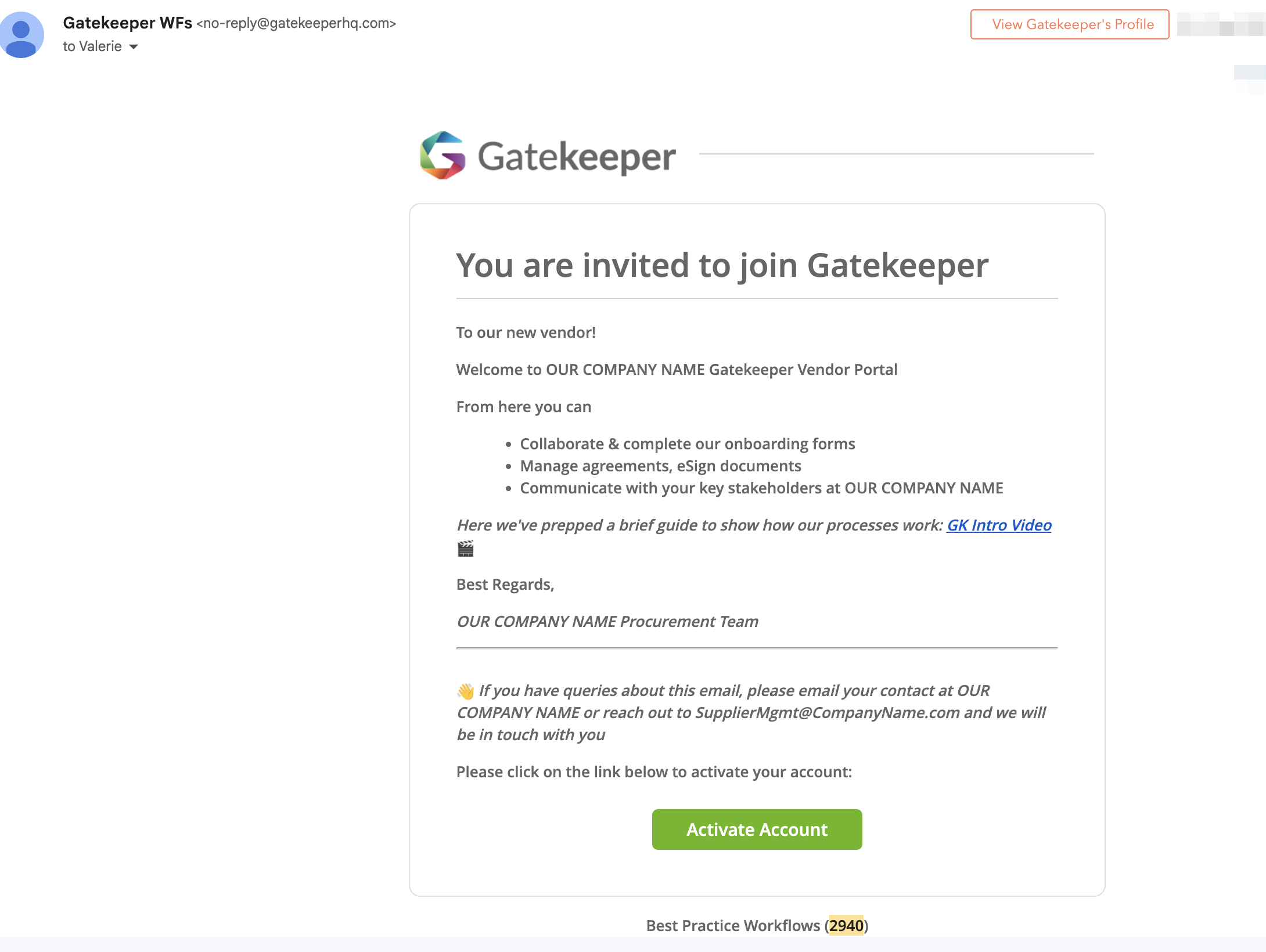
FAQs 💬
Q: When is this invitation email sent to vendor users?
A: In one of the 3 below scenarios:
- When a vendor user is manually added and invited (or re-invited) by a Gatekeeper user - see Invite Vendors to the Vendor Portal Manually
- When a vendor user is added by one of their own colleagues - see Add Colleagues as a Vendor User
- When a vendor user is added via a workflow action - see Add Vendor Users on a Workflow
Q: Can the template wording be amended on a case-by-case basis?
A: When sending a manual invitation, users can amend the templated wording before clicking Save to send the invitation email.