Using Market IQ Financial in Workflows
Discover how to leverage Market IQ Financial insights in your vendor workflows to support informed decision-making and effective oversight when managing vendors.
![]() Estimated Read Time: 8 minutes
Estimated Read Time: 8 minutes
![]() Estimated Configuration Time: 15-20 Minutes
Estimated Configuration Time: 15-20 Minutes
Sections in this article:
- View Market IQ Data in Workflow
- Using Market IQ Data in Workflows
- Configure Market IQ Workflows
- FAQ
- Additional Reading
Note: The features in this article are only available with Market IQ Financial Advanced.
View Market IQ Data in Workflows
Kanban View
When viewing your Kanban board, vendors linked to Market IQ Financial will display their Market IQ Grade on the workflow cards. You can hover over the grade to see the associated risk level.
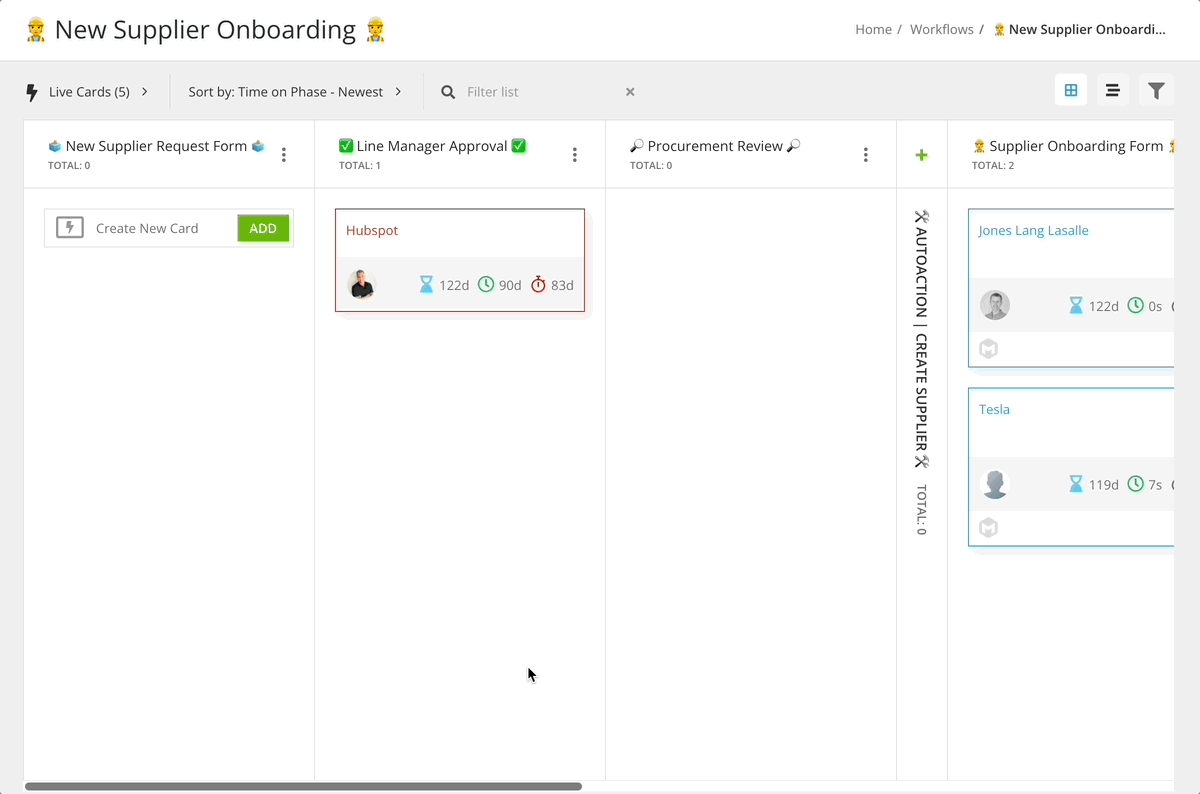
Form View
If the Market IQ | Financial metadata group is added to your workflow form, vendors linked to Market IQ will have the fields automatically populated with financial metrics. Click on the workflow card to view the form data.
Email View
When editing email templates, you can add a dynamic tag to include the vendor’s Market IQ score in notification emails sent to users.
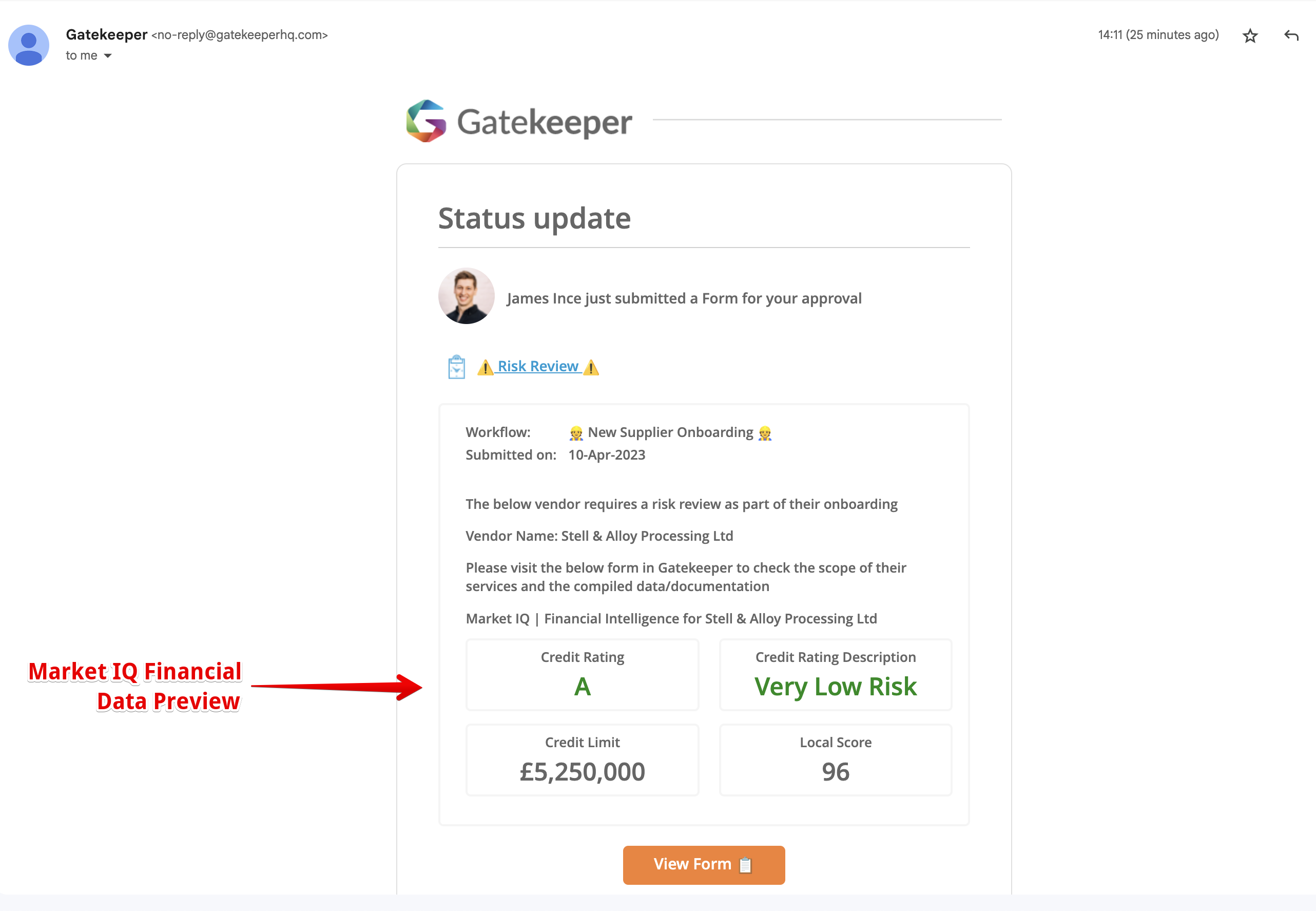
Using Market IQ in Workflows
Connect New Vendors to Market IQ
If you have a Vendor Onboarding workflow and also use Market IQ Financial to monitor vendors, you can link any new vendors directly within the workflow. This ensures the data is available during initial due diligence, and that all new vendors are automatically connected.
Within the workflow card, users can click Update Vendor With Market IQ | Financial and enter the relevant details to find the correct company.

Conditional Reviews/Approvals
Once the Market IQ Financial form section is added and populated, you can use this to automate reviews and approvals for high risk vendors. For example, the Credit Rating field can act as a condition for triggering conditional reviews:

Ongoing Risk Monitoring
Once you have set up Market IQ Financial and connected your vendors, live updates to the data can trigger review processes automatically.
See our best practice template to learn about the workflow you can build to leverage this feature: 🛠 Create Your Own - Market IQ Monitoring and Escalation Workflow
Configure Market IQ Workflows
Add Market IQ Data to the Workflow Form 📋
- Click on the start phase of the workflow to edit it.
- Navigate to Form, then click ADD SECTION.
- Enter a section name (e.g MIQ Financial Data or Creditsafe Data), then select the following from the dropdown lists:
- Predefined: Vendor
- Custom Data Group: Market IQ | Financial

- Click Save.
- Click on the phase you wish to change the visibility on to edit it.
- Navigate to Form, then for the Market IQ Financial section select the relevant radio button.
💡Pro Tip: Select Custom to apply conditional rules that control when a section is visible, or to assign access based on workflow group membership.
For example, the following condition would ensure that Gatekeeper only displays the section once the data has been populated.

Connect Vendors to Market IQ Financial ⚙️
- Click on the phase where you wish to connect vendors to Creditsafe
- Navigate to Actions, then select the Update Vendor with Market IQ | Financial checkbox.

Conditional Market IQ Approvals ✅
To set up a conditional approval phase:
- Click Add to add a new phase and enter a title (e.g Financial Risk Review ☑️ )
- Click Save & Next.
- Click Back to Workflow, then click the
 Reorder icon.
Reorder icon. - Click and drag this phase to its correct position in the workflow, then click Update.
- Click on the phase before the new approval phase to edit it, then from Transitions select the Conditional radio button.
- Click Add and configure the new transition. For example, you could transition any cards with a Credit Rating of C, D, or E, to the Financial Risk Review phase.

- Reorder any conditional transitions so the new one is at the top of the list (this ensures that Gatekeeper checks it first).
- Configure the rest of the new approval phase as required (i.e. Form Access, Approval, Notifications, Transitions, SLA, etc.)
See 📖 Add Phases to a Workflow for more detailed guidance on phase configuration.
Configure Triggers for Automated Vendor Risk Monitoring 🦾
This section outlines how to configure the trigger for initiating a Market IQ monitoring workflow. This is not required for onboarding workflows. Once you have configured your Financial Risk Monitoring workflow:
- From the navigation menu, click Workflows.
- Select the 3 dots on the relevant workflow then select Workflow Triggers.
- Click ➕ ADD TRIGGER.
- Enter a Trigger Name (e.g. Credit Rating Drop) then click Create.
- Click ➕ ADD to set up the following conditions:
- Market IQ | Financial / Credit Rating / Trending = Down
This will be true if Gatekeeper detects a decrease in a vendor's grade. - Market IQ | Financial / Credit Rating = one of D, E
This will be true for a vendor if their grade matches any of the selected ratings. You can customise the ratings to suit your requirements.
- Market IQ | Financial / Credit Rating / Trending = Down
- Set your Trigger Status to Live when you want to start pulling vendors into the workflow for review.

See 🛠 Create your own - Market IQ Monitoring Workflow for a guide on how to set up our Best Practice Template Workflow for this use case. This workflow template can also be used for ongoing monitoring using the Security Scorecard integration with Market IQ Cyber.
Add Market IQ Scores to Notification Emails 📩
You can configure email notifications to include Market IQ data, giving users relevant context before starting a contract or vendor review. To do this:
- Click on the phase you want to update to edit its email notifications.
- From Notifications, click the
 pencil icon to edit the relevant email template.
pencil icon to edit the relevant email template. - In Content, enter {{ market_iq_financial.summary }} where you want the Market IQ Score data to appear, then click Update.

FAQ 💬
Q: Can users edit the Market IQ data?
A: No, the values for the Market IQ data fields cannot be edited.
Additional Reading 📚
- Market IQ Financial - Learn about Market IQ Financial's actionable market intelligence feeds - including how to link vendors and understand key metrics.
- Market IQ Cyber - Learn about automated monitoring of your vendors' cybersecurity ratings.
- 🛠 Create your Own - Risk Monitoring Workflow - Learn how to configure our best practice template for the autonomous monitoring of your vendors' financial risk ratings.