Using Market IQ Cyber in Workflows
Discover how to embed Market IQ Cyber insights in your processes, so they can aid the decisions you make and the oversight you maintain when dealing your vendors.
![]() Estimated Read Time: 8 minutes
Estimated Read Time: 8 minutes
![]() Estimated Configuration Time: 15-20 Minutes
Estimated Configuration Time: 15-20 Minutes
Sections in this article:
- View Market IQ Data in Workflows
- Using Market IQ Data in Workflows
- Configure Market IQ Workflows
- FAQ
- Additional Reading
Note: The features in this article are only available with Market IQ Cyber Advanced.
View Market IQ Data in Workflows
Kanban View
When viewing your Kanban board, vendors linked to Market IQ Cyber will display their Market IQ rating on any associated workflow cards. You can hover over the rating to see the associated risk score.
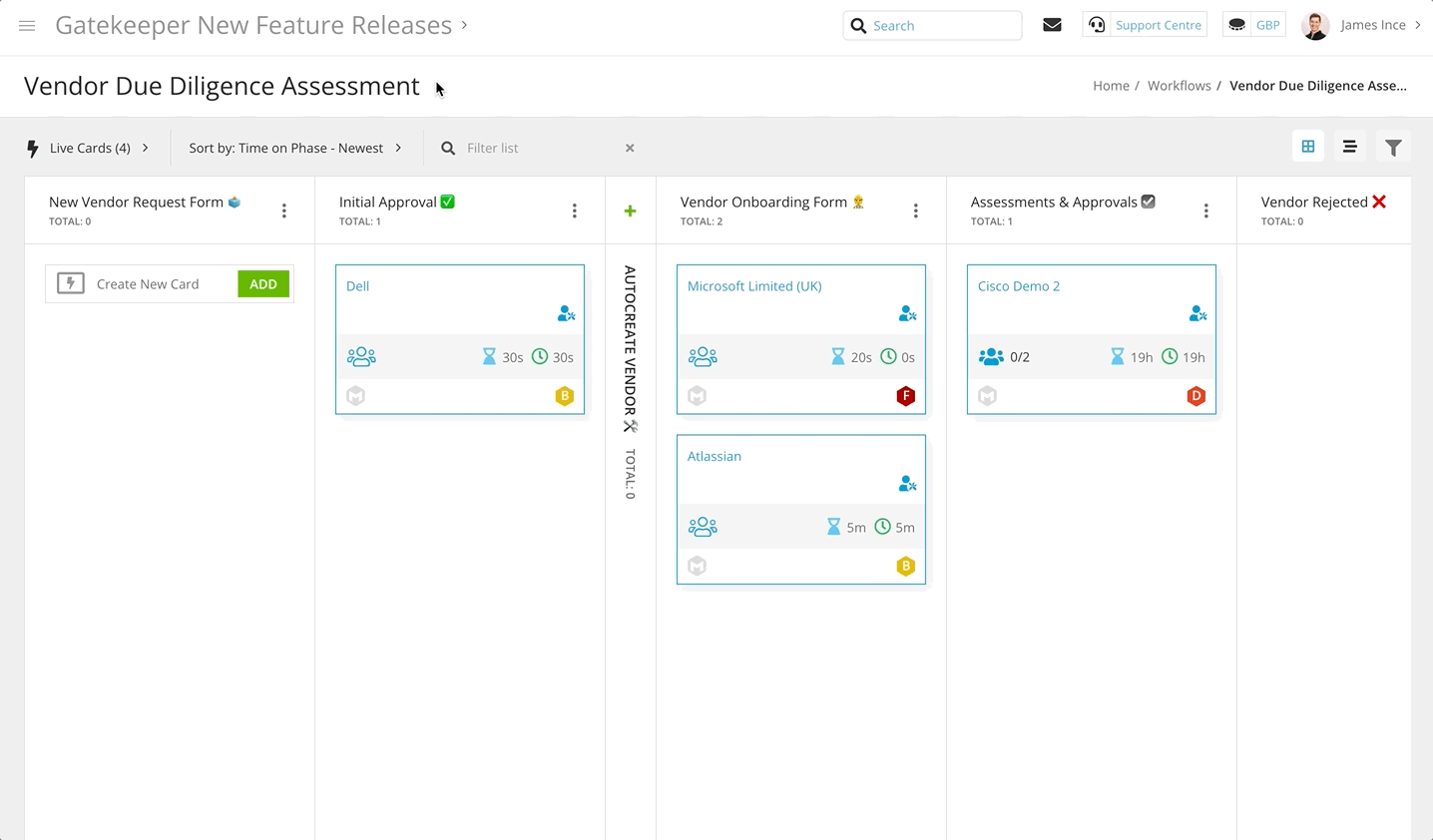
List View
If you have added the Market IQ | Cyber metadata group to your workflow form, vendors linked to Market IQ will have the fields automatically populated with cybersecurity metrics. These can be added as columns in the list view:
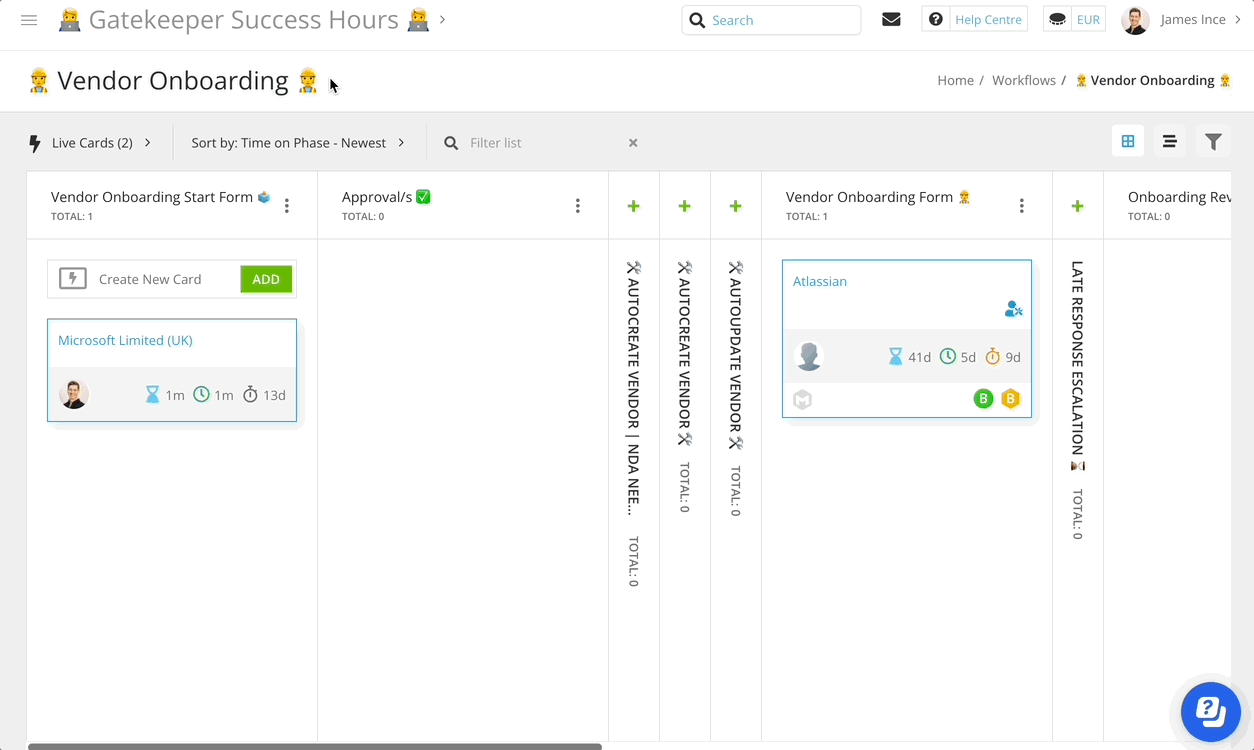
Form View
If the Market IQ | Cyber metadata group is added to your workflow form, users can view SecurityScorecard data alongside any other information you've included in your onboarding and risk assessment forms.
Email View
When editing email templates, you can add a dynamic tag to include the vendor’s Market IQ Cyber data in notification emails sent to users.
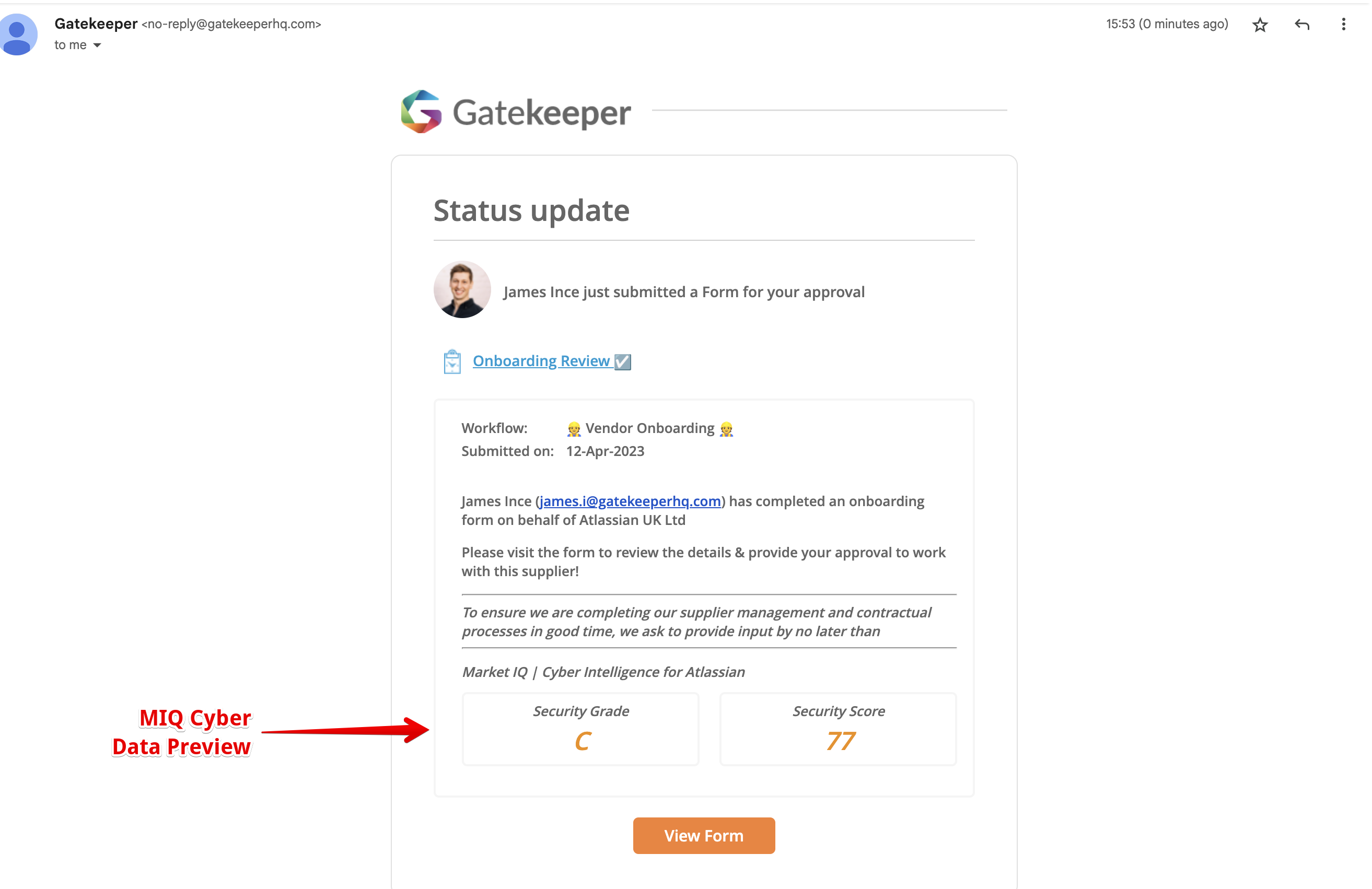
Using Market IQ Data in Workflows
Conditional Reviews/Approvals
When the Market IQ Cyber form section is added and populated, you can use this data to automate reviews and approvals for high risk vendors. For example, the Cyber Rating field can act as a condition for triggering conditional reviews.
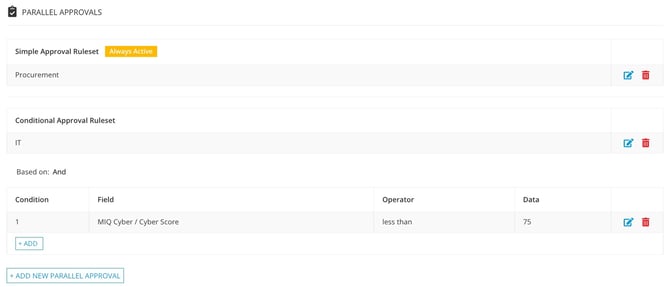
In the example above, the vendor will always require approval from Procurement to proceed through onboarding, but IT will only need to review the vendor if they have a score of less than 75.
Ongoing Risk Monitoring
Once Market IQ Cyber is connected to your vendors, live updates to the data can trigger review processes automatically.
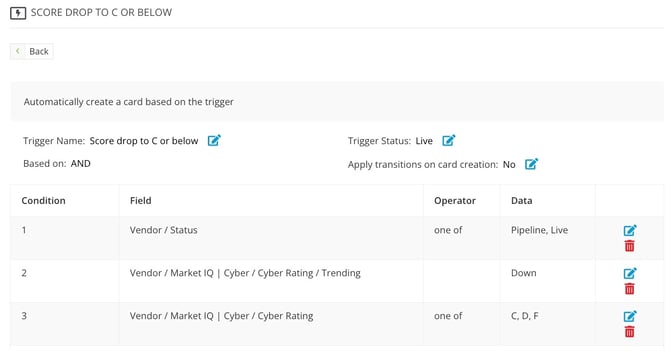
In the example above, vendors will automatically be added to a review workflow when their rating drops to a C or below. You can enable notifications to key stakeholders to prompt them to review and take action.
See our best practice template to learn about the workflow you can build to leverage this feature: 🛠 Create Your Own - Market IQ Monitoring and Escalation Workflow
Configure Market IQ Workflows
Connect Market IQ Data to Workflow Cards
To connect new vendors to MarketIQ Cyber as part of a workflow:
- Click on the start phase of the workflow to edit it.
- Navigate to Form, and ensure that:
- the vendor core metadata is added to the form as a Predefined Section.
- the Website field will be populated before the phase with the Create Vendor action enabled. The easiest way to do this is by setting it as mandatory.
- Click ADD SECTION, then enter a section name (e.g MIQ Cyber Data or SecurityScorecard Data), then select the following from the dropdown lists:
- Predefined: Vendor
- Custom Data Group: Market IQ | Cyber
- Click Save.
Any new vendor records created as part of the workflow will instantly show Market IQ grades on the card, and in the Market IQ tab of the new vendor record.
To connect existing vendors to MarketIQ Cyber as part of a workflow:
- Click on the start phase of the workflow to edit it.
- Navigate to Form, and ensure that:
- the vendor core metadata is added to the form as a Predefined Section.
- the Associate Vendor with the card checkbox is selected in the Vendor Name settings.
- Click ADD SECTION, then enter a section name (e.g MIQ Cyber Data or SecurityScorecard Data), then select the following from the dropdown lists:
- Predefined: Vendor
- Custom Data Group: Market IQ | Cyber
- Click Save.
If vendors are already connected to Market IQ Cyber, this ensures that the SecurityScorecard data is pulled into the workflow form.
If vendors are not connected yet:
- Ensure that the Website field will be populated. The easiest way to do this is by setting it as mandatory.
- Add an Update Vendor action to publish the Website field from the workflow form back to the record in your repository. This can be either manual or automated.

Conditional Market IQ Approvals
To set up a conditional approval phase:
- Click the relevant phase to edit it.
- From Approval, select the Enabled radio button.
- Under Approval Type, select Parallel, then click ➕ ADD NEW PARALLEL APPROVAL.
- Select the required approvers, then select the Conditional radio button and click Save.
- Click ➕ ADD to assign conditions, then select MIQ / Cyber Rating or MIQ / Cyber Score.
- Complete the configuration as per your requirements, for example any vendor with a Rating of C, D, or F would require approval from the selected reviewers.

See 📖 Parallel Approvals for more information about this feature
Ongoing Vendor Monitoring
This section outlines how to configure the trigger for initiating a Market IQ monitoring workflow. This is not required for onboarding workflows. Once you have configured your Cyber Risk Monitoring workflow:
- From the navigation menu, click Workflows
- Select the 3 dots on the relevant workflow then select Workflow Triggers.
- Click ➕ ADD TRIGGER.
- Enter a Trigger Name (e.g. Cyber Security Rating Drop ) then click Create.
- Click ➕ ADD to set up the following conditions:
- Vendor / Market IQ | Cyber / Cyber Rating / Trending = Down
This will be true if Gatekeeper detects a decrease in a vendor's rating. - Vendor / Market IQ | Cyber / Cyber Rating = one of C, D, F
This will be true for a vendor if their rating matches any of the selected options. You can customise the ratings to suit your requirements.
- Vendor / Market IQ | Cyber / Cyber Rating / Trending = Down
- Set your Trigger Status to Live when you want to start pulling vendors into the workflow for review.

Note: You can customise the trigger to meet your requirements, for example:
- You can use different criteria (e.g. using the Cyber Score rather than the Cyber Rating)
- You can add extra conditions such as Vendor Type to only review vendors classified as Critical or Software.
See 🛠 Create your own - Market IQ Monitoring Workflow for a guide on how to set up our Best Practice Template Workflow for this use case. This workflow template can also be used for ongoing monitoring using the Creditsafe integration with Market IQ Financial.
Add Market IQ Scores to Notification Emails
You can configure email notifications to include Market IQ data, giving users relevant context before starting a contract or vendor review. To do this:
- Click on the phase you want to update to edit its email notifications.
- From Notifications, click the
 pencil icon to edit the relevant email template.
pencil icon to edit the relevant email template. - In Content, enter {{ market_iq_cyber.summary }} where you want the Market IQ Score data to appear, then click Update.

FAQ 💬
Q: I have populated the Website on a workflow form. Why hasn't the Cyber Score been applied to the card?
A: It is not only the form field which needs to be populated. The Website field must be populated on the vendor record in the repository.
- If the website has been populated for a new vendor, use a Create Vendor action to set up a record in the repository for Market IQ Cyber to connect.
- If the website has been populated for an existing vendor, use an Update Vendor action to publish the value to the associated vendor record in the repository.
Additional Reading 📚
- Market IQ Cyber by SecurityScorecard - Learn about the SecurityScorecard integration feature, including the background of the data and the basics of configuration
- Create your own - Market IQ Monitoring Workflow - Learn how to configure our best practise template for the autonomous monitoring of your vendor's cybersecurity ratings.
- Create your own - Vendor Onboarding Workflow - Learn how to configure our best practise template for the structured request, assessment and onboarding of all new vendors.