⚡️ Vendor Portal Expert - Workflow Phase Reminder Emails ⚡️
Discover how to automate workflow reminders so Gatekeeper chases your Suppliers for you!
![]() Estimated Read Time: 4 minutes
Estimated Read Time: 4 minutes
![]() Estimated Configuration Time: 5 Minutes
Estimated Configuration Time: 5 Minutes
Sections in this Article
Updates from base email content
Introduction
Our ⚡️ Workflow Phase Notifications article covers how important it is to provide the appropriate context & guidance for your Vendors in any notifications Gatekeeper sends when they have a task to perform
Also available when configuring notifications is the automated reminders
This can be used to automate chasers, clarify tasks & deadlines in order to (hopefully) avoid delays
In this article we will walk through how to configure these and some content to consider
Configuration
Part 1 - Enabling a Reminder
Step 1) Go to your Vendor Portal phase & click to edit
Step 2) Navigate to the Notifications tab
Step 3) Alongside the EMAIL REMINDER you wish to send, enable the switch & enter a number of days to send the reminder
Step 4) Hit ✅ Save
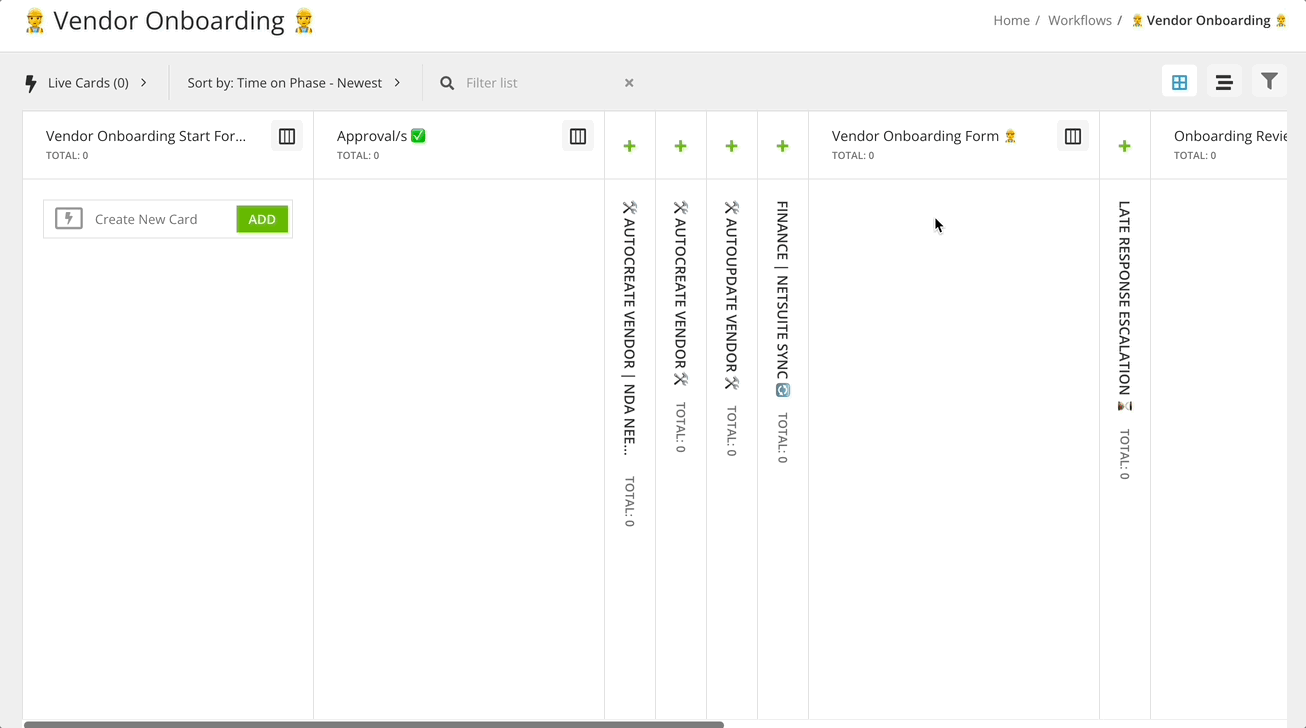
Part 2 - Configuring the Notification Content
Step 1) In the Notifications tab, click the ![]() edit button to configure the Email Template
edit button to configure the Email Template
Step 2) Populate the Subject, Content & Button Text
Step 3) Hit ✅ Update to confirm the template updates, then ✅ Save to store your changes
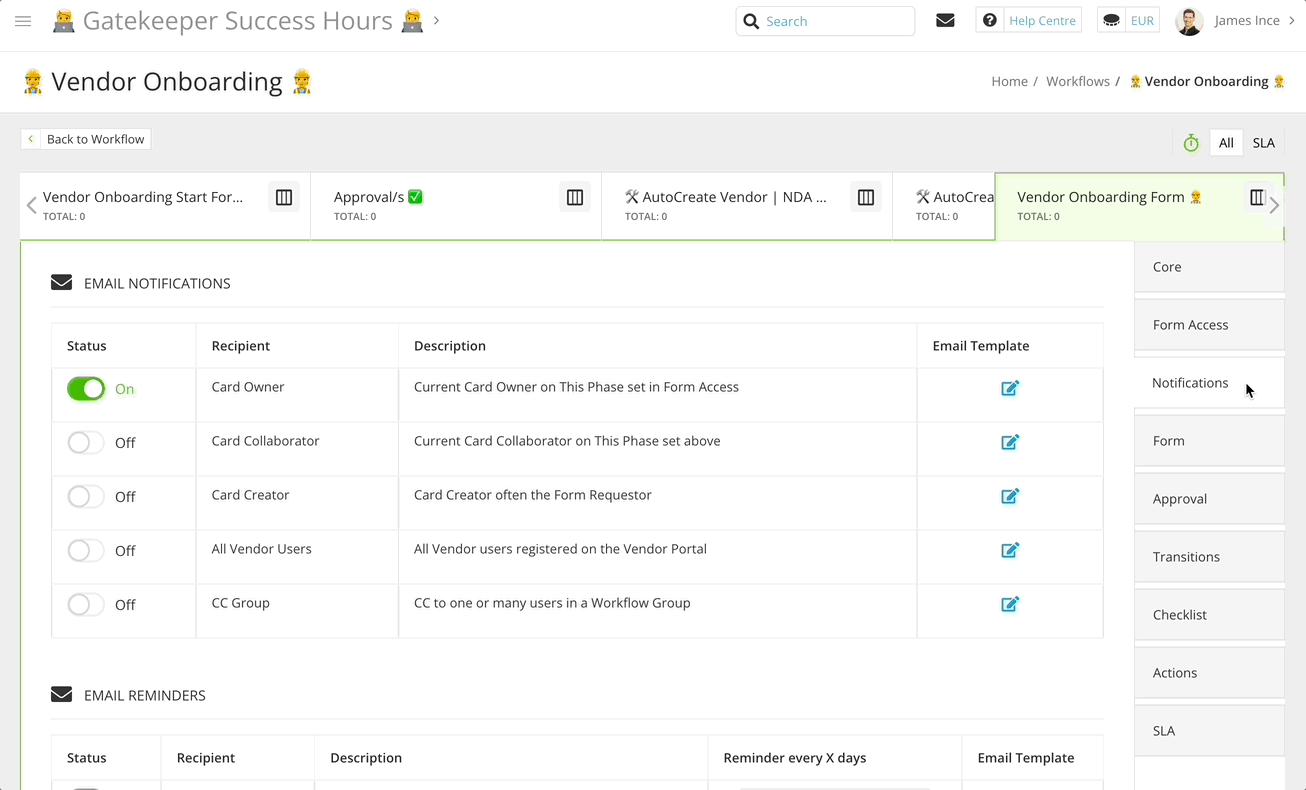
Email Content Guidance
For these reminder emails, you could technically copy the content from the initial phase email
However, to get the most of these emails, we recommend changing it up a bit!
If your Vendor takes so long that they receive a reminder, it could be because they either:
a) Forgot to complete their tasks
b) Are struggling to use the portal or answer some of your questions
To address these, it would be wise in your reminder emails to
a) Stress the deadline (SLA Due Date) & highlight the delays this may cause to other processes
b) Provide a point of contact for the Vendors to reach out for assistance
Example Configuration
Subject:
⏰ Onboarding Form Still Required ⏰
Content:
{{ recipient.full_name }},
This is a reminder to complete & submit the onboarding form for <strong>OUR COMPANY NAME</strong> on behalf of {{ card.name }}
This is a key part of our process to ensure that the setup & management of our supply chain/contractual obligations runs smoothly! ✅
If you have any queries about the process, you can reach out to <strong>[xyz team/person]</strong> via email or by <i>@-tagging</i> them in the below onboarding form's <strong>Messages</strong> tab
Many Thanks,
OUR COMPANY Vendor Management Team
<hr><i>You will receive an automated reminder every <strong>7 days</strong> until a submission is received. Please aim to complete this form by <strong></strong> to avoid any delays</i>
Button:
View Form 📋
How it Looks ✨
Additional Consideration: Supplier Management Admins
💡 Since these Email Reminders send after a delay of a specified number of days, they can be used for another purpose: Notifying internal users/teams about a delay
i.e. if you enable a Reminder email to a particular user/group but not an initial notification email to that group, you can ensure that admin users only receive notifications when there is a problem to be addressed
➡️ Vendor Portal forms which are completed and submitted on time will not bother you!
Step 1) Go to your Vendor Portal phase & click to edit
Step 2) Navigate to the Notifications tab
Step 3) Enable the EMAIL REMINDER for your internal stakeholder/s using
Option A: CC Group ➡️ a "Supplier Management Admins" workflow group
Option B: Card Creator
Step 4) Hit ✅ Save
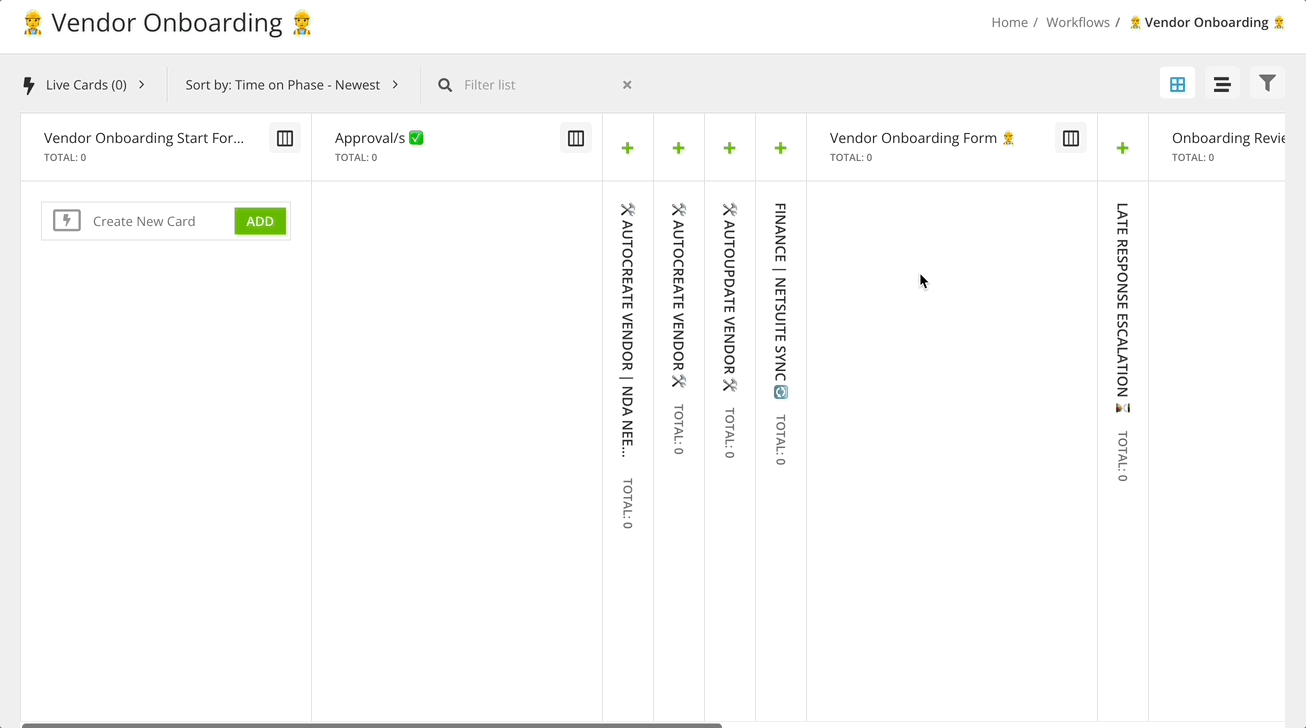
In either of these email templates, you could enter some suggested steps for your internal users such as:
a) Reach out to the vendor to see if they need assistance
b) Check whether the vendor is on track to submit their form in the near future
c) (For Admins) check whether the card should be manually moved onwards - potentially if input has been received offline or if the vendor onboarding will not be proceed any further
Whichever of these steps should be included (potentially all of them), the aim of making these suggestions to your internal users is that they are aware of some steps to take to avoid & remedy delays with the workflow
Example Content:
{{ recipient.full_name }},
This is an automated update that the onboarding form for <strong>{{ card.name }}</strong> has not received a response for <strong>X days</strong>
<i>The deadline communicated to the vendor for this form is: <strong>{{ enter_phase.sla_due_date }}</strong></i>
Delays to this submission may indicate that the vendor is having issues with the form, with the Vendor Portal or that communications have taken place outside Gatekeeper
To avoid further delays, please could you reach out and ensure that the vendor has all the guidance they need to complete the form
<hr><i>👋 You will receive another reminder in <strong>X days</strong> until a submission is received. </i>
FAQ 💬
Q: How long will reminder emails continue to send?
A: For as long as a workflow card remains on the phase
If you want to limit the number of reminders, we suggest using an SLA timer to automatically move cards after
See ⚡️Leveraging SLA Deadlines for more detail
Q: If a Vendor has not accepted their invitation, can the reminder emails invite their user to the portal?
A: No. These only send notifications about workflow phases
To access the Portal, Vendor Users can follow the activation link from the Invitation Email or use the "Reset Password" option on the Gatekeeper login screen
NB. Vendor Portal Invitation Emails expire after 24 hours.
If a Vendor User does not accept within that time, you would need to resend a new invitation or instruct them to use the Reset Password option
Additional Reading 📚
⚡️ Team Inboxes
Above, we mention the option of leveraging reminder emails to ping an Internal user/team when a Vendor Portal form is delayed.
If your team overseeing Vendor Management workflows shares an inbox/Slack/MS Teams channel, you could set this up to receive the escalation notifications!
Other Articles in this Series ⚡️
- Coming Soon: Vendor Portal Branding
- Best Practice: Invitation Emails
- Best Practice: Notification Emails
- Best Practice: Workflow Phase Instructions
- Best Practice: Leveraging SLA Deadlines