⚡️Gatekeeper Expert - Send Workflow Notifications to a Team Inbox⚡️
Learn how to send workflow notifications to team inboxes rather than individuals' inboxes
![]() Estimated Read Time: 3 minutes
Estimated Read Time: 3 minutes
Sections in this article:
Introduction
Workflow notifications automatically email key stakeholders when they have a task to action, such as:
- Forms to update
- Approvals to provide
- Contract actions to complete, such as redlining drafts or sending agreements for eSign
If multiple users share responsibility for a task, all assigned phase owners receive the notification (if enabled), and any of them can complete the action from the workflow card. However, you can configure notifications to go to a shared inbox (for example procurement@yourcompany.com) instead of each user’s individual email address.
Additionally, if your organisation uses Slack or Teams, you may prefer to send notifications there instead of to an inbox. To do this, follow the steps below, but use the email address of your application's channel in the configuration.
Add a Team Inbox
To add a team inbox, you'll need to set up a user with this email, then create a workflow group with the user in it.
Part 1 - Add the User
- From the navigation menu, expand Settings, then click Users.
- Click Add, then select User.
- Populate the user details as follows:
- First Name: Name of Team e.g. Procurement
- Last Name: Inbox
- Email: Email address of the team e.g. procurement@yourcompany.com
- Team + Permissions: These details are not relevant, as the user will not log in to Gatekeeper. However, they are mandatory and must be populated.
- Click Save.

Note: Do not select the ☑️ Invite into Gatekeeper checkbox.
Part 2 - Set Up a Workflow Group
- From the navigation menu, expand Settings, then click Users.
- Click Add ,then select Workflow Group.
- Enter a name e.g. Procurement Inbox, then click Save.
- Expand the 3 dots on this workflow group, then select Edit.
- Click Add Member, then select the newly created user and click Save.
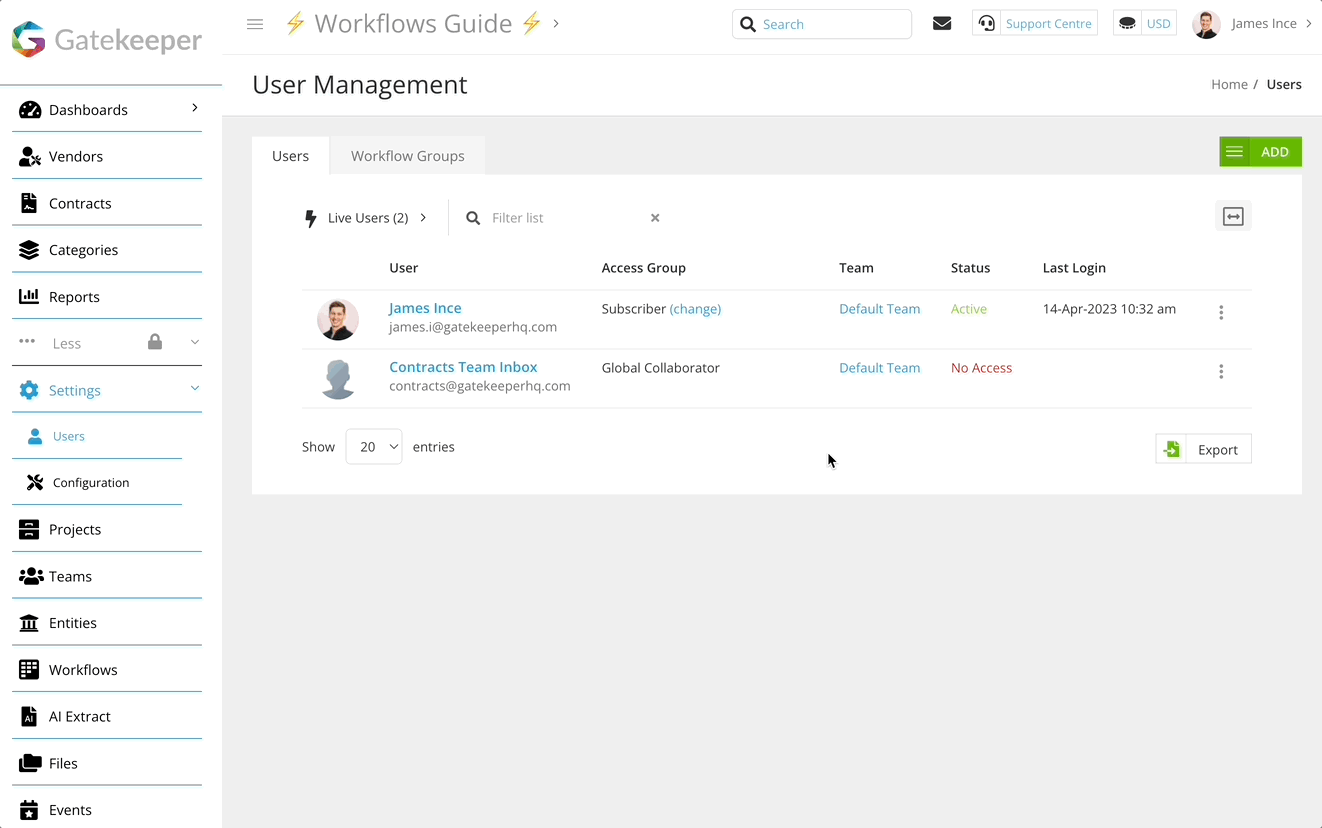
Configure the Workflow Phase
To set up a workflow phase to notify the team inbox rather than individual emails, you'll need to ensure the phase owners are assigned correctly, then configure the notification settings.
- Navigate to the relevant workflow and click on the phase owned by your group to edit it.
- From Form Access, select the radio button for the group that contains actual users to set as the phase owner.
- From Notifications, disable the toggle for the Card Owner notification.
- Enable the toggle for the CC Group notification, and select your Team Inbox from the dropdown list.

- Click the pencil icon to edit the email template as required.
FAQ 💬
Q: Do you have a native integration with Slack/Teams?
A: Currently we do not. In some scenarios, our Zapier integration can be used to send messages to these applications.
Additional Reading 📚
- Create a Workflow Group - Learn how to add new workflow groups for your users.
- Add a User - See the full steps for adding a new user to your Gatekeeper environment.