Add a User
This article covers creating new users in Gatekeeper via the user interface.
![]() Estimated Read Time: 2 Minutes
Estimated Read Time: 2 Minutes
Creating new users directly in Gatekeeper is recommended when you have a small number of users to add. To do this:
- From the navigation menu, expand the Settings option then click Users.
- Click Add, then select User.

- Enter the user's personal details. Mandatory fields are marked with an *asterisk.
- Select the user's role and permissions. See User Management Definitions for full details of granting access for users.
- Select the appropriate checkboxes to manage the user's other permissions.
- Select the Invite to Gatekeeper checkbox to send the user an invitation email containing a link for them to login to Gatekeeper.

- If required, amend the pre-populated email message.
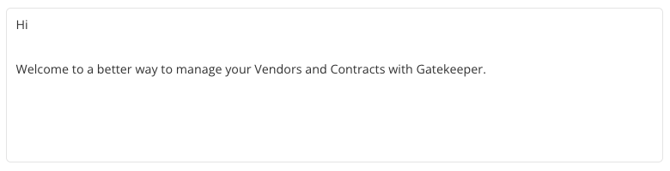
- If required, amend the pre-populated email message.
- Click Save to complete the process.
Note: Each user must have a unique email address. If the email entered is already in use, Gatekeeper will display an error and the user cannot be created.