Discover how to run concurrent workflows for multi-layered processes to save both time & administrative effort
 Take Control
Take Control
 Estimated Read Time: 5 Minutes
Estimated Read Time: 5 Minutes
 Estimated Configuration Time: 20 - 30 Minutes
Estimated Configuration Time: 20 - 30 Minutes
Sections in this Article
Introduction to Parallel Workflows
The Use Case - Contract Request ⓧ New Supplier Onboarding
Introduction to "Parallel Workflows"
There are many processes which can be performed as part of Vendor & Contract lifecycle-management which take time...
Vendor Onboarding
NDA Signing
Risk Assessments & Due Diligence
Internal Approvals
Contract Negotiations
Running these sequentially can end up creating significant lead times - especially if they involve many stakeholders and varying actions & inputs
Utilising Gatekeeper's Workflow AutoActions & Automated Triggers, you can configure processes which connect seamlessly, allowing your users to leverage Gatekeeper's workflow engine for all of your processes without any delays from human interactions or stringent compliance processes
The Use Case
Contract Request ⓧ New Vendor Onboarding
When requesting new Services or Contracts for negotiation & approval, it's possible to allow your users to request agreements with existing Vendors or to request new Vendors...
In the case of the latter, you will likely want to complete a formal onboarding process before entering into an agreement with this new party.
If you're doing things right, you'll have a structured risk assessment/due diligence/vendor onboarding workflow in place already. It may even be embedded within your Contract Request workflow
However, this can lead to a potential problem:
Your contract requestors may not want to wait for the whole onboarding to be completed before they can begin discussing terms with a new vendor
At best, your requestors will be patient (albeit annoyed) that they have to wait for 2 separet processes to complete
At worst, they may and try to find ways around your procedures, having discussions offline and keeping you in the dark!
Leveraging AutoActions, you can initiate a Vendor Onboarding Process while proceeding with the original Contract Request, stopping only before execution to validate that the Vendor meets your standards and all risks/compliance checks have been addressed
Suboptimal Workflows 👎
Option 1 - AutoCreate Vendors
In this workflow setup, new Vendors will be automatically created by the workflow so Contract negotiations & signatures can proceed asap
Risk Potential - High 🚨🚨🚨
Speed of Delivery - Quick 💨
Option 2 - Create then Onboard Vendors
Here, new Vendors will be automatically created and onboarded via the workflow. Contract negotiations & signatures can only proceed once these steps have been completed
Risk Potential - Low ✅
Speed of Delivery - Slow 🐢🐢🐢
Optimal Workflow 🙌
Here, contracts requests with a NEW vendor will automatically trigger a separate workflow for onboarding that Vendor
This vendor onboarding/risk assessment process can proceed at the same time as the legal/contracting actions
Risk Potential - Low ✅
Speed of Delivery - Quick 💨
Walkthrough Demonstration
🛠 Configuration 🛠
Part 1 - Adding the "AutoCreate Vendor" Action
Step 1) Add a new phase named 🛠 AutoCreate Vendor 🛠
Step 2) Hit Reorder & Minimise to position this new phase after the Request Form but before the Create Contract phase
This AutoAction phase can technically be placed immediately after the request phase
However, we recommend positioning it after an initial review/approval has taken place to ensure that the request is a valid one
Otherwise, users could end up initiating very labour-intensive onboarding processes for vendors where a new service has not been OK'd by key budget-holders or managers!
Step 3) For this new phase, hit Edit this Phase & navigate to the Actions tab
Step 4) Enable ⚙️ AutoAction Create Vendor, then hit Edit AutoAction Values
Step 5) Select ☑️ Take values from the form for all fields except for Status & Approval which should be set to values which will trigger your other workflow.
💡 The logical choices for these status fields are Pipeline & Awaiting Approval respectively
You can technically use other fields to automatically trigger this parallel workflow (as will be explored in other Parallel Workflow Use Cases), but these are the most clear & obvious choices for a new Vendor!
Step 6) Point the transitions from your new AutoCreate Vendor phase to the next step in the process
Step 7) Edit to the Transition/s from the previous phase to include your new AutoCreate Vendor phase in the end-to-end process flow
Part 2 - Triggering the Vendor Onboarding
Step 1) Go to the Workflows page
Step 2) Click to edit your Vendor Onboarding workflow then select the Workflow Triggers option
Step 3) Hit ➕ ADD TRIGGER
Step 4) Name your trigger then hit ✅ Create
Step 5) Use ➕ ADD to compiling the list of conditions for the trigger to fire
Use the same conditions as the status fields you set in the previous Part's Step 5
Step 6) Set your Trigger Status to Live
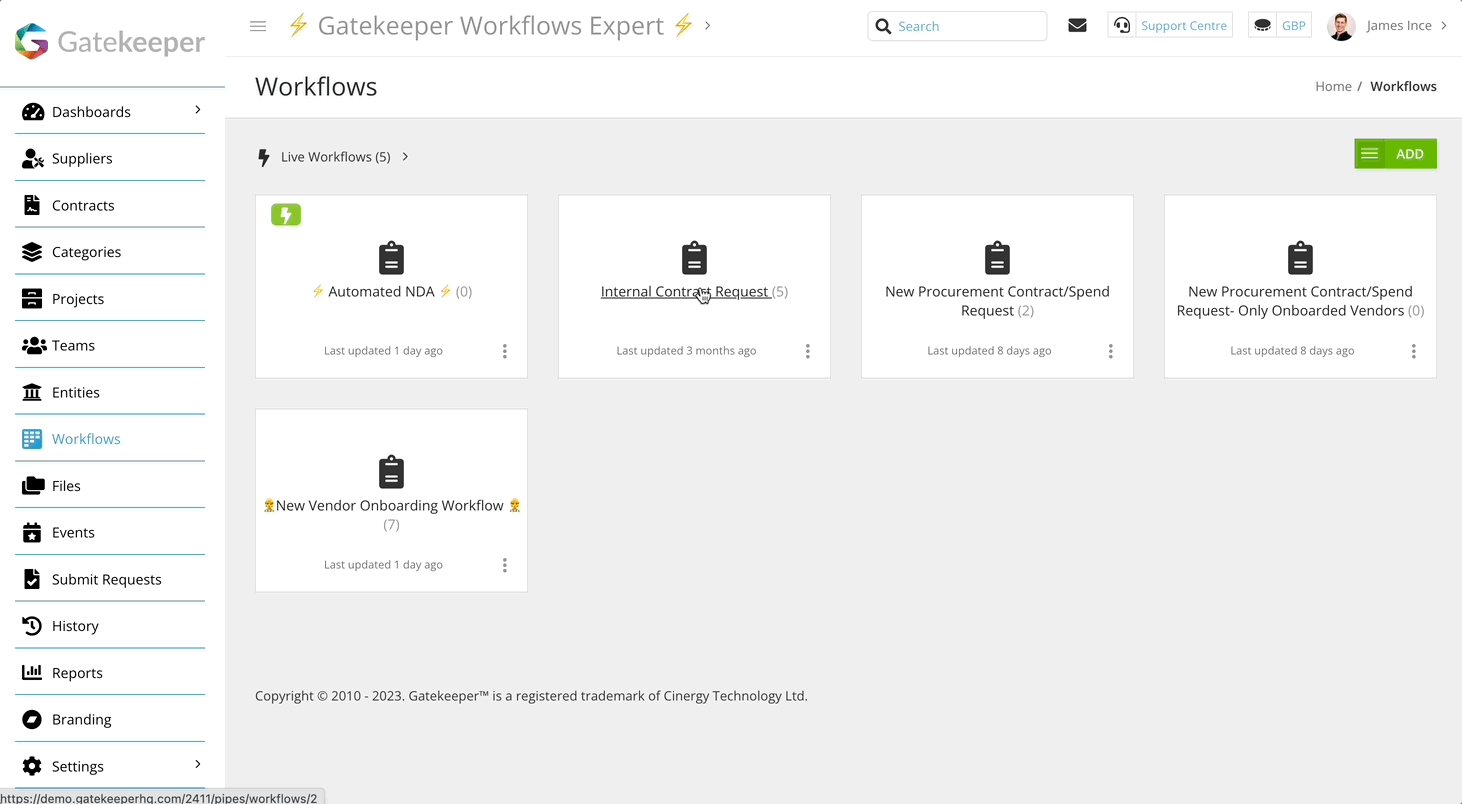
Part 3 - Conditional Approval
Add a new approval to the end of your workflow before the final commitment to the supplier agreement - usually this final step is eSigning the contract
Step 1) Go to your final approval & hit Edit this Phase
Step 2) Navigate to the Approval tab
Step 3) Check that Approval is 🔘 Enabled and set to 🔘 Parallel
Step 4) Hit ➕ ADD NEW PARALLEL APPROVAL
Step 5) In the pop-out ![]() Parallel Approvals view, select the required Users/Groups, select 🔘 Conditional then hit ✅ Save
Parallel Approvals view, select the required Users/Groups, select 🔘 Conditional then hit ✅ Save
Ideally, this should be your main Gatekeeper admin/Vendor Management/Procurement team
Step 6) Hit ➕ ADD to assign the below conditions
1: Vendor / Status is one of Pipeline
2: Vendor / Approval is one of Awaiting Approval
NB. This video also contains a "Part 2 Config Walkthrough" to show you what to do if your workflows does not already have a final pre-esign approval phase!
Part 4 - "Vendor Onboarding Complete"
Step 1) Go to the "Done" phase for your Vendor Onboarding workflow & hit Edit this Phase
Step 2) On the Actions tab, enable ⚙️ AutoAction Update Vendor
Step 3) Hit Edit AutoAction Values
Step 4) Select ☑️ Take values from the form for all fields except for Status & Approval which should now be set to Live & Approved
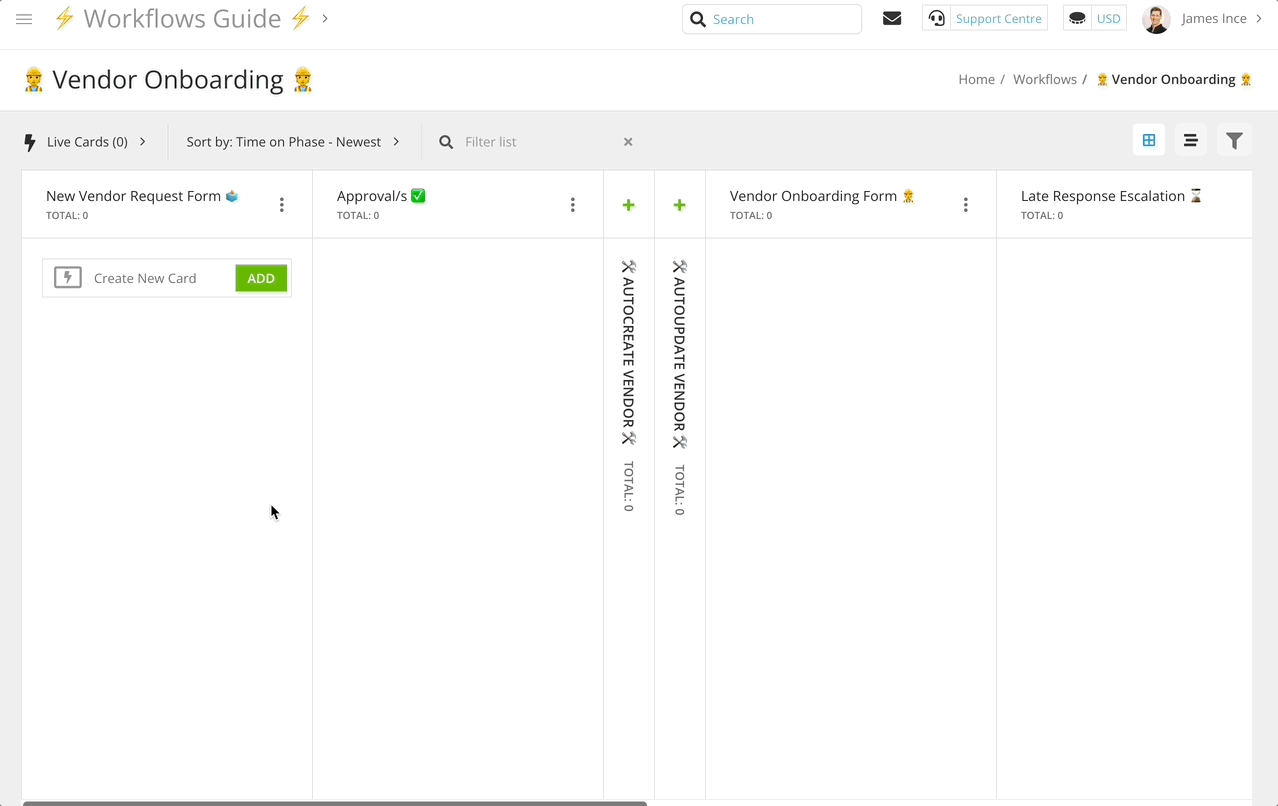
Step 5) Navigate to the Notifications tab
Step 6) Enable the email for the CC Group recipient & select the group from Part 3: Step 5
Step 7) Populate the Email Template content & hit ✅ Update, then ✅ Save
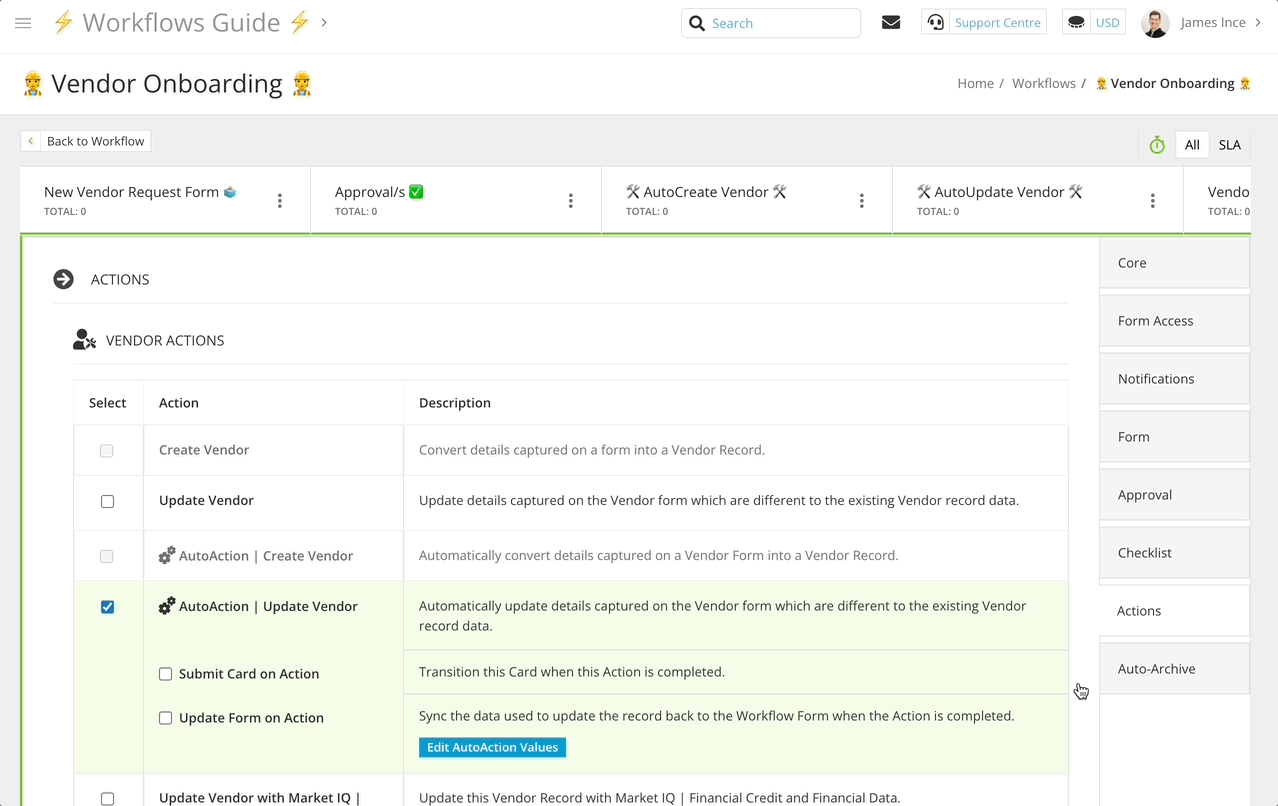
To copy some of the content from this gif ⬇️ jump to this section ⬇️
FAQ 💬
Q: Can the completion of the Vendor Onboarding workflow automatically grant approval on the contract request process?
A: Currently no, (not unless you split the contract workflow into 2 parts)
The simplest method to facilitate this 'connection' between the 2 processes is to have a central vendor management user or team check & approve
Q: Does the 2nd process need to be a "Vendor Onboarding"?
A: "Vendor Onboarding" can be a general term to depict whatever initial compliance & setup steps you take before working with a new vendor. This could be risk assessments & due diligence checks or it could simply be getting a new NDA/MSA/Terms & Conditions agreement in place
Q: Can I repeat this to have more than 2 workflows run in parallel
A: Technically, yes!
Gatekeeper actually has a few clients which use a similar technique in their Vendor Onboarding Request workflows to trigger separate standalone ESG/Modern Slavery/Financial Risk/NDA Execution workflows
Additional Reading 📚
Learn how to configure triggers for workflows & about the types of data which can be used for these
Learn how to create "dummy users" for the purposes of experiencing all parts of a new workflow process from multiple. perspectives
⚡️ Testing Triggered Workflows
Learn how to set up & edit custom metadata fields for the purpose of testing triggered workflows (without having to wait for real trigger scenarios to occur)
🛠 Create your own - Vendor Onboarding Workflow
See how to configure our Best Practice Vendor Onboarding workflow template
Workflow Phase Content
Text for Notification Email ✉️
Subject
| {{ card.name }} Onboarded ✅ |
Email Content
|
This is an automated email to confirm that <strong>{{ card.name }}</strong> has completed the <strong>{{ workflow.label }}</strong>
If this vendor is also setting up a <strong><a href=“CONTRACT WORKFLOW URL”>new contract</a></strong> which is awaiting approval that this process has been successful - you may provide this now! 👍 |
Button Text
| View Form 📋 |